One of the error codes that Roku users come across is error code 32. This error usually occurs when the user tries to open an app. For the same reason, it prevents you from streaming your favorite content from any app on your Roku. However, this error can be cleared on Roku with basic troubleshooting methods.
Why the Roku Error Code 32 Occurs
The following are the reasons why the Roku error code 32 appears on your TV screen.
- Internet speed issues
- Bugs on your Roku
The exact reason for the Roku error code 32 is still unknown. However, these two reasons are the most common reasons for this error code to appear.
Troubleshooting Method: 1 Check your Internet Speed
You need a stable internet speed to stream your favorites on any apps you install on Roku. So, make sure that is internet speed is good.
1. Press the Home button of the Roku remote to launch the home screen.
2. Open the Settings menu from the home screen and click on Network.
3. On the next screen, click on the About option.
4. Now, you can find your wifi signal strength and internet speed.
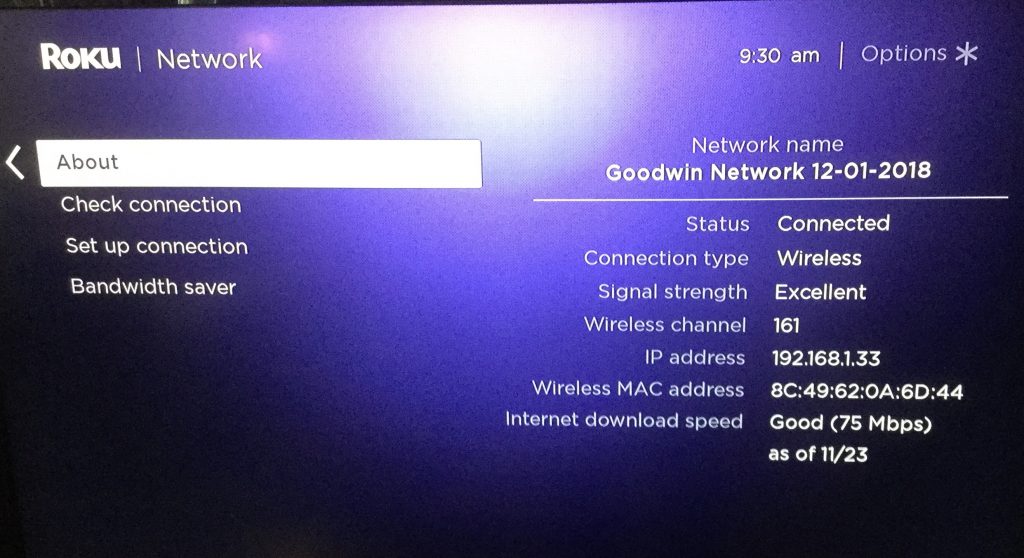
Troubleshooting Method: 2 Restart Wifi Router
You need to restart your wifi router if the internet strength is low. Start by unplugging your wifi router from the power source. Keep the device unplugged for 5 to 10 minutes before you connect it back. After turning on the router, connect your Roku device and check if the error appears. For better internet strength, you need to connect the Ethernet cable to your Roku device.

Troubleshooting Method: 3 Exit the App and Re-open It
Close the channel that shows up this error code and wait for some time. Wait for some time and reopen the app again. If the app does not open or you can’t access any content, you need to move on to the next troubleshooting tip.
Troubleshooting Method: 4 Uninstall and Re-install the Channel
If the error occurs only with a particular app on your Roku, you need to uninstall it. After completing the process, you can re-install it from the Roku Channels Store.
1. From the Roku home screen, press the Right button on your remote.
2. Next, select the channel you wish to uninstall.
3. Press the Asterisk (*) button on your remote.
4. From the list of options, select the Remove Channel option.
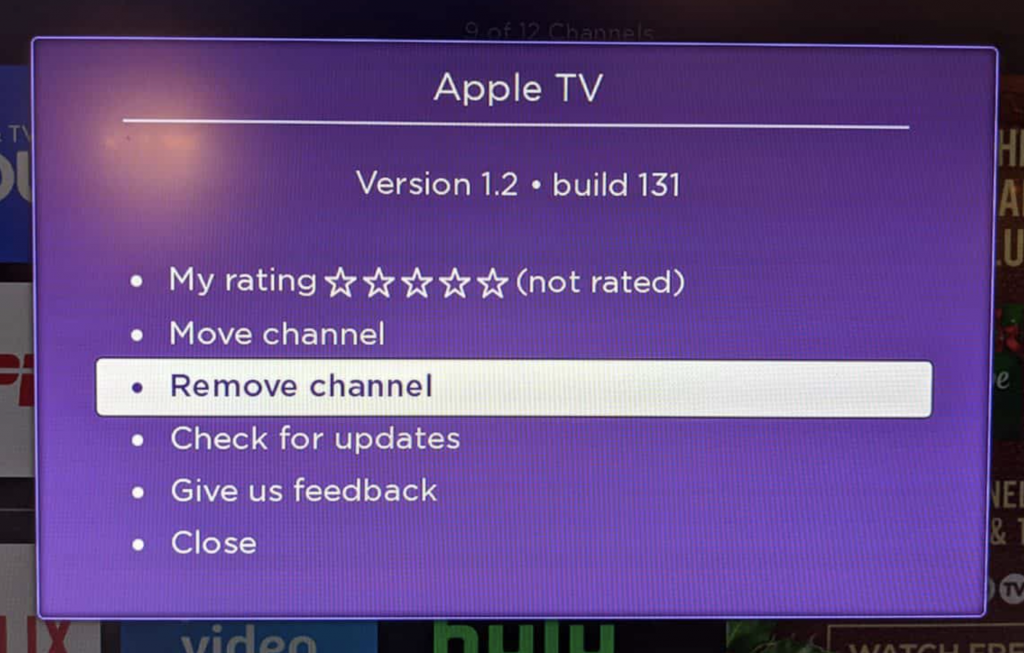
5. Once again, confirm your selection if you see a prompt on your screen.
After that, you need to reinstall the channel from the Roku home screen > Streaming Channels > Search Channels. Now, you can search for the channel you have uninstalled to reinstall it.
Troubleshooting Method: 5 Restart Roku
Restarting Roku can fix some persisting errors.
1. Press the Home button of the Roku remote to launch the home screen.
2. After opening the Settings menu, select the System option.
3. Click on the System Restart option and choose Restart.
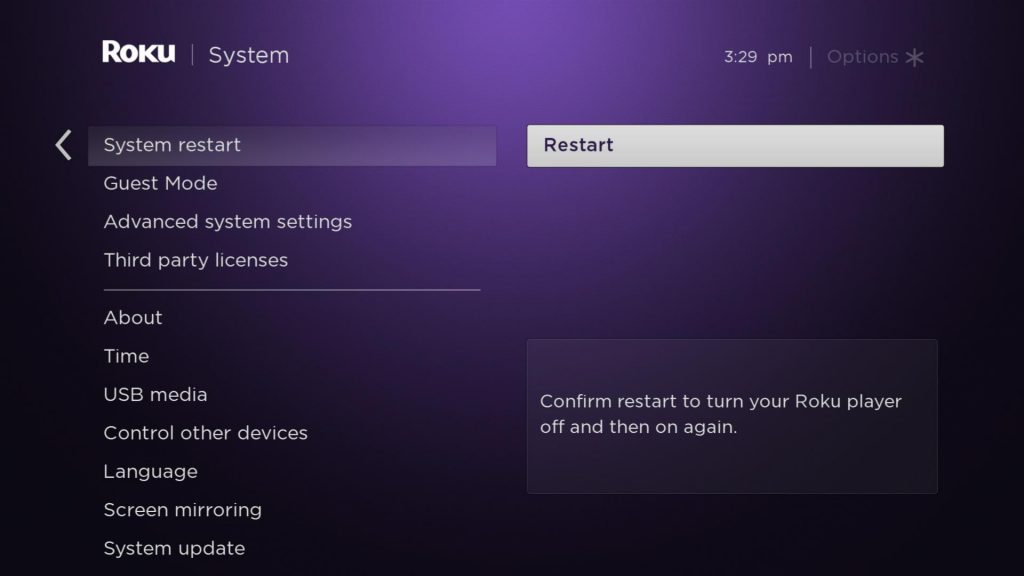
4. This will turn off your Roku. After some time, your Roku will turn on automatically.
5. Now, try accessing the app on your Roku device and check if the error still persists.
Troubleshooting Method: 6 Factory Reset Roku
In case you can’t fix this error on your Roku as a last resort, you need to factory reset Roku. Doing this will remove all the apps on your Roku and the customized settings. After the factory reset process is complete, you will have to set up your Roku device and install all the apps you have installed previously.
1. From the Roku home screen, open the Settings menu.
2. Scroll down and select the System option.
3. Click on the Advanced System Settings option.
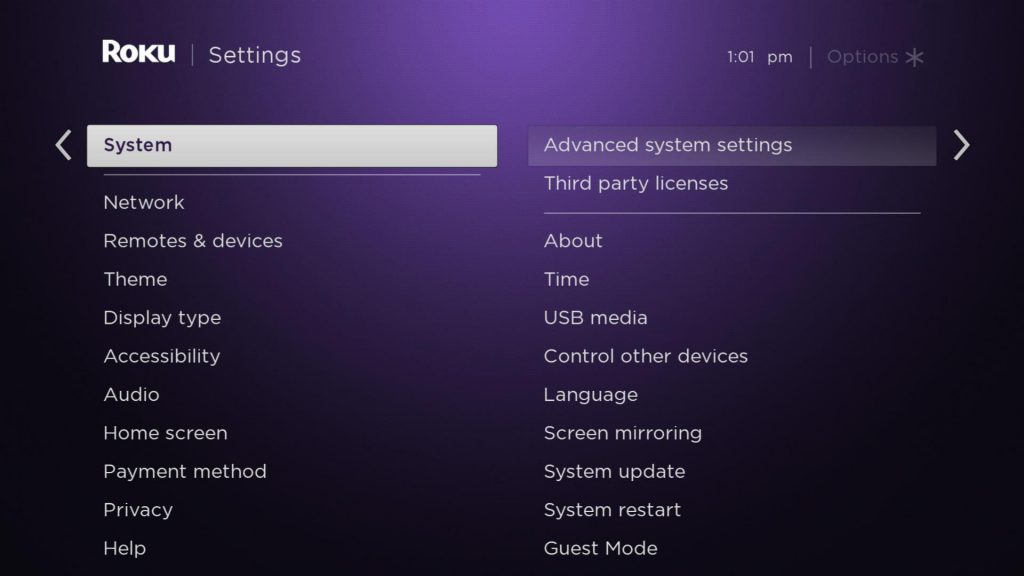
4. Choose the Factory Reset option.
5. Enter the code displayed on the screen and hit the OK button.
6. Now, the factory reset process will start. Once the factory reset process completes, setup Roku and install the apps that previously showed the error code.
Troubleshooting Method: 7 Contact Roku Customer Support
Contact Roku customer support if none of the troubleshooting methods can fix the Roku error code. Dedicated customer service from Roku is always there to help you fix the issues.
FAQ
If you can’t play the HBO Max app on your device, it might indicate that the app installation was not proper. It might also be a cause of weak internet or other issues on Roku.
This Roku error code 003 indicates an error on your device during a software update.
