Finding it difficult to search and locate desired channels on Roku? It would not be a big deal anymore. Roku is a user-friendly device that offers multiple ways to search channels and enjoy streaming them without interruption.
Ways to Search Channels On Roku
There are four different ways to search channels on Roku. You can search for them
- Using the on-screen Keyboard
- Using voice search
- On the Roku Channel Store Website
- In Roku Mobile App
Using the On-screen Keyboard
[1] Press the Home button on your Roku remote.
[2] Navigate using the Arrow keys of your remote to reach the Search tab. That’s your destination.
[3] You can search for any channel, movie, TV show, actor, or director. When you are typing the first few letters of it, Roku Search will suggest keywords and update the results as you complete the word or phrase.
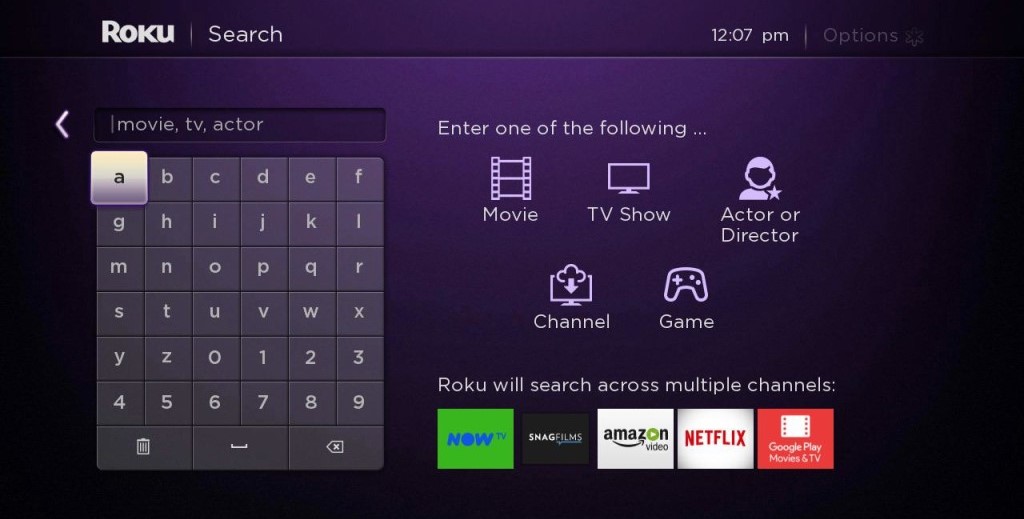
Tip: You can also search for your desired channel below in the channel tile area, where there are a variety of genres to browse.
[4] After locating the channel or the entertainment choice you are looking for, click on it to add them to your Roku channel list or to get the details.
Using Voice Search
Requirements:
To use voice search/ voice control your Roku device, you should have a
- Roku device running OS 8.2 or higher and
- Roku voice remote
[1] Press and hold the Microphone button of your Roku remote and say your command in a conversational tone at normal volume. (For example, “Show me Netflix” or simply “Netflix“).
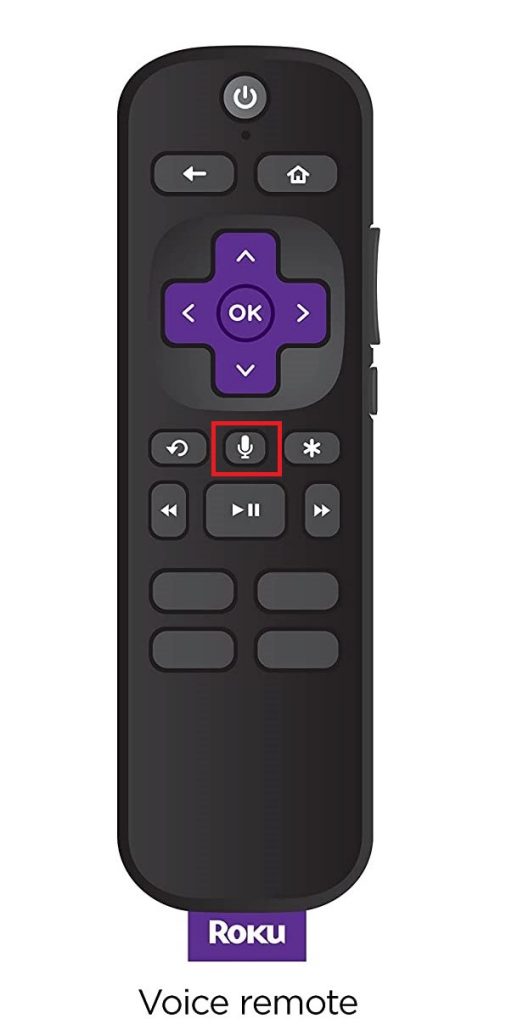
[2] Release the button when you are done commanding. Now your Roku device will fulfill your request and deliver the channel or content you asked for.
Tip: For best results, hold your remote 2 to 3 inches away from your mouth when issuing a voice command.
On the Roku Channel Store Website
[1] Visit Roku Channel’s Official website.
[2] You can see the Search channels bar in the top right corner of the home page itself.
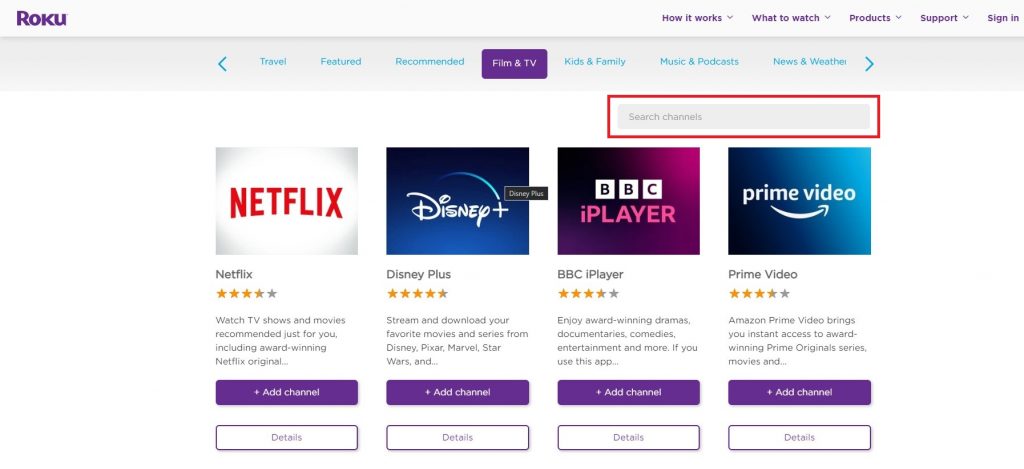
[3] In that, you can search any channel you want. To add the searched channel to your Roku, you have to sign in to your Roku account.
[4] However, this method would require 24 hours for the selected channel to get listed on your device.
In Roku Mobile App
[1] Install the Roku mobile app from the App Store or Play Store, depending on the type of mobile device you use.
[2] After installing, Sign in using your Roku account.
[3] After signing in, on the home page, tap the Search option in the top right corner.
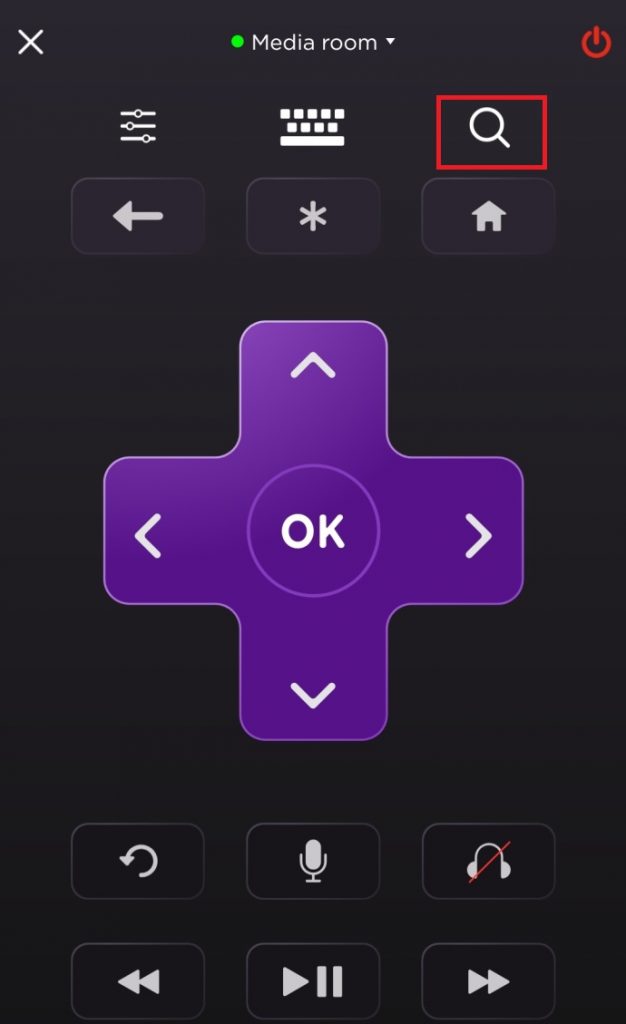
[4] A keyboard will appear, where you can type and search for any channel or content to add to on Roku.
On the Roku mobile app, you can search channels using voice commands.
[1] Select Search in the menu option, available at the top right corner of the home page, and tap the Voice icon option.
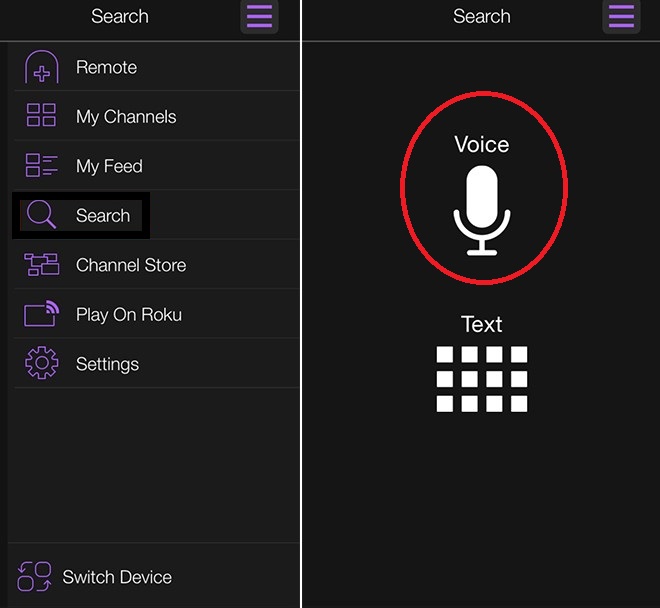
[2] Speak normally on your mobile device and tap anywhere in the middle of the screen when finished with your voice command. Now the channel or content you have searched will appear if it is available on Roku.
Tip: If you choose a viewing option on a channel that is not installed on your Roku device, you will be prompted to add the channel.
FAQ
No, as of 23rd February 2022, all private channels on Roku have been discontinued.
Plenty of free channels are available on Roku, and adding channels to your Roku devices is simple.
![How To Search Channels On Roku [4 Methods] HOW TO SEARCH CHANNELS ON ROKU](https://rokutvstick.com/wp-content/uploads/2022/10/HOW-TO-SEARCH-CHANNELS-ON-ROKU.png)