Closed Caption on Roku is a useful feature that helps the user to access the subtitles. When the Closed Caption option is enabled, the screen displays the dialog or speech in the text form while watching a show, movie, or video. It is a useful option to overcome the language barrier while streaming video content in a language you aren’t familiar with. Most often, Closed Caption supports different languages, so you can pick your convenient language. Hence, it is helpful for the audience to understand the dialogue clearly. This will be useful when you are streaming on platforms like the Dish Anywhere, Hulu, Netflix, etc,. When you don’t need the subtitle support, consider disabling it. For details about how to turn off Closed Captions on Roku, check out the below section.
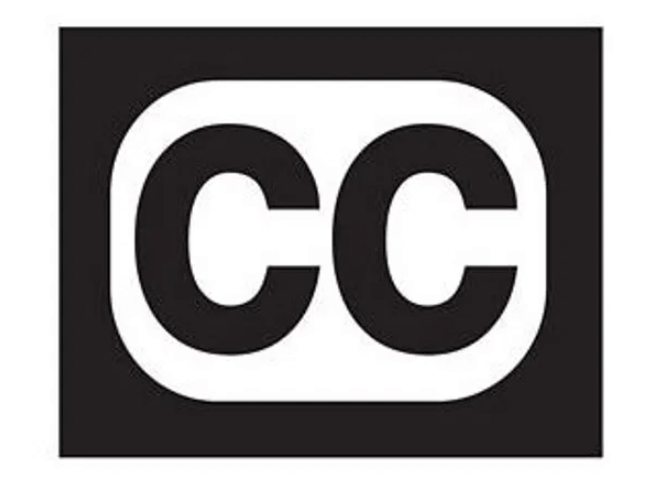
How to Turn Off Closed Captions on Roku
You can Turn Off the Closed Caption on Roku in two different ways. It includes
- From Settings Option
- Using Remote
Turn Off Subtitles on Roku from Setting Option
It is possible to turn off the Closed Caption on Roku through the system settings. Just follow the below steps.
1. Setup your Roku device on your TV and connect to a Wi-Fi network.
2. Press the Home button on your Roku remote to get the home page.
3. Scroll down the menu on the left side, and click the Settings option.
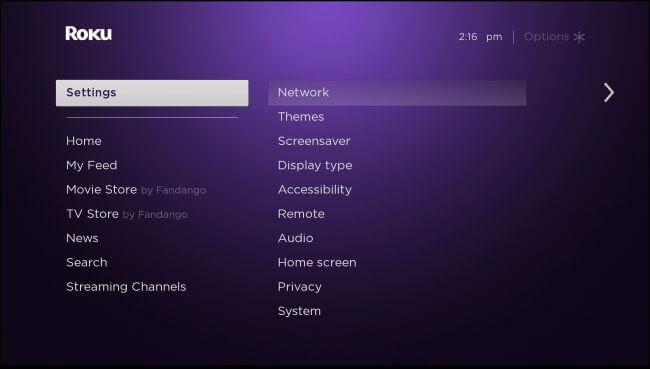
4. Highlight the Accessibility option on the right side menu.
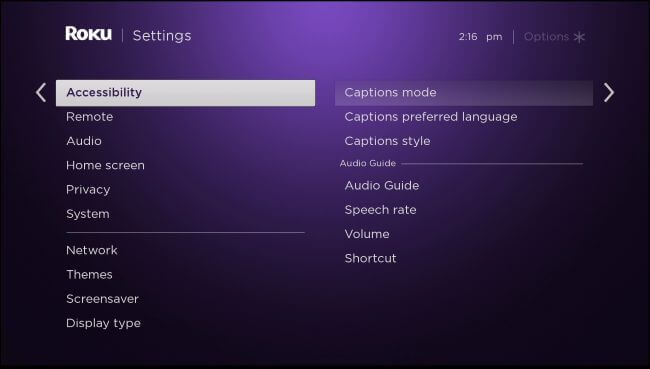
5. Select Captions mode and hit the Off button.
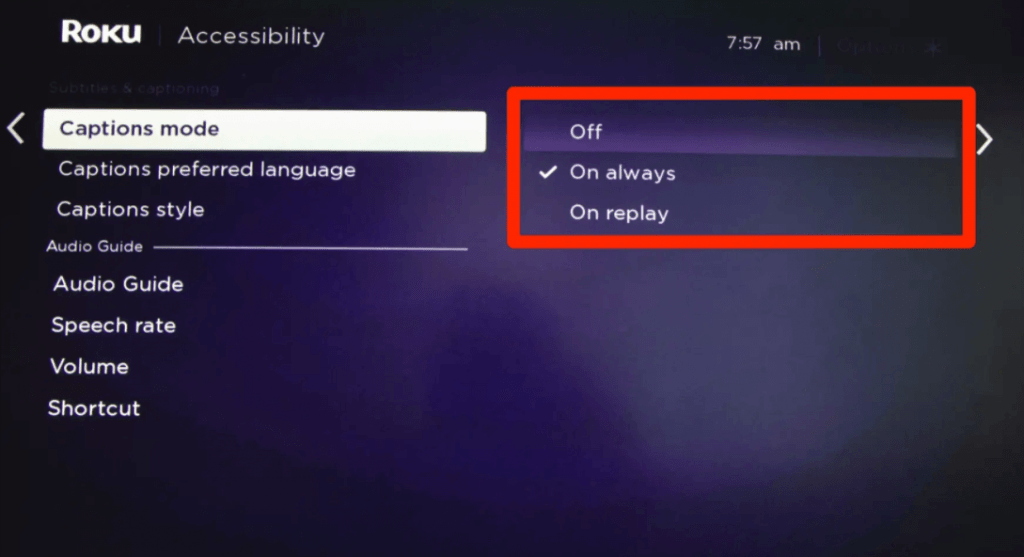
6. You have successfully turned off the Closed Caption option on your Roku device.
Other Captions mode options:
On always: You can enable this option if you want the subtitles to appear whenever you are streaming on your Roku TV.
On Replay: Subtitles will appear each time you press the Replay button on your Roku TV remote while streaming your favorites.
Turn Off Closed Caption on Roku using Remote
Know the simplest way to turn off Closed Caption using Roku Remote while watching a show.
1. Connect your Roku device to the TV and the internet.
2. Start Streaming a video on your Roku device.
3. Now, press the Asterisk (*) button on your Roku remote while streaming.

4. When the TV screen opens a pop-up, select the Caption mode to Turn Off. Click the Close button.
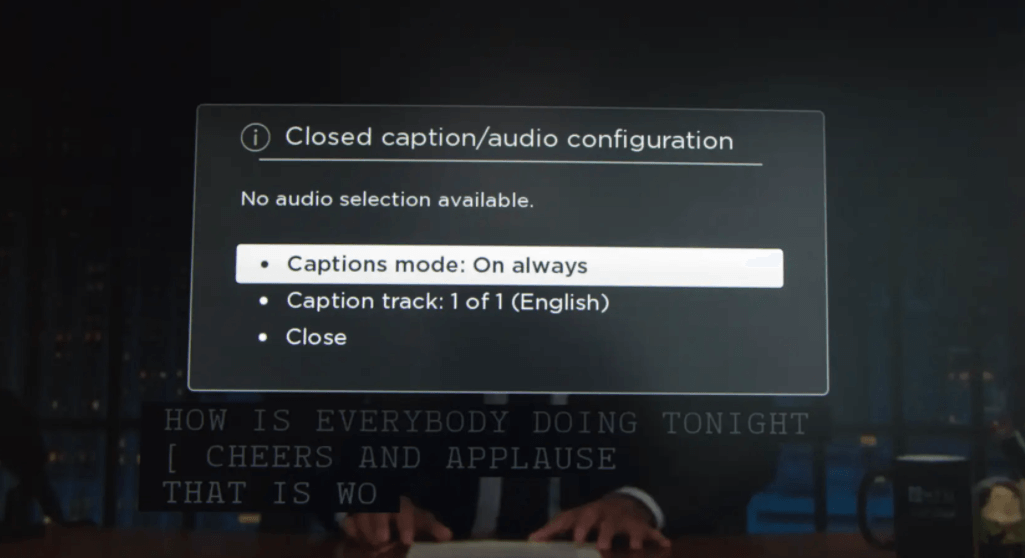
BONUS TIP:
The reason why you need to turn off the closed cationing is that you may not liked the default closed captioning style or the language. But what if I say that you can change the closed caption style and the language on your Roku easily. Also, the following section will help you do the same:
1. On your Roku remote, press the Home button.
2. Next, navigate to the Settings from the home screen.
3. Then, choose the Accessibility option from the Settings.
4. After that, select the Captions preferred language.
5. Choose the language of your preference and press the OK button.
6. Next, press the Back button on your remote and select the Captions style option.
7. Now, you can choose the caption style as per your wish.
8. Finally, you can stream any movie or TV show and relive the subtitle or caption style as per your wish.
FAQs
Yes, you can turn off the closed captions on Roku.
You can turn off the closed captions on your Roku TV from Settings > Accessibility > Captions mode. After that, select the Off option.
