Oculus Quest 2 is one of the most impressive Virtual Reality (VR) headsets. It is well designed and developed by Facebook Reality Labs. Also, it is more affordable than other VR headsets that you can find on the market. The functionality of the VR headset is not restricted to playing games. It has additional features for casting and streaming content on your TV or attending virtual meetings. If you have an Oculus Quest 2 VR headset with you, find out how to cast your Roku TV.

How to Cast Oculus Quest 2 to Roku TV
There is more than just one way to cast content from Oculus Quest 2.
Using Chromecast
Chromecast is one of the most popular and affordable media streaming devices. You can connect it with your Roku TV and access apps from it. Apart from that, Chromecast helps you cast content from different devices to your TV.
Note: You can’t connect your Chromecast device to all the Roku TV models. However, you can connect to some of the Roku device models that support the USB port. However, if you have a Roku TV, you can connect your Chromecast to all Roku TV models.

First of all, connect the Chromecast device to your Roku device or TV and set it up. Then, you can follow the steps below to mirror Oculus Quest 2 to Roku.
1. Start by connecting both your Chromecast and Android smartphone to the same Wi-Fi network.
2. On your smartphone, install the Oculus app from the Google Play Store.
3. Open the Oculus app and sign in to your account, following the instructions on your screen.
4. Turn on Oculus Quest 2 VR headset and set it up in the Oculus app.
5. Put on the VR headset and choose your Chromecast from the available devices list.
6. Finally, select the Next button to cast Oculus Quest 2 on your TV.
Cast Oculus Quest 2 to Roku from iPhone using Chromecast
Connect your iOS Smartphone and Chromecast to the same wifi network. Next, follow the procedure below:
1. Install the Oculus and Replica app from the App Store.
2. Next, launch the Oculus app and sign in if required. Then, connect the Oculus Quest 2 to the Oculus app.
3. Then, launch the Replica app and choose your Chromecast device from the available list.
4. After that, tap on Start.
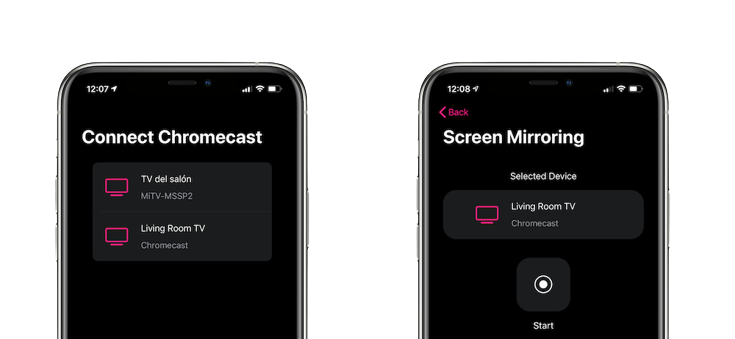
5. Now, you will be able to see your iOS Smartphone’s screen on Roku device or TV.
6. Then, put on the Oculus Quest 2 and mirror its content to Roku.
Cast Oculus Quest Using Android Smartphone
If you don’t have a Chromecast, you can simply cast content from Quest 2 using your Android smartphone. But first, you need to enable the screen mirroring on Roku.
1. Connect your Android smartphone to the same Wi-Fi network as your Roku TV.
2. Enable screen mirroring on Roku TV from Settings > System > Screen Mirroring > Screen Mirroring Mode > Prompt or Always Allow.
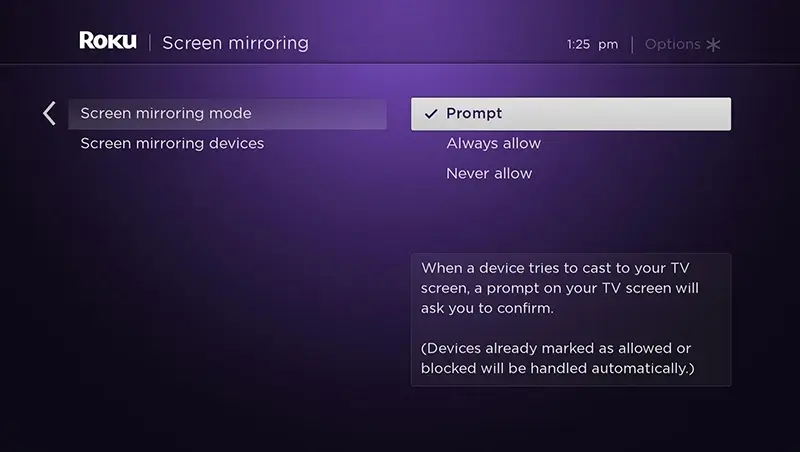
3. Install the Oculus app on your Android smartphone.
4. Open the app and sign in using your credentials if necessary.
5. Launch the Notification Panel of your Android smartphone and select the Cast icon.
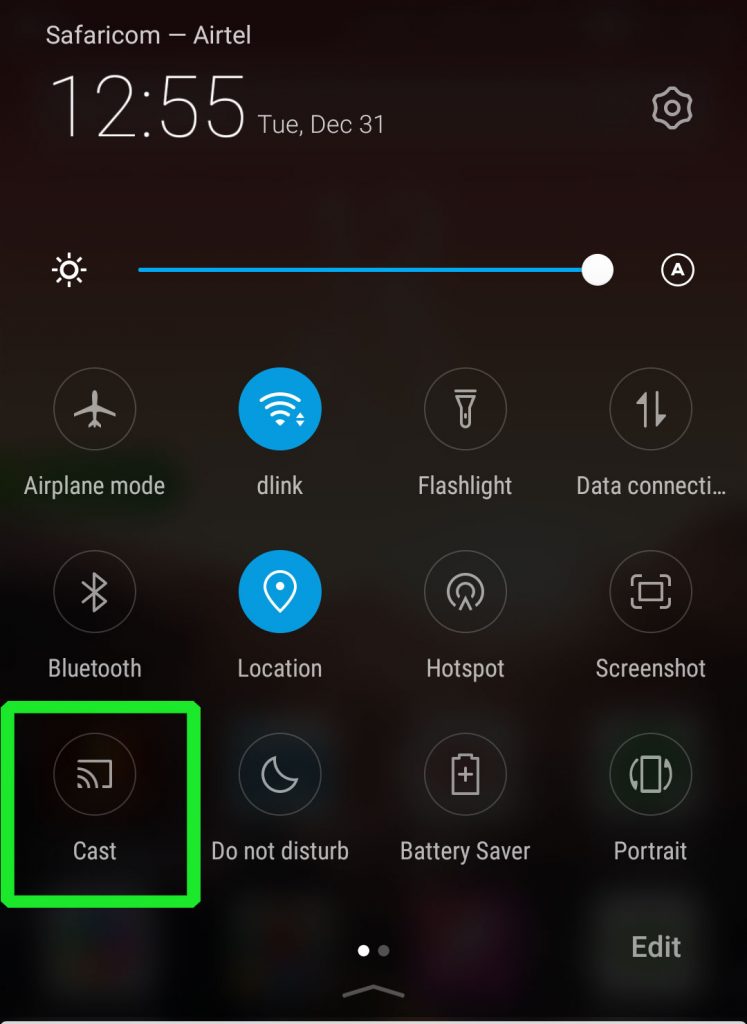
6. Next, choose your Roku TV from the list of devices.
7. Launch the Oculus app and connect to the headset. Next, put on the VR headset.
8. Finally, you will get to mirror Oculus Quest 2 on your TV.
Cast Oculus Quest 2 Using iOS Smartphone
If you have an iOS smartphone, you can use it to cast Oculus Quest to your TV as follows. But first, you need to setup the AirPlay on Roku from Settings > Apple AirPlay and HomeKit > Apple AirPlay and HomeKit Settings. Then, choose the AirPlay option and enable it. Also, you need to update your Roku device for the AirPlay function to work properly.
1. You need to connect both your iOS Smartphone and the Roku TV to the same Wi-Fi network.
2. On your iOS Smartphone, install the Oculus app and sign in to it.
3. Launch the Control Centre of your iOS device and tap Screen Mirroring.
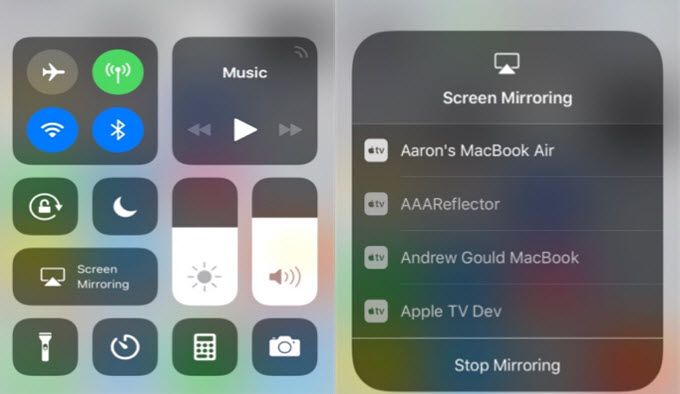
4. From the list of devices, select Roku TV and wait for the connection to be established.
5. Now open the Oculus app and set up the Oculus VR device to it
6. Put on the VR headset and mirror it to Roku TV.
With that, you know three different methods to cast an Oculus Quest 2 VR headset to your TV.
If the AirPlay is not working on Roku, you can restart your streaming device to fix the issue.
Frequently Asked Questions
You can use the Oculus app on your smartphone to cast your Oculus Quest to your TV.
Roku TVs do not come with a built-in Chromecast feature. Therefore, you might have to use an external Chromecast on your Roku TV.
You can screen mirror the Oculus app on your Android or iOS smartphone to your TV to mirror Oculus Quest.
