Roku Error Code 003 is one of the errors that people using Roku come across from time to time. Users find this error message displayed on their Roku TV when they try to perform a software update on it. This software update error might be a result of a connection issue between the Roku device and the Roku server. However, the Roku Error and its causes can be fixed. After fixing the error, you can easily perform a software update on your device. Let’s discuss the important troubleshooting tips to fix the same error code.
Roku Update Error Code 003: Causes
The causes for the Roku setup error code 003 might be one of the following.
- Maintenance and other issues with the Roku servers.
- Issues with the Wi-Fi network.
- You have not connected the device to the internet.
- Outdated Software on your Roku device.
- Issues with network security protocols.
How Do I Fix Error Code 003 on Roku
You can fix the error on Roku by following these troubleshooting tips.
Roku Server Issues
If the Roku server has some issues or if it is down for maintenance, you might come across errors in it. Therefore, you need to ensure that the Roku server is fine before moving on to other troubleshooting tips. You can make use of services like Downdetector to detect server issues on Roku.
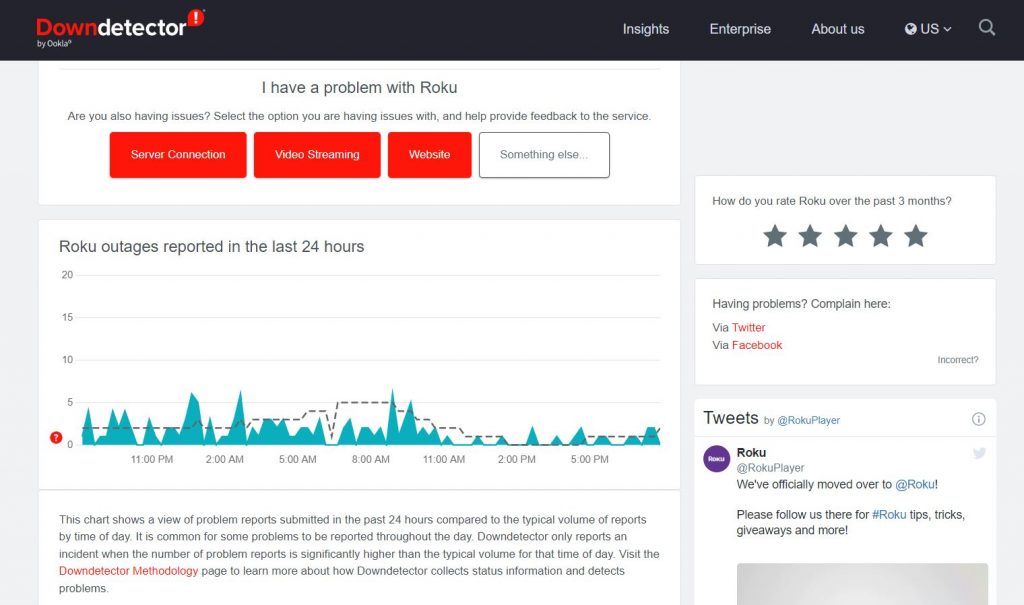
Restart Roku
Restarting your Roku device can remove the errors. So, restart your Roku device and fix the Roku Error Code 003.
1. Open the Settings menu on your Roku device.
2. Next, select the System option.
3. Select the System Restart option and then choose Restart.
Finally, your Roku device will be restarted.
Check the Wi-Fi Connection
You need to make sure that your internet connection is strong enough when your device shows the error code. This is because the internet issue interferes with the software update. If your Wi-Fi network is slow on all devices that you have connected to it, you need to restart your Wi-Fi router. Also, you can connect to the internet using an Ethernet connection.
Using Wired Connection
Shifting to a wired internet connection might be the fix for the error code as they ensure a strong Wi-Fi connection. Also, if you have connected other devices wirelessly to the Wi-Fi network, it might slow down the internet speed. Therefore, connect your Roku device to the internet with a cable.
Log Out of Roku
If the Roku error still exists, you can sign out of Roku to fix the issue. After logging out of your Roku device, you need to sign back into your Roku account.
1. Initially, visit the Roku website on your smartphone or computer.
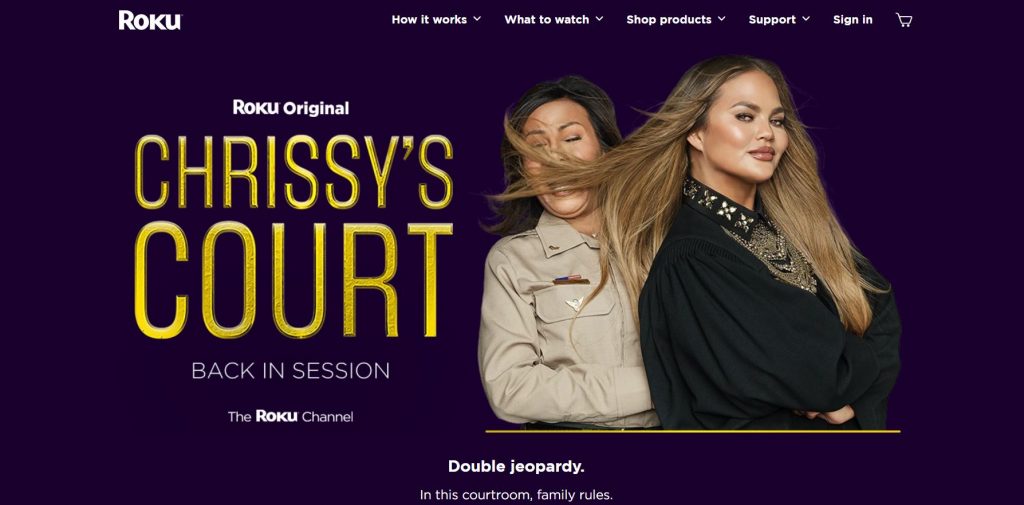
2. Next, sign in to your Roku account with your email address and password.
3. From the bottom of the page, choose the device to sign out of.
4. Finally, sign out of the Roku device.
Changing Network Security Protocol
This error code might be caused as the Roku device doesn’t update or connect to the network. This is due to the type of protocol used in the network. Therefore, you need to change the protocol to fix the issue.
1. Initially, open the Router’s settings and get the IP address from the device.
2. Next, select the Wireless or Security option from the menu.
3. If the security mode is set to AES, change it to something like WPAK2-PSK (TKIP).
4. After changing the settings, connect the Roku device to the Wi-Fi once again.
Update Roku Once Again
Since the Roku device is showing the error code, you need to try updating the Roku device.
1. Initially, open the Settings menu.
2. Select the System option from the menu.
3. Next, select the System Update option.
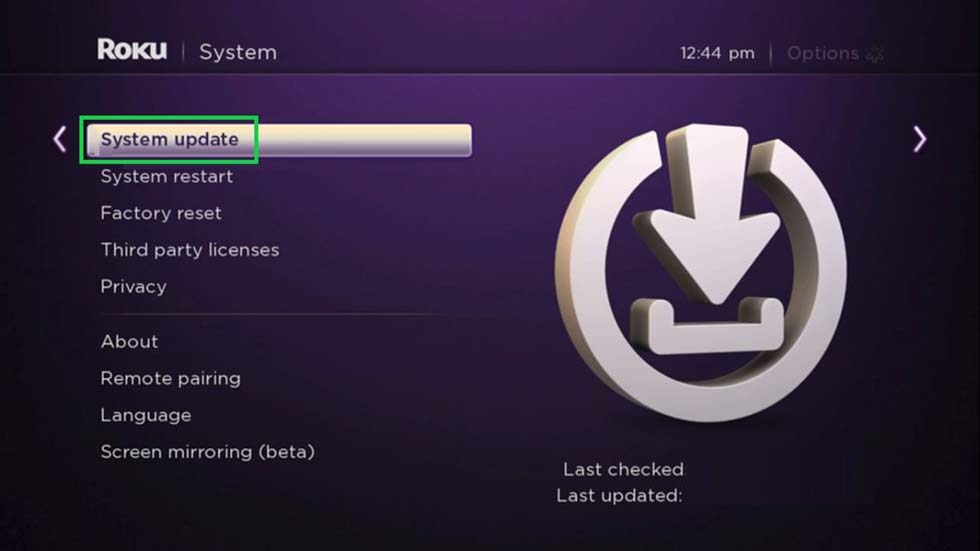
4. Choose the Check Now option. If there is an update available, select the Update Now button from the pop-up menu.
5. After that, your Roku device will automatically download the update and install it.
Reset Roku
Factory Resetting your Roku will fix all the errors occurring on your Roku. Also, it may even fix the Roku error code issue. So, reset your Roku and check if that fixes the issue.
1. Initially, open the Settings menu on your Roku device.
2. Select the System option on your device.
3. Select the Advanced System Settings option and choose Factory Reset.
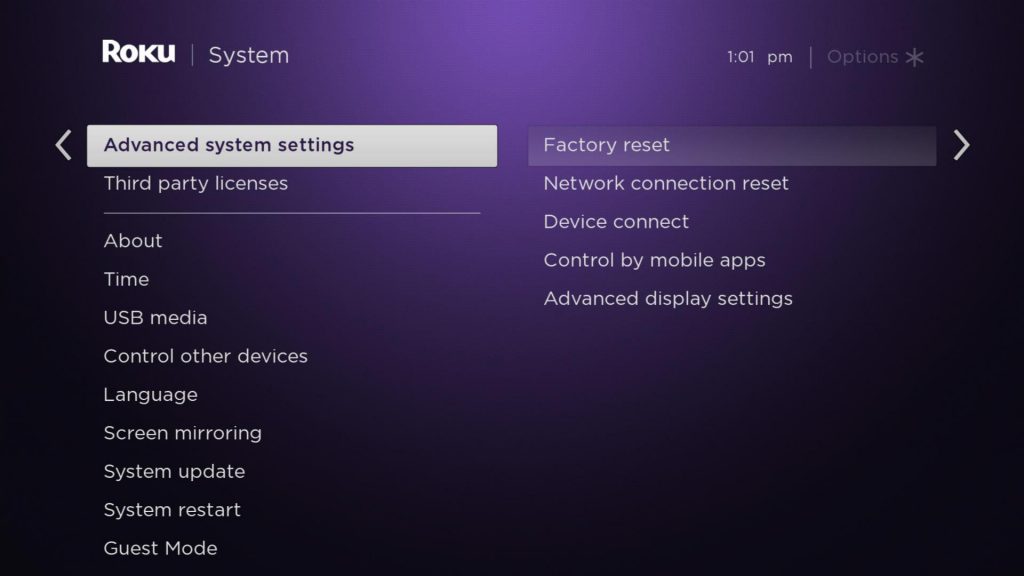
4. Finally, select the OK option.
At last, your Roku device will start the Factory reset process. Once this is done, you need to setup your Roku device again.
Frequently Asked Questions
If your Sharp TV comes up with the error, you can fix it by restarting or performing a software update on your device.
If the Insignia Roku TV comes up with the error, you need to check for Roku server issues.
To update a Roku device, open the Settings > System > System Update > Check Now.
