Private Listening is one of the unique features that most people use to listen to the audio of your content clearly. The Private listening feature comes with the Roku app and with the remotes that come with a headphone jack in it. But while streaming or before, you may experience a little discomfort like Not working, being out of Sync, and many others on Roku Private listening. Common troubleshooting on Roku and your smartphone might help you fix this issue in no time.
Why is Roku Private Listening not Working
The reason for the not working problem of Roku private listening can’t be pinpointed due to various aspects. Every user faces different issues with private listening. But for all the problems, you can follow the primary and common troubleshooting steps to fix this issue on your Roku.
Video Stops and Playing
You might have seen that when using Roku for private listening, you can see a split second of video getting paused, muted, and playing as normal. This might happen due to a late attempt to turn on the feature. So to avoid this discomfort, you need to turn on the Roku Private listening before streaming your video on Roku to fix this issue.
Roku Private Listening Keeps on Getting Disconnected
The next not working problem that Roku users face with Private Listening is disconnection. The pairing and unpairing of the feature might happen due to the poor internet connection.
How to Fix
Fix your Internet router for the constant unpairing of Roku Private listening on Roku.
Check Your Network
If you have connected more than one device on your Wi-Fi network with your Roku device, it might cause unwanted traffic in it. This might also cause issues with private listening on Roku.

1. Reduce the traffic in the Wi-Fi network that you are connected to.
2. While using private listening on Roku, move the router closer to your Roku device for better bandwidth.
3. Pull out the Power Cable of the router from the power socket and plug them back with 2-3 minute intervals. After plugging in, wait for another minute and connect your Roku to the WiFi. Now, check whether the Roku Private listening is working well or not.
No Headphone Icon
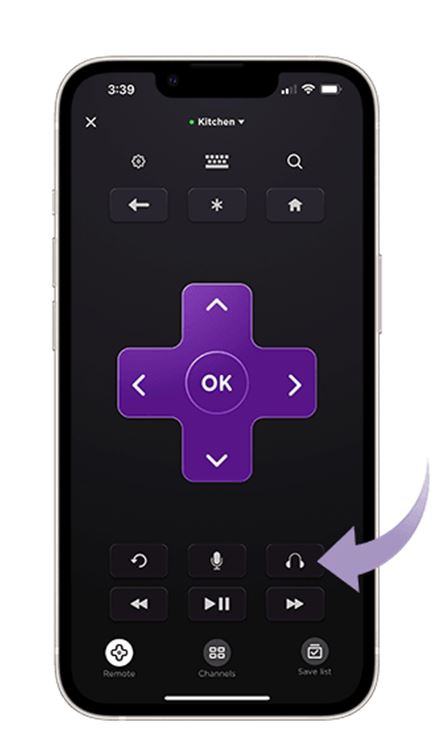
Sometimes you can’t access your Roku Private listening all of a sudden due to the missing headphone icon on the app. This can also be for new users who haven’t used the feature for the first time. This might happen due to an outdated Roku smartphone app on your iOS or Android devices.
How to Fix
Do an update and restart the Roku device for troubleshooting.
Update the Roku Mobile App
1. Open your smartphone device and visit the respected App stores.
2. Search for Roku mobile app on App Store and Play Store.
3. Click on the Update button on the respected app stores.
4. After updating the app, open the Roku mobile app, and check for the headphone icon.
Even if updating the app doesn’t solve the issue, then this means that your Roku device isn’t compatible with the Private Listening feature.
No Audio on Private Listening
One of the rare aspects that users experience in Private listening is the audio not heard. This might happen if there is any mishap in the pairing.
How to Fix
If you can’t hear any audio on your headphone, you need to try these fixes.
1. Check the volume of your device is on mute or low to hear.
2. Ensure that your earphone is in proper working condition.
3. Check if you have plugged the headphone into your device properly.
4. If you are using Bluetooth headphones, check if you have done the pairing properly.
5. Perform a restart to your Roku device to clear out the temporary glitch that is causing the error.
Audio Screeching and Stuttering
While streaming, you may experience the Roku Private listening works improperly, like screeching, stuttering, or popping. This might happen due to a temporary glitch or improper connecting of earphones.
How to Fix
Common troubleshooting steps to solve the Roku Private listening not working properly are as follows.
1. If the audio on your Roku device is screeching, remove the earphones and connect them again gently.
2. If the audio is stuttering, check if you have properly connected the remotes and app to the Roku properly.
3. In case you are using Bluetooth headphones, then check if you have paired them properly.
4. Re-pair your Bluetooth headphones with your Roku device to fix this issue.
5. Check if there are any issues with your headphone by testing them on any other device.
6. Stop the video that you are watching and play it once again.
7. Turn off the private listening feature on your Roku app and turn it on the back again.
8. Close the Roku mobile app and then turn it on.
9. Unplug your Roku device from the power for thirty seconds and connect it back to the power source.
10. Finally, use another pair of headphones on your Roku device.
If all of these troubleshooting steps fail, you can update your Roku device to the latest version.
Private Listening is out of Sync
When you are accessing private listening on Roku, you might see that the audio on your device is out of sync. This happens due to improper connectivity of earphone devices, outdated apps, or mishaps in the audio settings of Private listening.
How to Fix
You can follow the troubleshooting steps like updating the Roku mobile app, repairing earphones, and restarting the Roku device.
1. Open the Roku mobile app on your smartphone.
2. After signing in, connect the Roku device to the app and click on your Roku device.
3. Then, tap on the Remote button on your device tab.
4. Now activate Private listening by clicking on the headphone icon on the mobile.
5. Next, tap the Settings icon and select the Controls option.
6. Select the Adjust audio delay or Advanced Adjustment option and select the Get Started option.
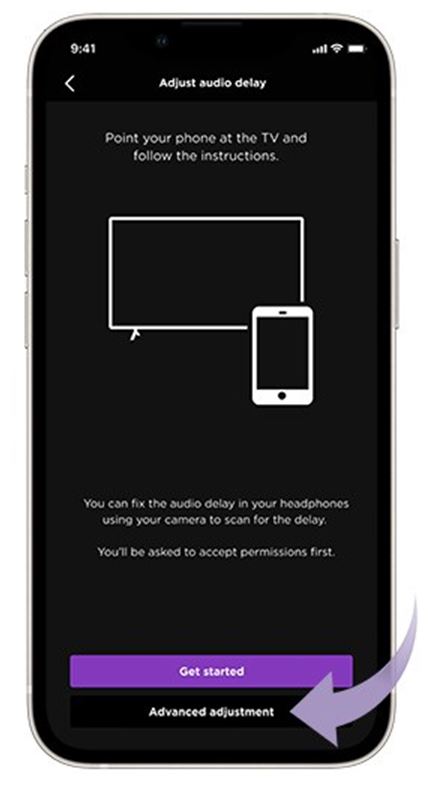
7. Follow the onscreen instruction to fix the Roku private listening out-of-sync issue.
After following the steps, check whether the Roku Private Listening is working well or not. In case you still face the Private Listening not working issue, you can mention them in the comments.
FAQ
You can turn on the private listening feature on your Roku device from the Roku app > Tap Remote > Tap Headphone icon > Select your Roku device.
Yes, the private listening feature is supported on Roku TVs as well.
