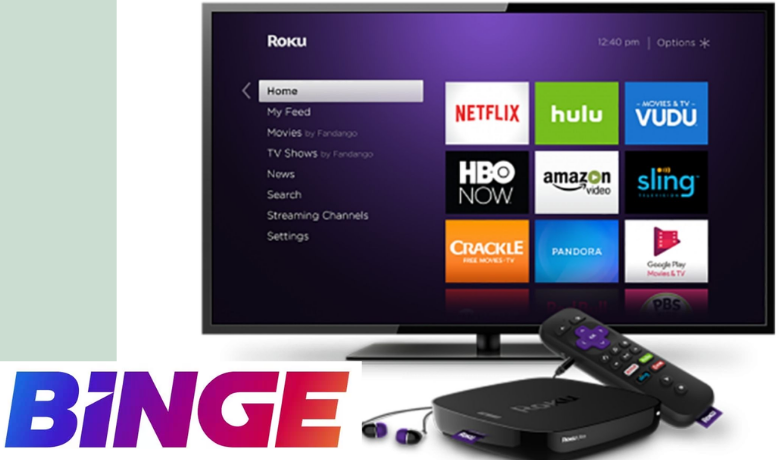Are you tired of hearing the names of the streaming service Hulu, Sling TV, YouTube TV, and other known streaming services? You can then try Binge for an exceptional streaming experience. It is an Australian streaming service, and its subscription plan starts from $10 per month and ends at $18 per month. So, with the subscription to the Binge platform, you can watch popular TV series like Game of Thrones, True Detective, Succession, True Love, and more other series. But the only drawback is that the Binge platform is only available to residents of Australia and doesn’t support VPN. So, you must be residing in Australia to watch Binge. However, you can check out the procedure to watch Binge on Roku.

How to Watch Binge on Roku
You cannot find the Binge app on the Roku Channel Store. Because of the unavailability of the app, you need to use the Screen mirroring feature available on your Roku device to watch Binge from your phone or PC.
So, there are two ways to ways to watch Binge on Roku. They are:
- From Android Smartphone
- Using PC
Steps to Watch Binge on Roku from Android Smartphone
You will find the official Binge app on the Google Play Store.
1. Connect your Android Smartphone and PC to the same Wi-Fi network.
2. Install the Binge app from the Google Play Store.
3. Then, tap on Smart View from the Notification Panel. It is to note that the Screen mirroring option name differs from device to device.
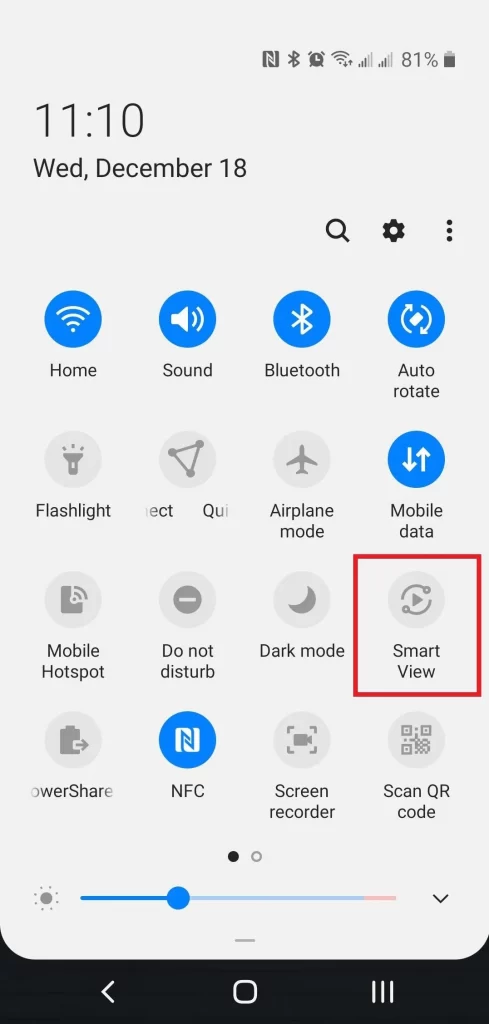
4. Select your Roku device from the list of available devices.
5. Then, open the Binge application on your handheld.
6. Provide the Binge login details to access your account.
7. Select any movie or TV shows to watch on your phone, and the same gets mirrored to your Roku device.
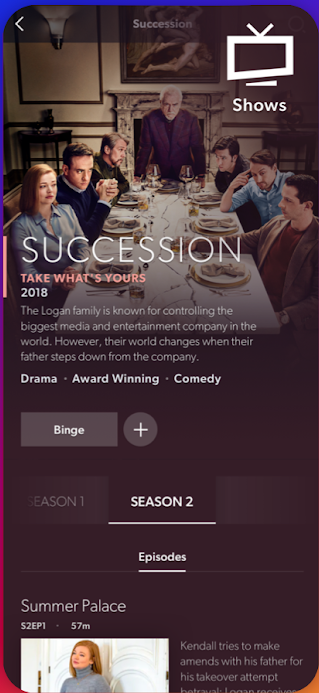
Related: ESPNU on Roku: How to Stream Sports using ESPN
Steps to Watch Binge on Roku using PC
You can screen mirror Binge from PC and their official website using PC.
1. Connect your PC and Roku device to the same Wi-Fi network.
2. Open the Chrome browser on your PC.
3. Visit the official website of Binge.
4. Sign in to your account.
5. Select any show to watch.
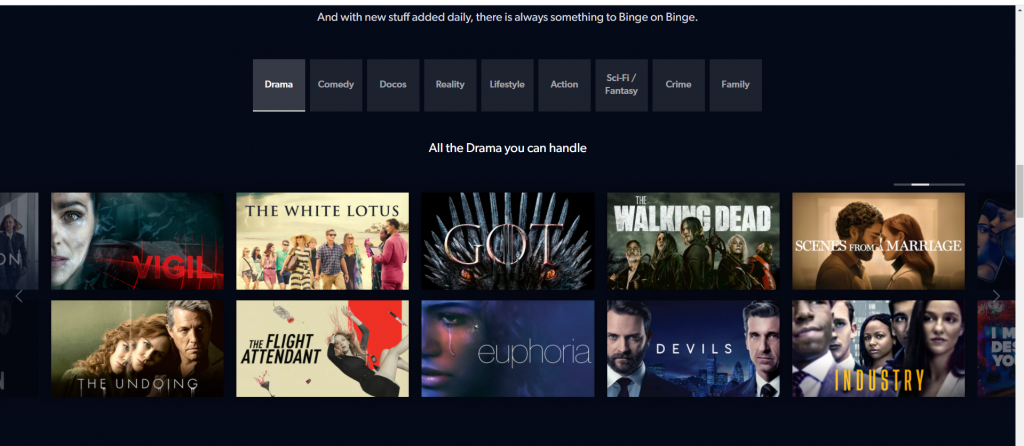
6. Then, click on the Three Verticle Dots icon from the upper right corner of the Chrome browser.
7. Choose Cast and select your Roku device from the list of available devices.
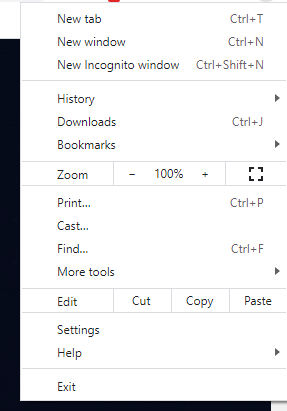
8. Now, the selected show will play on your Roku device.
Related: How to Add and Access QVC & HSN on Roku TV
These are all the possible ways to watch Binge on Roku. So, you can try any methods based on your liking to watch Binge shows. Also, you can stay entertained with the Binge as there are a lot of available genres and channels to choose from. Also, don’t try to connect to a VPN to watch Binge. It is because the trick won’t work.