If you are an ardent movie fan and want to watch movies anytime, anywhere, MUBI will be your go-to app. It offers movies in different genres from every part of the world. You can install the MUBI app on Roku directly from the Channel Store. The distinguishing feature of MUBI from other streaming services is that it will focus on 30 titles at a time. When one title is added, another will be removed. The 30 is curated, but MUBI has got a vast database of movies.
Features of MUBI
The following are the few notable features of MUBI:
- In MUBI, a new movie is added every day.
- It has got a wide array of movies. Its database has got 1,50,000 movies to choose from.
- It features movies including cult classics, box office hits, festival favorites, and more.
- You can either stream online or download movies offline.
- With the MUBI app, you can stream on any device from anywhere.
MUBI Subscriptions
MUBI offers two types of subscriptions.
- $12.99 per month
- $107.88 per year
Both plans offer a 7-day free trial.
How to Get MUBI Free Trial
1: On your PC, go to the MUBI website (https://mubi.com/).
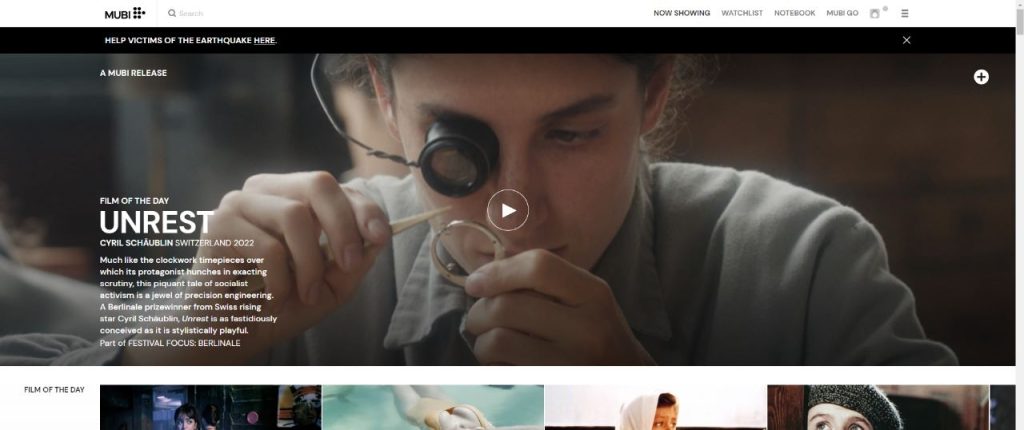
2: Click the Menu icon and choose the Subscribe button.
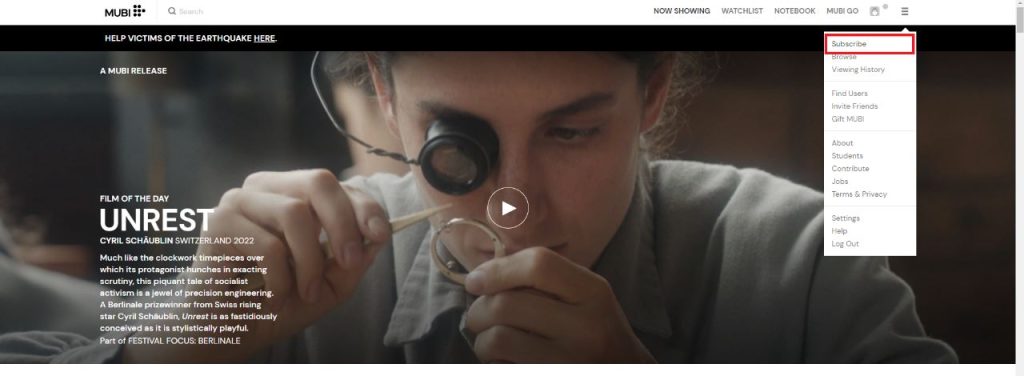
3: You will get the Plans page. Choose the Monthly or Yearly subscription.
4: Click the Free Trial button and enter your payment information.
5: Complete the verification to get the free trial.
6: After the free trial, you need to pay for the subscription.
How to Install MUBI on Roku
1: Set up the Roku device with your TV.
2: Make sure to connect the device to the internet network. Press the Home button on the remote.
3: From the Roku Home screen, navigate to the Roku Channel Store by clicking on the Streaming Channels option.
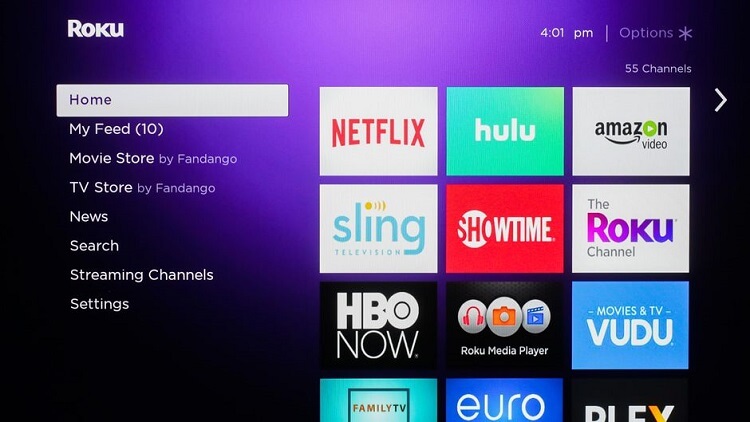
4: Click on the Search Channels option. Type MUBI using the TV remote.
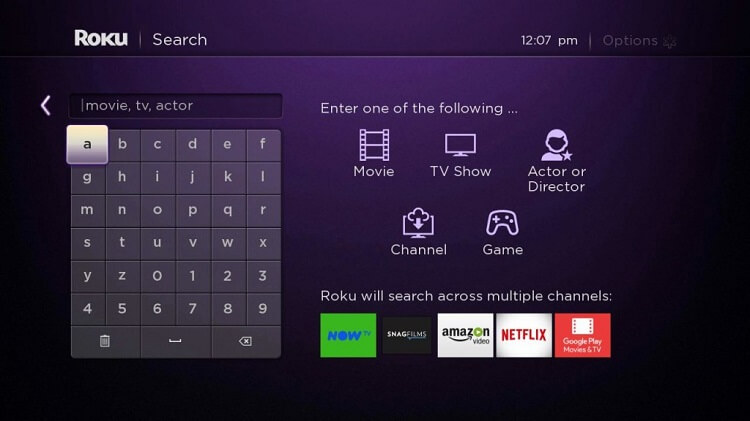
5: Select the MUBI app from the search results.
6: Click on the Add Channel button on the app info screen. The channel will be downloaded and added to your streaming device.
Alternate Way to Get MUBI on Roku
If you have a PC with you, you can use the Roku Channel Store website to install the MUBI app.
1: Go to the Roku Channel Store website (https://channelstore.roku.com/) on your PC.
2: Click the Sign In button and login with your Roku account.
3: Navigate to the search bar and type MUBI.
4: From the search results, choose the MUBI app and tap the Details button.
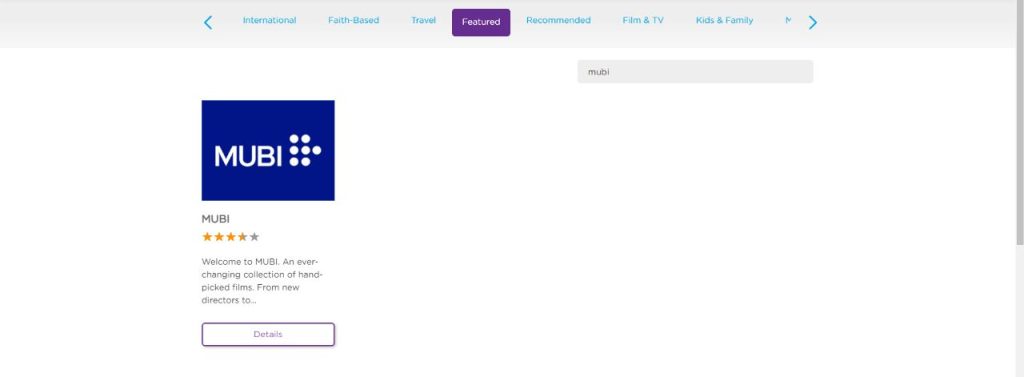
5: On the next screen, tap the + Add Channel button to add the app to your Roku device.
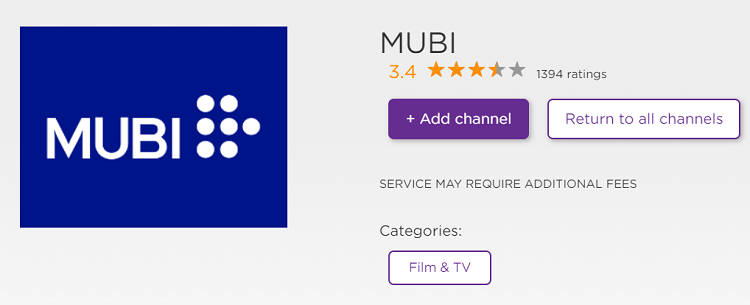
6: Within a few minutes, the MUB app will be installed on your Roku.
How to Activate MUBI on Roku
To stream the video content from the MUBI app, you need to activate the app by linking your subscribed account.
1: Open the MUBI app on your Roku device.
2: Click the Sign In button on the MUBI app.
3: An activation code will appear on the TV screen. Note down the code.
4: From your phone or computer web browser, go to the MUBI activation site (https://mubi.com/tv/activate).
5: Enter the activation code on the provided field and click on the Activate button.
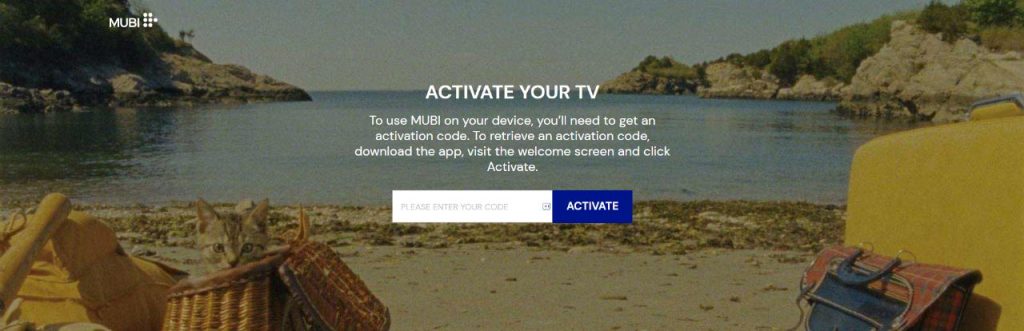
6: Now, you need to sign in with your MUBI account for verification.
7: Once the verification is done, the MUBI app on your Roku will refresh and you will get all the video content.
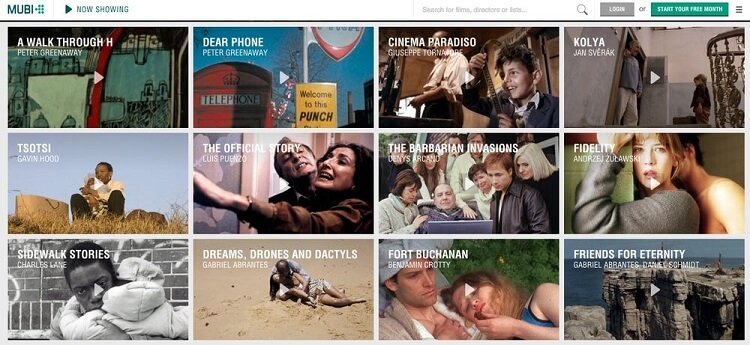
8: Choose your favorite show and play them on your Roku device.
FAQ
No. However, using your Amazon Prime credentials, you can buy MUBI for just $6 per month.
Yes, MUBI is available in India, Ireland, Germany, the UK, and the USA. You can check the full list of MUBI-available countries here.
