XUMO is a live TV, and on-demand streaming service launched back in 2011. It is one of the best free streaming services, with over 190 channels to stream. XUMO is quite safe to use, and the channels included in Television Networks are ABC News Live, History, Free Movies, PGA TOUR, and more. The popular movies on XUMO are The Infiltrator, 99 Homes, Wish Upon, The Fan, and many more. Also, you can watch free classic movies on Roku with this platform. Xumo can be watched on Android TV, Philips, Samsung, Sony, etc. To add XUMO on Roku, you can follow the guide below to know more.

How to Add XUMO on Roku
1. Connect your Roku device to the TV and Turn on it.
2. Go to the Home page and navigate to the Streaming Channel option.
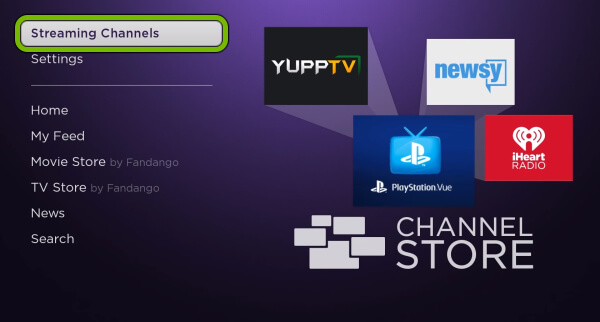
3. Click on the Search Channel option by scrolling down.
4. Type XUMO in the search bar. Then, select the app from the suggestions and press OK on the prompt.
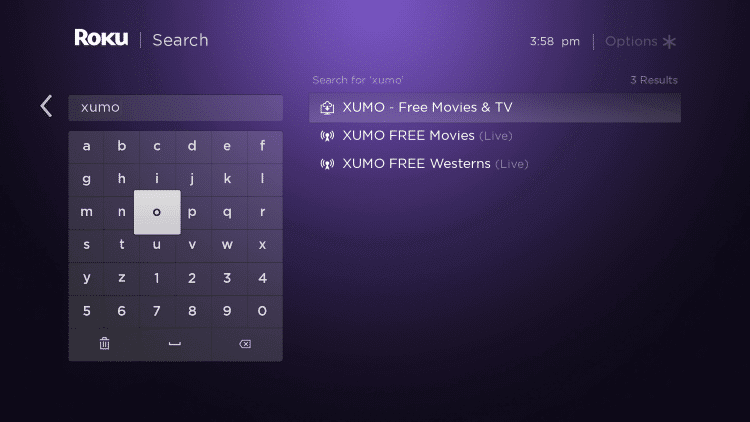
5. Click on Add Channel button on the app info screen.

6. After installing the app, click on Go to Channel to launch the app.
7. Launch the app and start streaming your favorite content on your Roku device.
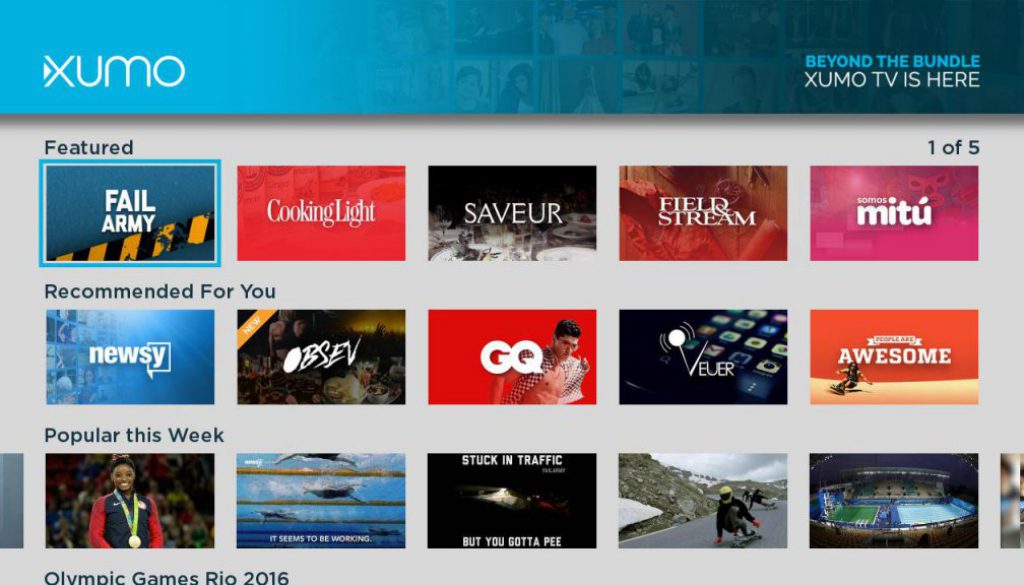
Now, XUMO has successfully added to your Roku device, where you can stream your favorite content.
Alternative Method – How to Add XUMO to Roku
Using the web version of the Roku Channel Store, you can easily add the Xumo Channel to your streaming device.
1. On a web browser, visit the official website of the Roku channel store.
2. Then, click on the Sign in button from the upper right corner and input your credentials to sign in to your account.
3. Then, use the search box to enter and search for the XUMO app.
4. Choose the XUMO app from the search result.
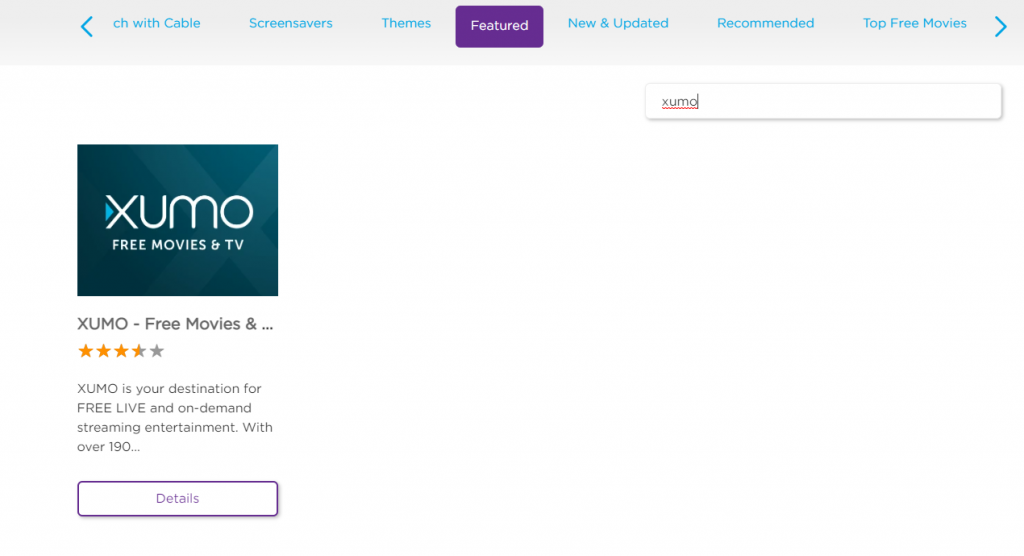
5. Next, click on the Add Channel button.
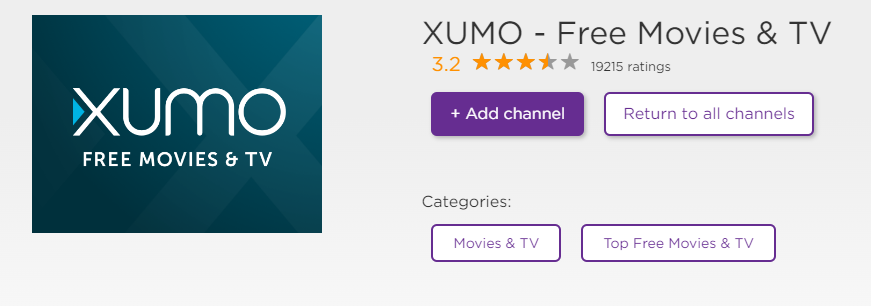
6. Finally, the XUMO channel will be added to your streaming device.
How to Screen Mirror XUMO on Roku
Initially, enable the screen mirroring on Roku and follow the steps below.
1. Connect your Roku device and the Android Smartphone to the same WiFi network.
2. Go to the Google Play Store and install the Xumo app.
3. Swipe your Android Smartphone’s screen from up to down. Next, the Notification Panel will appear.
4. Then, tap on Cast from the Notification Panel.
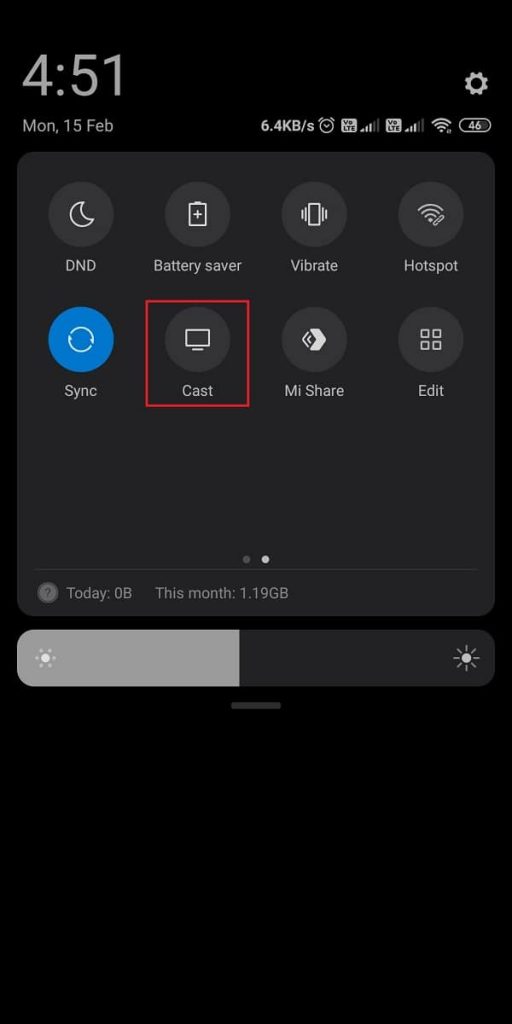
5. Now, choose your Roku device from the available devices list.
6. Launch the Xumo app and sign in to your account.
7. Finally, you can choose any of your favorite movies or TV shows to watch on your Roku TV.
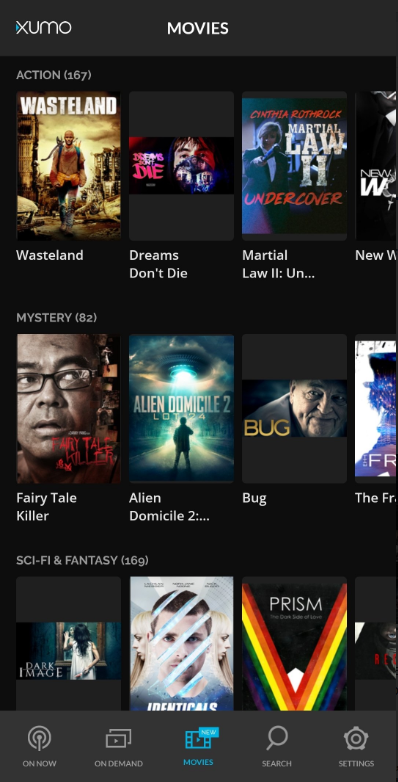
Conclusion
XUMO is the best destination for streaming Live and on-demand content. These are the methods to stream XUMO on Roku. Hope the explanation given by us for adding XUMO on Roku and about Xumo is clear. It has an amazing lineup of channels that span twelve genres. Stream XUMO channels to watch movies, breaking news, epic fails, sports, news, and more.
Frequently Asked Questions
Yes, the Xumo channel is available for Roku.
You don’t need to pay for a subscription to access the Xumo platform.
![How to Get XUMO on Roku TV [Step-by-Step Guide] XUMO on Roku](https://rokutvstick.com/wp-content/uploads/2021/09/XUMO-on-Roku-1024x576.png)