You may have come across a situation where you need to rename your Roku device’s name. This will mostly arise while you screen mirror your Android or iOS device to Roku. You may need to select your Roku device name to cast the screen on your TV. Once you change the name of your device, it will be easier for you to identify your device name while casting or screen mirroring.
First Do This!
In case you want to find your Roku device’s name, you can do it with the steps below:
- Go to Settings from the home screen.
- Scroll down and select the System option.
- Navigate to and select About.
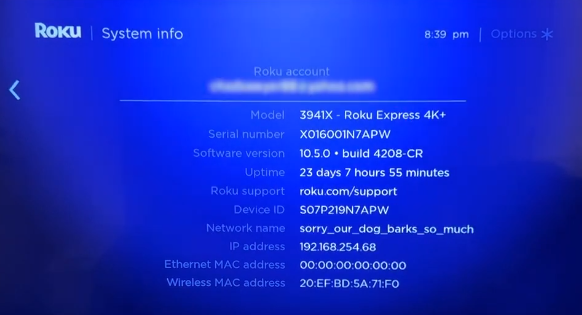
Now, you can find your Roku device name. From there, you can also find your Serial number. Note the serial number down, as it will be helpful in the device identification if you have connected multiple Roku devices with your Roku account.
How to Rename Roku
There are two easy ways you can use to rename your Roku device. They are:
- Using the Roku Official Website
- With the Roku App
Rename Roku Using a Web Browser
1. Open your desired web browser on your smartphone or PC.
2. Visit https://my.roku.com using the address bar.
3. Provide the Roku account credentials to log in to your account.
4. Hover to click on the Profile icon from the upper right corner and select My account.
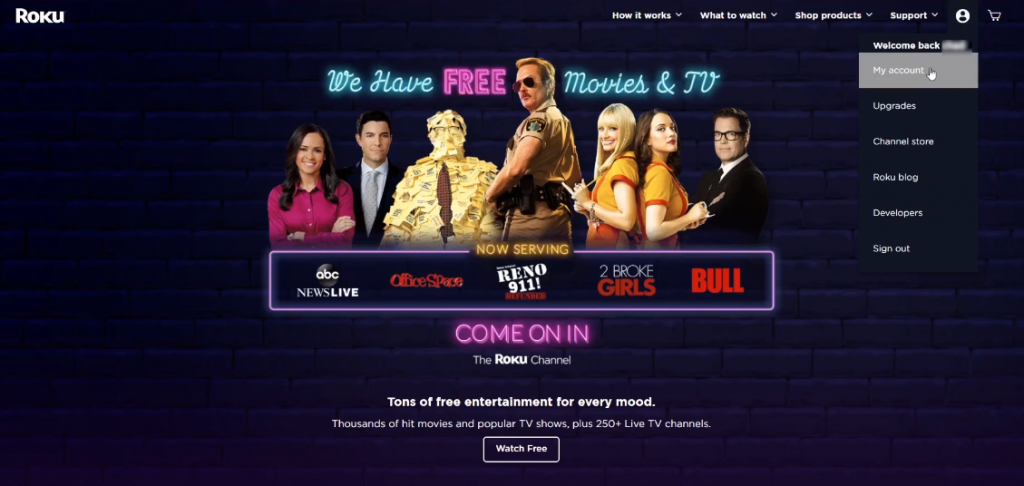
5. Scroll down to the My linked device section.
6. You will find the list of Roku devices linked to your account.
7. Choose the device for which you want to change the name.
Note: You can identify the Roku device you want to change the name to with the serial number.
8. Click the Edit (pencil-like icon) near your current Roku device’s name.
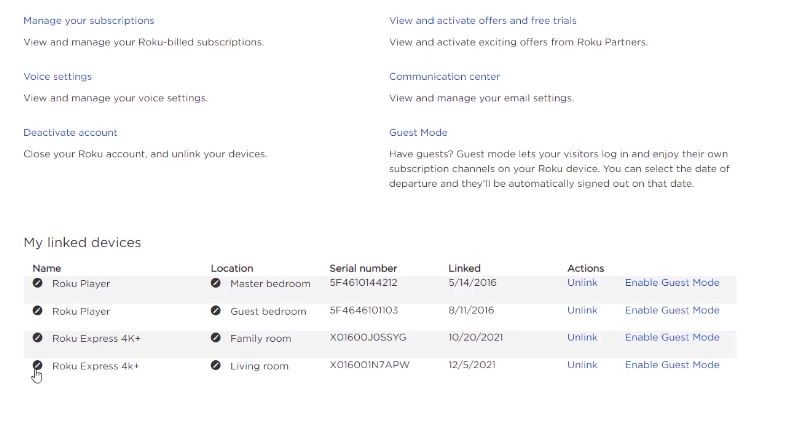
Note: Here, you can also rename your device location.
9. Enter a new name and click the Update button.
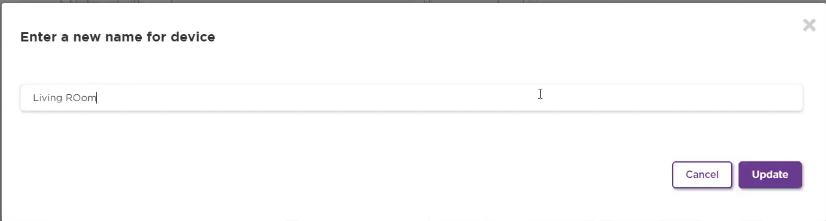
You have now successfully renamed your Roku device.
Rename Roku using the Official Roku App
You can also change your Roku device name using the Roku app on Android or iOS. Even if you don’t have one, get it from Play Store or App Store.
Tip: You can also get the Roku app for PC.
Pre-Requisite:
- Make sure you have linked your Roku device with Roku App.
- Connect your Roku and smartphone to the same WiFi.
1. Launch the Roku app on your Android or iOS device.
2. Select the Devices icon available at the bottom of the screen.
4. You will see the list of connected devices. Click on the Menu (three-dots) icon next to the device you want to change the name.
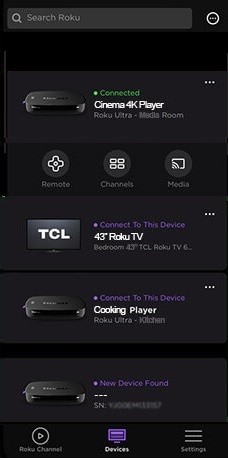
5. Tap on the Set Name and Location option.
6. Enter a new name and save the changes.
Here you can use the same methods to rename Roku in all models that, include Roku Streaming Stick, Roku Players like Roku Express, and Roku TVs like Hisense Roku TV.
![How to Rename Roku [Update Device Name & Location] How to Rename Roku](https://rokutvstick.com/wp-content/uploads/2021/02/How-to-Rename-Roku.jpg)