Smart IPTV is a popular media streaming app used by millions of IPTV users. Since it is a IPTV Player it doesn’t hold any IPTV content. It allows you to load and stream the IPTV content offered by your provider by linking the M3U URL given by your IPTV provider. With the Smart IPTV app on your device, you can enjoy streaming the content without any interruption of the ads. If you are looking to download the Smart IPTV app on Roku, we are sorry to inform you that, you cannot download the app on Roku due to its unavailability. Even though the application is unavailable on the Roku Channel Store, you can stream the content of Smart IPTV on Roku by sharing the content from your smartphone.
Features
- Smart IPTV app supports M3U playlists of IPTV providers.
- The app supports the EPG guide for TV channels.
- It displays a small description of every movie and TV series you view.
- You can add channels to the favorites and access them quickly.
- The website allows you to convert the login format from M3U URL to an External Playlist format.
Subscription
To access Smart IPTV on your device, you need to pay a one-time activation fee of €5.49.
How to Activate Smart IPTV on Roku
1. Launch the Smart IPTV app and note down the Mac address displayed on the screen.
2. Go to the Smart IPTV Activation website on your Smartphone or PC.
3. Enter the MAC address of the device on which you have installed the Smart IPTV app.
4. Now, complete the payment process to activate Smart IPTV on your device.
5. Then, select the My List tab at the top of the website.
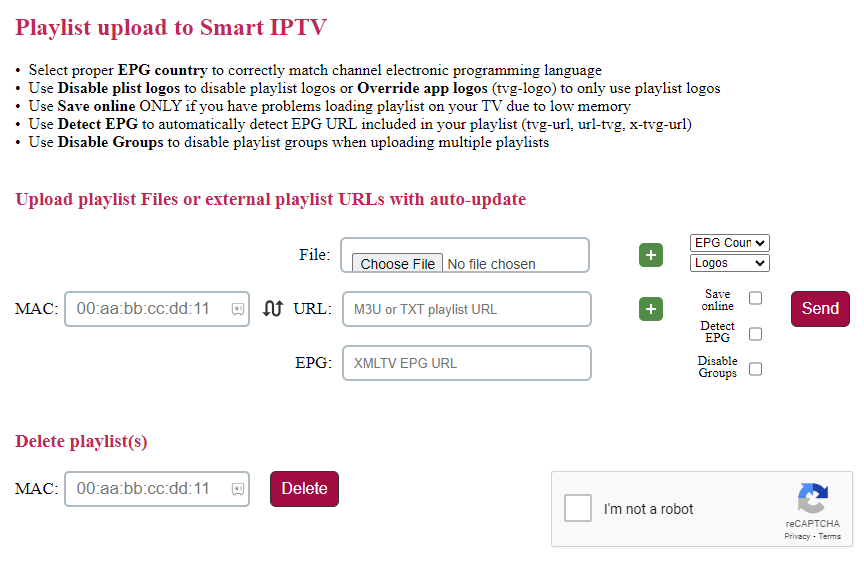
6. Enter the MAC address of your device and the M3U URL of the IPTV Provider.
7. Verify the Captcha and hit the Send button to complete the activation process of Smart IPTV.
8. Now, restart the Smart IPTV app on your device and start streaming IPTV channels with ease.
How to Screen Mirror Smart IPTV on Roku from Android
Before proceeding further, you have to turn on the Screen Mirroring option on Roku.
1. Connect your Roku and Android devices to the same WiFi network.
2. Download the APK file and install the Smart IPTV app on your Android device.
3. Launch the app and complete the activation process.
4. Now, go to the Notification Panel and select Cast.
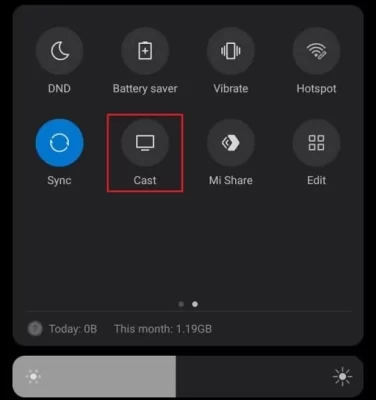
5. Choose your Roku device to connect.
6. Now, launch the app and play any content to stream on Roku.
7. To stop the mirroring, click the Cast icon on the Notification Panel and tap the Disconnect button.
FAQ
No, Roku Channel Store doesn’t support Smart IPTV. Yet, you can watch Smart IPTV through screen mirroring from a smartphone.
