ShowBox is a widely popular application that offers movies, documentaries, and TV shows. It allows you to watch on-demand content online for free of cost. This streaming platform is compatible with Android and iOS devices. If you want to stream ShowBox on the big screens, it requires some additional procedures. Because it is a third-party app. You can watch ShowBox on Roku through a screen mirroring option and enjoy streaming it with your friends and family. Get to know the procedures regarding how to watch ShowBox on Roku in this post.

Features of ShowBox
The attractive features of the ShowBox are listed below:
Offline Streaming
You can download your favorite TV shows, movies and enjoy them streaming offline or later. There is no login or sign in process required to stream on ShowBox.
Various Categories
ShowBox offers a variety of category which allows easy navigation to search for videos. The videos are categorized based on the genres, ratings, year of release, and so on.
Excellent Quality
The videos can be streamed in full HD resolutions and you can pick the quality of the video to save your data.
How to Get ShowBox on Roku?
As mentioned before, ShowBox on Roku can be done using the screen mirroring option. Hence, follow the below section.
How to Enable Screen Mirroring on Roku?
Before you cast ShowBox on Roku, you need to enable the Screen Mirroring option.
1. Connect your Roku device to the TV and you will get the Homepage.
2. Navigate to the Settings option in the home screen.
3. Scroll down and click the System settings at the right-side menu.
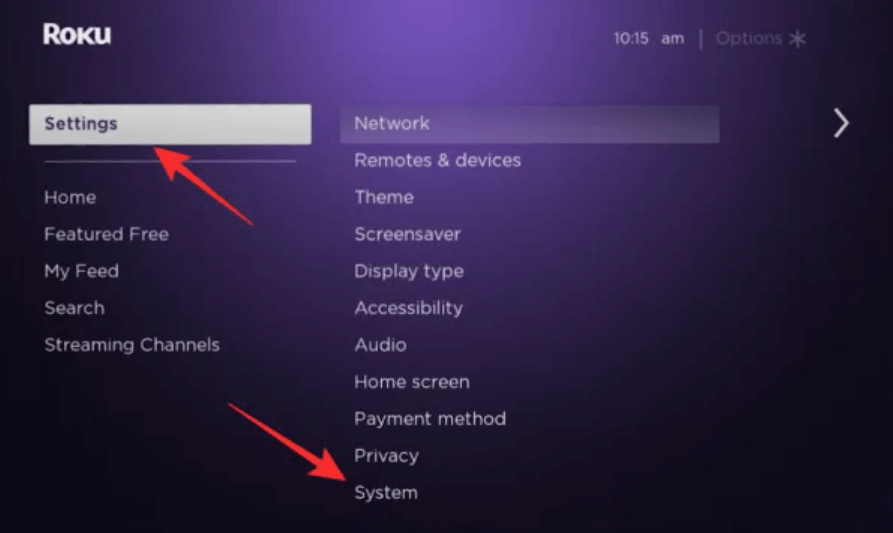
4. Select Screen mirroring and turn on the Enable screen mirroring option.
5. Choose either Prompt or Always Allow option to enable mirroring.
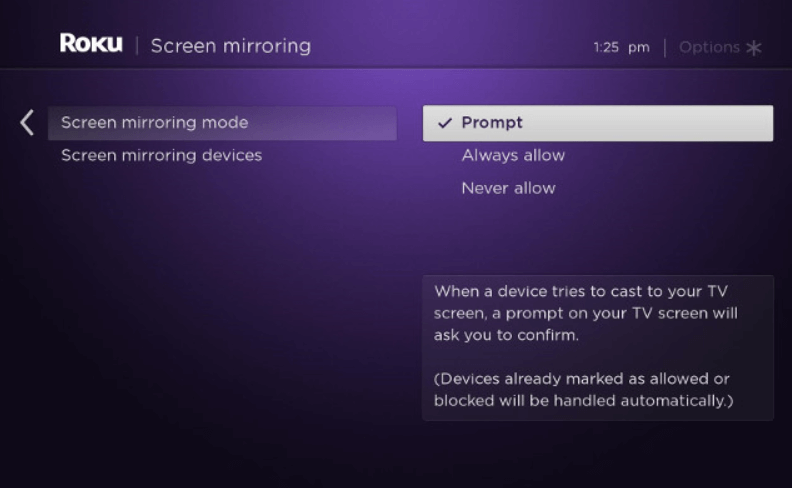
How to Screen Mirror ShowBox on Roku using Android?
Now, it’s time to enable cast option on your Android device for streaming ShowBox on your Roku device.
- Connect both of the Roku and Android device to the same Wifi.
2. Launch the Settings app on your Android device.
3. Find and locate Bluetooth & device connection option.
4. Enable the Cast option and choose your Roku device in the list of available devices.
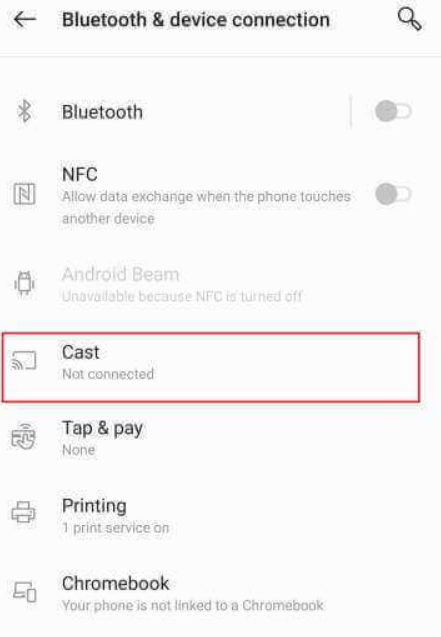
5. Now grant permission on your Roku device to pair with Android device.
6. Download the ShowBox Apk from its official site on any trusted browsers.
7. Provide the downloaded apk in the Play store and install the ShowBox app.
8. Now, start the ShowBox app and the screen will be cast on your Roku connected TV.
9. Select any video from the ShowBox homepage and start streaming.
Note: Casting option varies from device to device. Hence, you can find it easily by searching it in the search bar.
Related: How to Screen Mirror on Roku?
FAQs
Can I download Showbox on Roku?
You cannot download ShowBox on Roku because it is a third party application. Yet you can get the app on your Roku device by means of screen mirroring.
Is Showbox legal?
ShowBox app is completely legal to operate and anyone can install the app. But when you access the copyrighted contents, then you are prone to legal issues.
Is Showbox still available on Android?
For some reason, the official ShowBox app not available on the Play store. Even Though, it is possible to get the app on your Android device through its Apk.
Is the ShowBox app free?
ShowBox is completely a free platform to watch tons of movies and TV shows. You can also gain many of its amazing features like choice of video quality, etc.
![How to Stream ShowBox on Roku [Easy Ways] ShowBox on Roku](https://rokutvstick.com/wp-content/uploads/2020/10/ShowBox-on-Roku-1-1024x592.png)