Sharp Roku TV does come with an innovative remote that has buttons for performing all the important functions on it. If the Roku remote is damaged by any chance, you can replace it with one of the best Roku remotes. Another remote replacement option available is the Sharp Roku TV remote app that we can access on our smartphones. One such innovative remote app is a Sharp TV remote app that you can set up on your TV. The app has a simple remote-like interface that will help you perform all basic functions.
Sharp Roku TV Remote App
There is no official remote application from Sharp for smartphones. However, you can find third-party applications on both the Google Play Store and the App Store. This remote app has interesting features and will help you perform all the important functions on your TV. These remote apps work well with both Sharp Roku TV as well as Sharp Android TV. You can connect this remote app to your TV using Wi-Fi. If you wish to have access using the remote app without Wi-Fi, you can use the IR feature of the app.
How to Control your Sharp Roku TV Using Roku Remote App
If you have Sharp Roku TV, you can simply make use of the official Roku remote app feature to control it. This is specially designed from Roku and has interesting features like private listening. You can set up the app as follows.
1. Start by connecting your Roku device and the Android or iOS smartphone to the same Wi-Fi network.
2. Install the Roku mobile app from the App Store or Google Play Store.
3. Open the app on your smartphone.
4. Next, tap the Devices tab from the bottom part of the app screen.
5. The remote will scan for available devices, and you need to choose your Roku device.
6. Once the connection is established, select the Remote icon in the app interface.
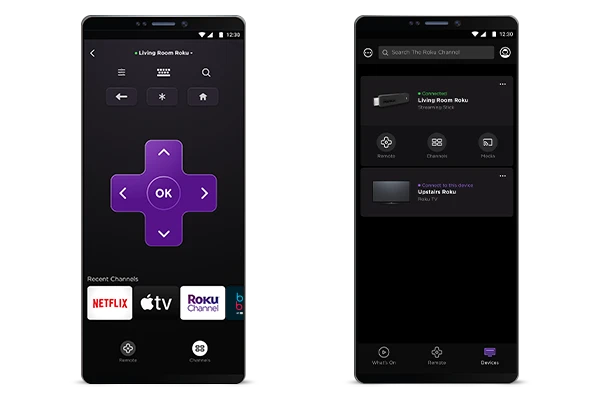
7. Finally, you get the virtual remote interface on your app, which can be used to control the TV.
Alternative Method: Setup Sharp TV Remote Control App
If you have a Sharp Smart TV with you, control it using the Sharp TV remote app. Let’s find out how to set it up.
1. To have access to your Sharp TV, make sure to connect your smartphone to the same Wi-Fi network as your TV.
2. If you don’t have the Sharp Smart Remote app, install it on your smartphone.
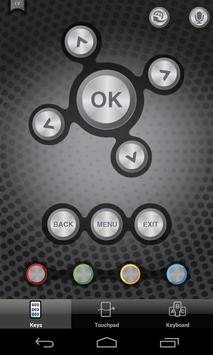
3. On your Sharp Smart TV, turn on the Virtual Remote feature.
4. Open the Sharp Smart Remote app on your smartphone.
5. The app will automatically scan for available devices that it can connect with.
6. As the app displays the available devices, choose your Sharp Smart TV.
7. Finally, you can have control over your TV using the remote app.
Alternative Sharp TV Remote Apps
You can find free third-party remote apps for your Sharp TV. If you have an Android device, you can access apps like Remote for Sharp TV and Sharp TV remote control app. Both of these apps have a simple interface and similar features. However, there are not many remote app alternatives for iOS devices.
Sharp Roku TV Remote App Not Working: Fixes
If you can’t have control over your Sharp TV using the remote app, try these fixes.
1. Check if you have connected both the remote app and the Roku device on the same Wi-Fi network.
2. If you have more than one Roku device, check if you have selected the other device on the app.
3. Update your Roku TV to the latest version.
4. Disconnect the Roku remote app from your TV, and then try reconnecting.
Frequently Asked Questions
There are no official remote applications from sharp. Still, you can find useful third-party applications to control your TV remotely.
Yes, you can control your Sharp TV using third-party remote control apps for your smartphone.
If you’re remote is old and damaged, you can get a new Roku remote or a universal remote as a replacement. For the time being, you can use the remote app as a replacement.
