No doubt that Roku is the best medium for viewers to have a good watch time. It offers access to streaming platforms and other channels available on cable with no compromise on quality. The number of users is increasing steadily. However, it is common to witness errors while using the Roku device. Roku users have recently reported an issue that their Roku menu screen and overall picture on the screen are zoomed in. Seems strange right? Even after switching On & Off, many users couldn’t rectify it. We shall try troubleshooting the device using reliable methods.
Possible Reasons for Roku Zoomed In Issue
In the Roku device, it is common to witness glitches as the Roku zoomed-in issue. Here are some of the common reasons for this issue listed below.
- Bugs and glitches
- Wrong resolution setup
- Using an old firmware
- TV cache
- Service provider issue
Methods to Troubleshoot Roku Zoomed Issue
Though several bugs and glitches can stop the Roku from functioning normally, issues like Roku Zoomed in. However, we have a few dependable troubleshooting methods to fix the issue and determine which method works for you.
Restart Roku
The first possible method to resolve this issue is by restarting your Roku.
[1] Click the Home button on the Roku remote and get into Roku’s home screen.
[2] Select the Settings option and navigate to the System option.
[3] Now select the Power option. (If the option is not there, move to the next step).
[4] Choose the System restart option.
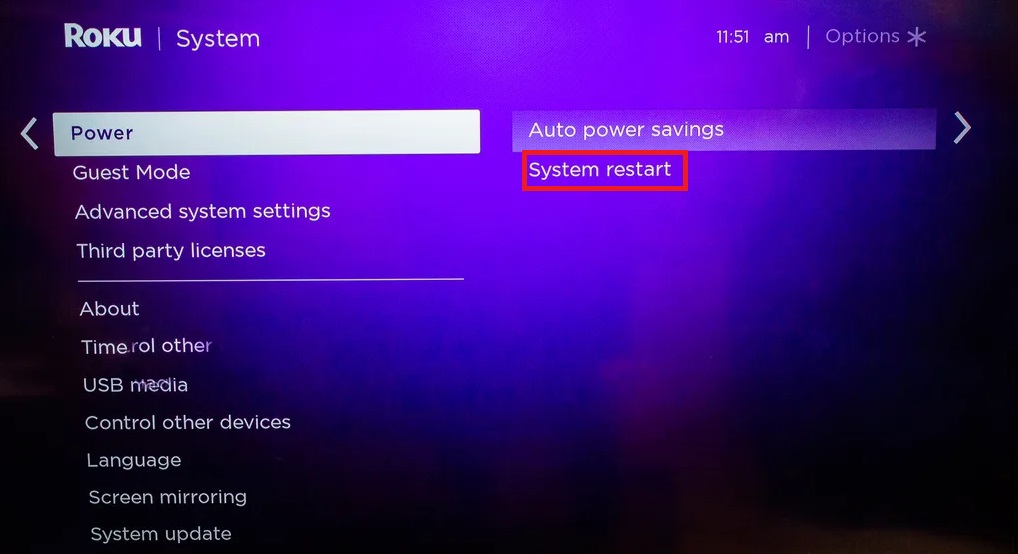
[5] Your device will restart now. Check if the issue is resolved.
Adjust Roku Picture Settings
[1] Start the playback where the picture is zoomed in.
[2] Press the Start button on your Roku remote.
[3] On the System option, scroll down and select TV Picture settings.
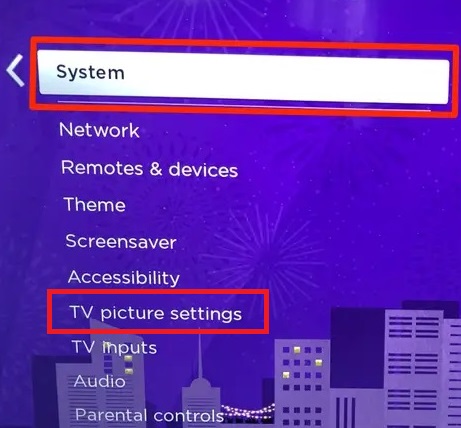
[4] There select a picture size. Change it to auto mode.
[5] If it doesn’t work, try other modes like a wide, stretch, etc.; save the picture mode that works for you and exit the picture settings.
Change Display Type Detection Settings
[1] Go to Roku Settings and select the Display type option.
[2] There, select the Auto-detect option.
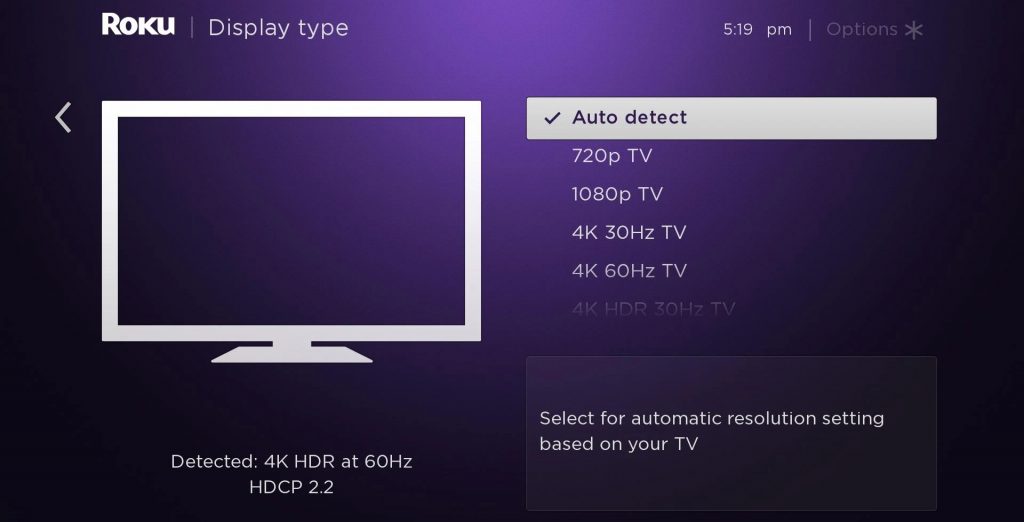
[3] If the issue still exists, select any display option manually. (720p, 1080p, 4K 30hz TV, 4K 60hz TV, etc.,)
[4] Your Roku zoomed-in issue will clear out solved if any option works out.
Update the Roku Firmware
[1] Press the Home button and select the Settings menu.
[2] Now select System > System settings option and click the System update option.
[3] To check if there are any pending updates available, hit the Check Now option.
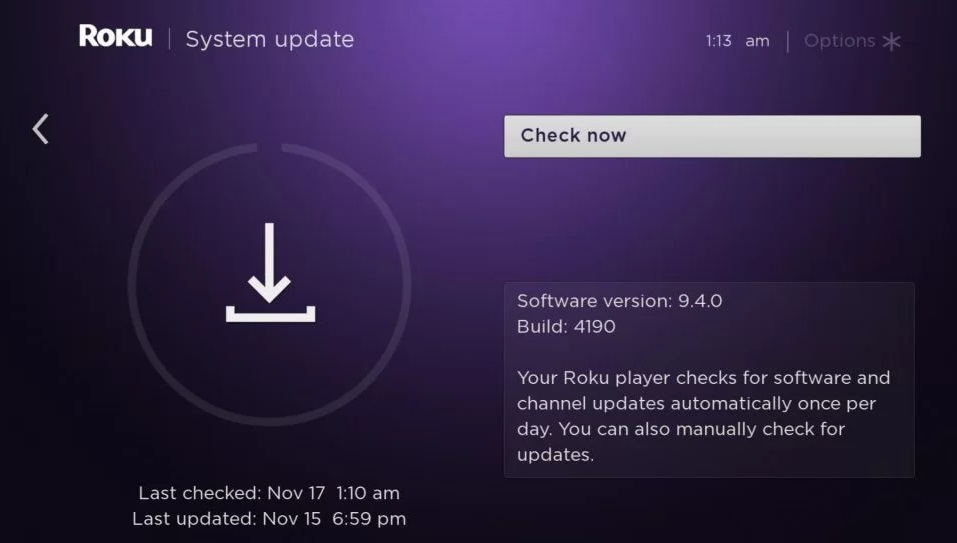
[4] If there is any update, it will display on the screen.
[5] Click the Update Now option to start updating Roku firmware.
[6] After updating, your device will restart, and the zoomed-in issue will be sorted out.
Note: If your device didn’t restart by itself after updating firmware, try the above-mentioned Restart method.
Factory Reset Roku
[1] Go to the Home screen of your Roku device and navigate to Settings.
[2] Choose the System option and click on Advanced System Settings.
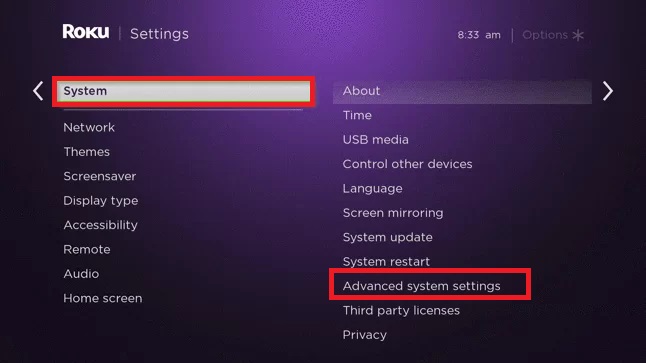
[3] There, the Factory Reset option appears. Select it.
[4] Now your device will ask for a PIN to perform a factory reset. Enter it and hit the OK button.
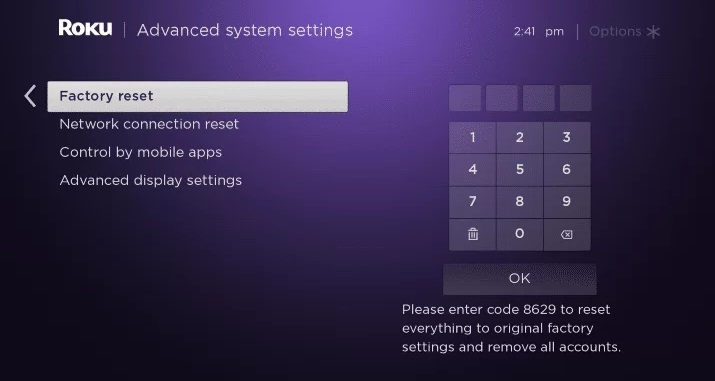
[5] Select Start factory reset from the pop-up menu.
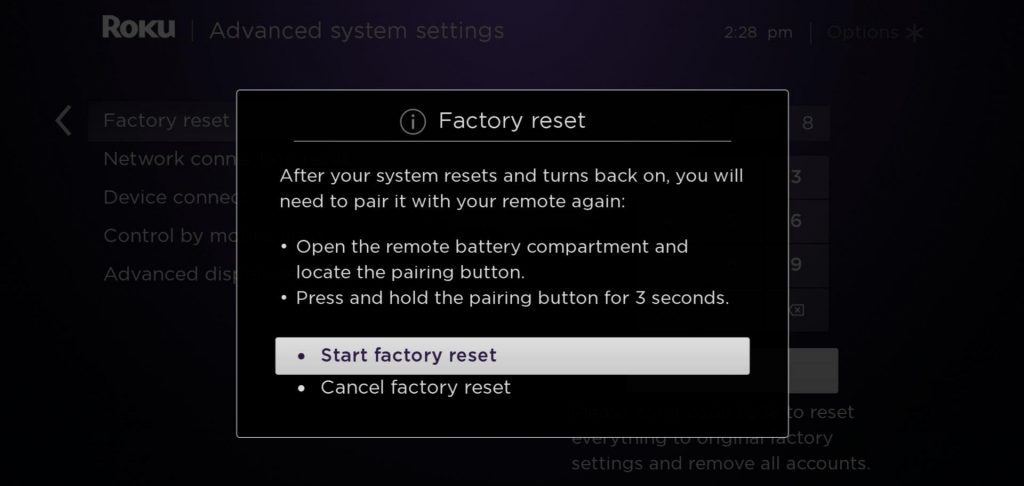
Note: Factory resetting will remove all personal data, settings, network connections, Roku data, cache files, and menu preferences on Roku
[6] Now your device will factory reset your Roku device. After turning on Roku, your issue will disappear.
All the above-mentioned methods can effectively figure out your issue. If any methods didn’t help you, you could finally reach out to Roku’s customer support team by utilizing the Contact Us form on the official website. They would be able to solve the issue and help you better.
FAQ
No. You don’t have to pay to activate Roku. Once you’ve purchased the hardware, you don’t have to invest any more money to access Roku.
![How to Resolve Roku Zoomed In Issue [Simple Methods] How-to-resolve-roku-zoomed-in-issue.](https://rokutvstick.com/wp-content/uploads/2022/09/How-to-resolve-roku-zoomed-in-issue.png)