Is your Roku volume button not working? It is quite a headache when the volume is high and if you are not able to control it. The volume button might not be working because of a hardware/software glitch. If you know the exact reason, then try the troubleshooting method for that particular issue. If you are not sure about the reason, then follow the below troubleshooting methods one by one to fix the issue. Here are the possible solutions for Roku remote volume not working issue:
Methods to Solve Roku Remote Volume Not Working
There are many different ways to solve your Roku remote volume not working. The methods are:
- Check Whether Your Buttons Are Stuck
- Re-Pair your Roku Remote
- Try With Different Setup Codes
- Replace Your Batteries
- Check Whether Your Remote is Overheating
- Open Your Roku Remote
- Check Whether There is a Problem With Your Roku Remote
- Replace the Roku Remote
- Reset Your Roku Device
Method 1: Check Whether Your Buttons Are Stuck
If you use your Roku remote while your hands are dirty or while eating, the debris on your hands sometimes gets stuck on your remote. This causes your buttons to be stuck. So, to clear out the debris on your remote first, remove the batteries from the remote. Next, use a cleaner or a wet cloth and clean your remote. After cleaning your remote, press each button multiple times to remove any residues stuck between your buttons. Now, put the batteries back on and check whether the Roku volume is working.
Method 2: Re-Pair Your Roku Remote
To solve remote volume not working, you can try Re-Pairing your Roku remote with the Roku device to solve remote volume not working. To unpair your Roku remote, use the steps below:
(1) Press and hold the Home, Back, and Pairing button simultaneously for about 3-5 seconds.
(2) The LED indicator will blink three times. It means that your Roku remote is unpaired from the Roku device.
(3) Press any buttons on your remote to confirm. If there is no response, it means the unpairing of your Roku remote is a success.
To re-pair your Roku remote with the Roku device, use the following steps:
(1) Turn Off your Roku device and unplug the power source.
(2) Remove the batteries from your remote.
(3) Wait for at least 5 seconds and plug in the power source.
(4) Turn On your Roku device and once the home menu appears on the screen, insert the batteries on your Roku remote.
(5) Press and hold the Pairing button for at least 3 seconds or until you see a LED light blinking.

(6) The pairing process will begin, and it will take at least 30 seconds to finish the process. Once the pairing is done, you will see a message appearing on your Roku device stating that the Pairing is Completed.
Method 3: Try With Different Setup Codes
All TV models come with a different set of remote codes so that only the remote that comes with the TV will be the only one able to control the TV. So, when you set up Roku remote for your TV, the Roku device automatically narrows down the list to possible codes for your remote based on the TV brand you are using. However, the code selected will have problems like Roku volume not working or more. To solve this issue, use the following steps:
(1) Select Settings on the home menu and choose Remote.
(2) Select Set Up Remote for TV Control and click on Check Remote Settings.
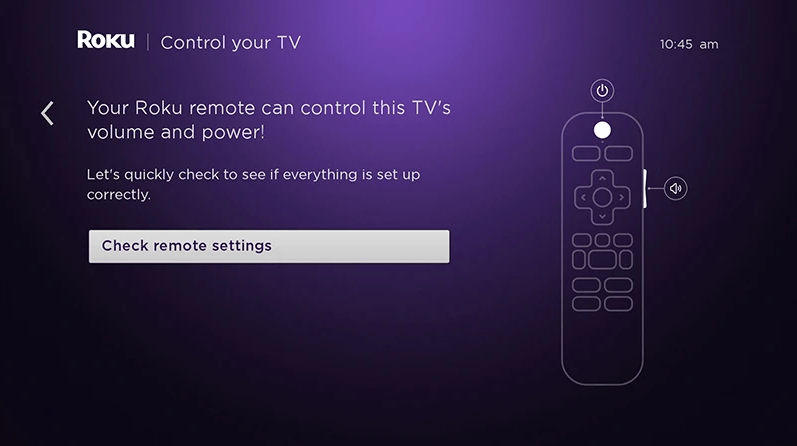
(3) Your Roku device will start playing music. Press Yes if you hear the music. If you are not hearing the music, increase the volume until you hear the music.
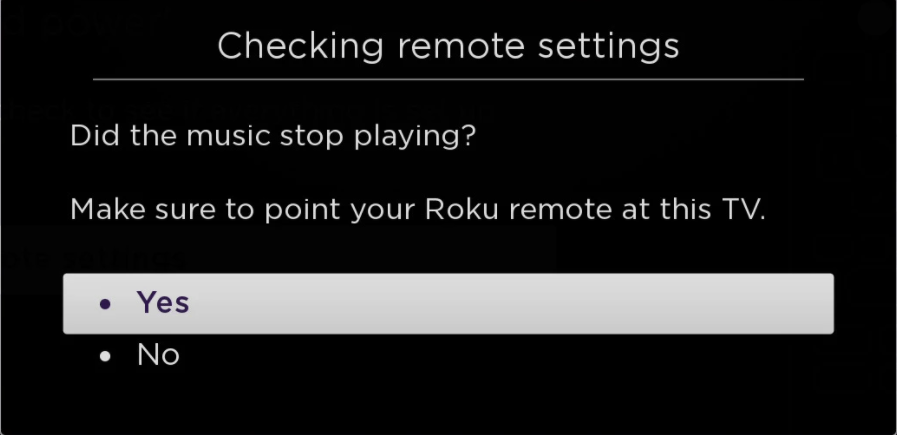
(4) Your Roku device will display a message on the screen asking whether the music stopped playing?
(5) Select Yes if you aren’t hearing the music. It means Roku has found the correct code for your TV.
(6) If you still hear the music, select No. Unfortunately, this means Roku can’t find the information about your TV.
(7) Roku will change to a different code and repeat the process until you can’t hear any music. Or your Roku device will ask you to Enter your TV brand.
(8) Enter your TV brand, and Roku will start repeating the process until you can’t hear any music.
(9) Now, your remote volume will be working properly.
Method 4: Replace Your Batteries
If you use the same batteries for a long time, it will cause your batteries to be worn out. In addition, it can cause your remote volume to not work on Roku. So, replace your old batteries with a new one and check Roku volume.
Method 5: Check Whether Your Remote is Overheating
If your Roku remote is hot, it can cause your remote to malfunction. Sometimes, because of overheating, your remote volume may not work. So, remove the batteries and wait for your Roku remote to cool down. Then, insert the batteries back in and check whether it is working.
Method 6: Open Your Roku Remote
It may be because there is a lot of dust on your Roku remote, and sometimes the dust gets into your remote and gets settled there. So, dismantle your Roku remote and wipe it clean using a cloth and assemble it back. Then, insert the batteries, and your Roku remote will start working correctly.
Method 7: Check Whether There is a Problem With Your Roku Remote
If there are any problems with your Roku remote hardware, it can cause your remote volume not to work. To check whether there is a problem with your Roku remote hardware, use the following steps:
(1) Open your Smartphone and select Play Store.
(2) Enter Roku Mobile App on the search bar.
(3) From the search results, choose Roku Official App called Roku – Official Remote Control.
(4) Select Install to download and install the app on your smartphone.
(5) Launch the Roku – Official Remote Control app once the installation is done.
(6) On the home screen, select Devices on the bottom right side of the screen.
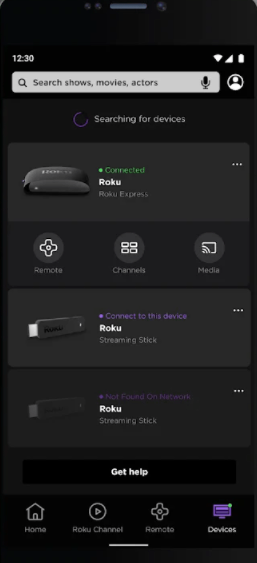
(7) Choose your Roku device from the list of available devices and connect your Roku device to your Roku mobile app.
(8) Click on the Remote icon. On the remote screen, increase the volume and check whether the volume increases on your Roku device.
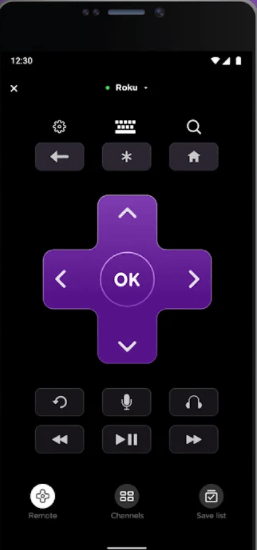
(9) If the volume increases, then it means there is a problem with your Roku remote hardware.
Method 8: Replace Your Roku Remote
If you have been using the same Roku remote for a long time, it can cause the remote to be worn out. This can cause your remote volume button not to work. So, change your Roku remote to a new one and pair the remote to your Roku device and check whether the remote volume is working. To pair a new remote to your Roku device, follow the steps below:
(1) Select Settings on the home screen and choose Remote.
(2) Click on Pair Remote, and you will see the remote you are currently paired with.
(3) On your new remote, insert the batteries and press the Pairing button for about 3 seconds.
(4) You will see an indicator light flashing. The pairing process will take about 30 seconds.
(5) After the pairing is done, check whether the remote volume is working.
Method 9: Reset your Roku device
After trying out all the above methods, Roku remote volume is still not working. Then you can try resetting your Roku device. It will erase all the data and settings stored in your Roku device, and the settings will be changed to default settings. It will also clear out most bugs or glitches that prevent your Roku device from working correctly. To reset your Roku device, use the steps below:
(1) Turn On your Roku device and select Settings.
(2) Choose System and select Advanced system settings.
(3) Select Factory Reset.
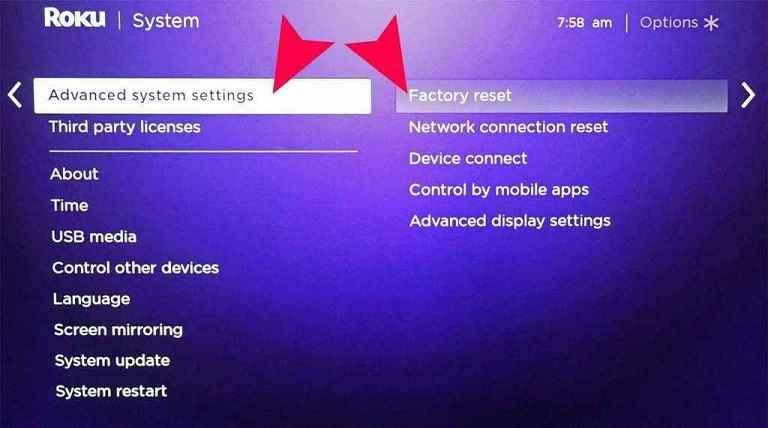
Once the factory reset is done, launch your Roku device and finish setting up the device. Pair your Roku device with the Roku remote. Check whether Roku remote volume is working.
Conclusion
You can use any of the methods mentioned above to solve Roku remote volume not working on Roku. You can also use the same methods given here if some other buttons on your remote are not working. I hope you like this article, and please leave your thoughts in the comment section.
FAQs
Some technical or software issues may cause Roku remote volume to not work on Roku.
Yes, you can use Roku mobile app to adjust the volume on the Roku device. Go to Roku mobile app, select the Remote icon at the bottom, and click on the speaker icon to adjust the volume.
Check your internet connection, restart your Roku device, clear cache data, update your Roku device, and Factory Reset Roku. These are the methods to solve Roku not working
