As we know, the Roku device is accompanied by advanced remotes allowing you to control the device as desired. However, it is common for you to witness scenarios when the Roku remote is slow to respond to your command. Therefore, it is necessary to carry out the basic troubleshooting process to ensure the proper functioning of the remote in the future.
Reasons for Roku Remote to Respond Slowly
A commonly reported issue, when the Roku remote respond slow issue can be caused due to certain factors. The most frequently reported issues are listed below,
- Weak batteries
- Disconnected remote
- Obstacle between transmitter and Receiver
- Physical damage
- Temporary glitch
Methods to Fix Roku Remote Slow to Respond
There are many different methods you can use to solve the slow response speed of your Roku remote. The methods are:
- Restart Roku Remote and Roku Device
- Re-pair Remote to Roku Device
- Change Batteries on Roku Remote
- Check the Internet Connection
- Factory Reset Roku device
- Customer Support
Fix 1: Restart Roku Remote And Roku Device
You need to restart your Roku remote and your Roku device so that you can remove the temporary glitches, improving the remote’s performance. To restart your Roku remote, you just need to open the battery compartment on your remote and remove the batteries.
(1) Turn on your Roku device and go to the Settings tab on the home screen.
(2) Choose System and select the Power option.
(3) Select System Restart and click on Restart to reboot your Roku device.
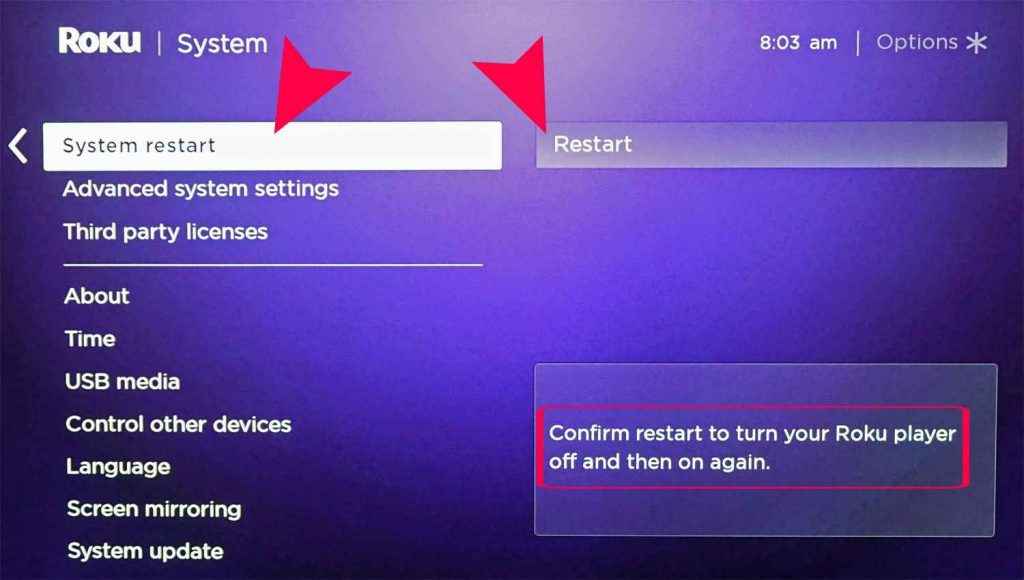
Once your Roku device restarts, reinsert the batteries on the remote. Check if the issue is resolved and if the remote is working fine.
Fix 2: Re-Pair Remote to Roku Device
You can try re-pairing your Roku remote with the device.
(1) Unplug the power cable from the socket and wait for at least 5 seconds.
(2) Plug the power cable back into the socket.
(3) Remove the batteries from the remote and reinsert the batteries.
(4) If you’re using a rechargeable remote, hold the pairing button for at least 20 seconds.
(Note: The status light turns green, then stops, and the light rapidly flashes again. It means your remote will restart and release the pairing button).
(5) Press the Pairing button on your remote for at least 3 seconds or until you see the light flashing on your remote.

(6) Your Roku remote and the Roku device will begin the pairing process. This process will take at least 30 seconds.
(7) When the pairing is done, the pairing dialog box will appear on the screen, and your connection will be complete. Your Roku remote should be working much faster than before.
Fix 3: Change Batteries on Roku Remote
Sometimes, it may be due to your weakened batteries that your Roku remote response speed is slow. As you know, Roku remotes run on batteries, and if the battery is low, it can cause the response speed to be slow. In addition, if you are using a rechargeable remote and you have not recharged your remote for a long time, it can also cause this issue. So, replace the batteries with a new one or recharge your remote before trying to control the device further.

Fix 4: Check the Internet Connection
If you are using a Roku voice remote or Roku voice remote pro, then connecting your device to a stable WiFi connection is mandatory. So, check the speed of the internet on your Roku device. At times the internet speed would be adequate, but you might still experience some issues. So, you can try resetting the network connection on your Roku device.
(1) Turn on the Roku device, and go to the Settings tab.
(2) Now, click on the System option from the menu.
(3) Navigate and locate the Advanced System Setting option.
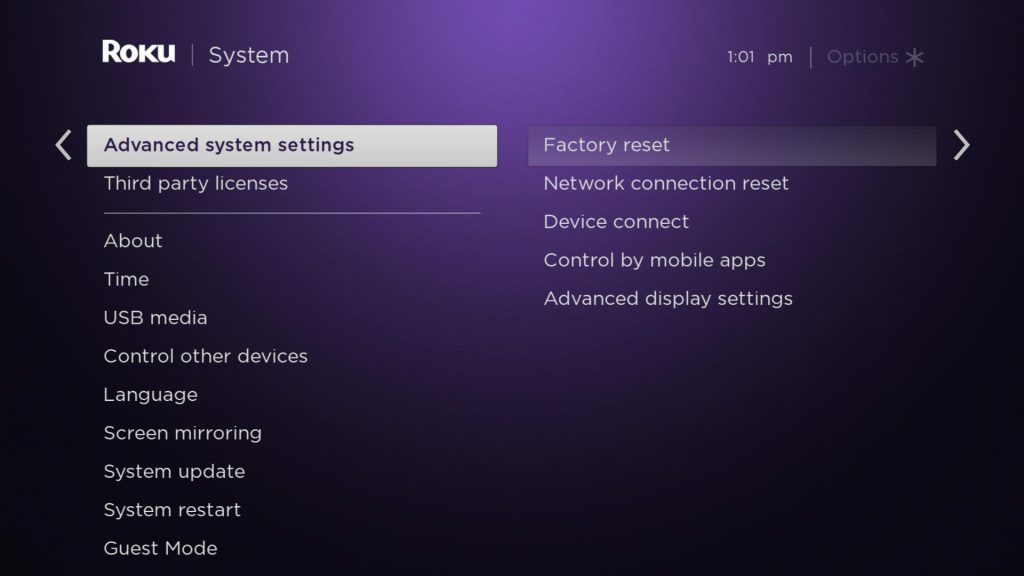
(4) Scroll down, select the Network connection reset option, and click on the Reset connection option.
(5) Finally, go to the Roku Settings tab > Network > Set up Connection > Wireless.
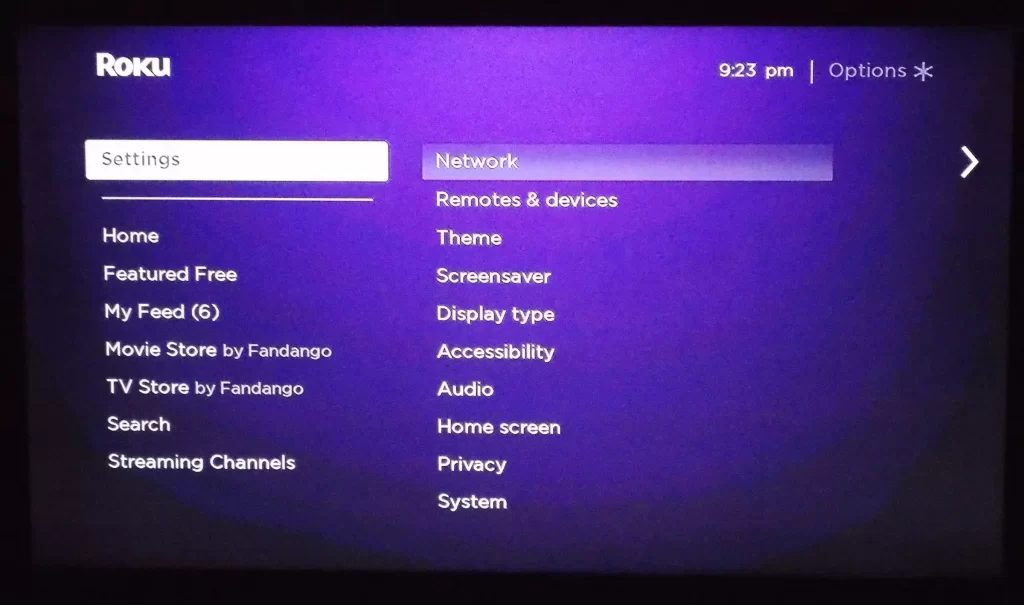
(6) Later, check if the remote works fine by controlling the Roku device.
Fix 5: Factory Reset Roku Device
If the issue remains the same after trying the above methods, the last choice would be to factory reset the Roku device. By doing so, the device will remove all the internal or temporary glitches that prevent the device from functioning normally.
(1) Press the Home button on your Roku remote, and go to the Settings tab.
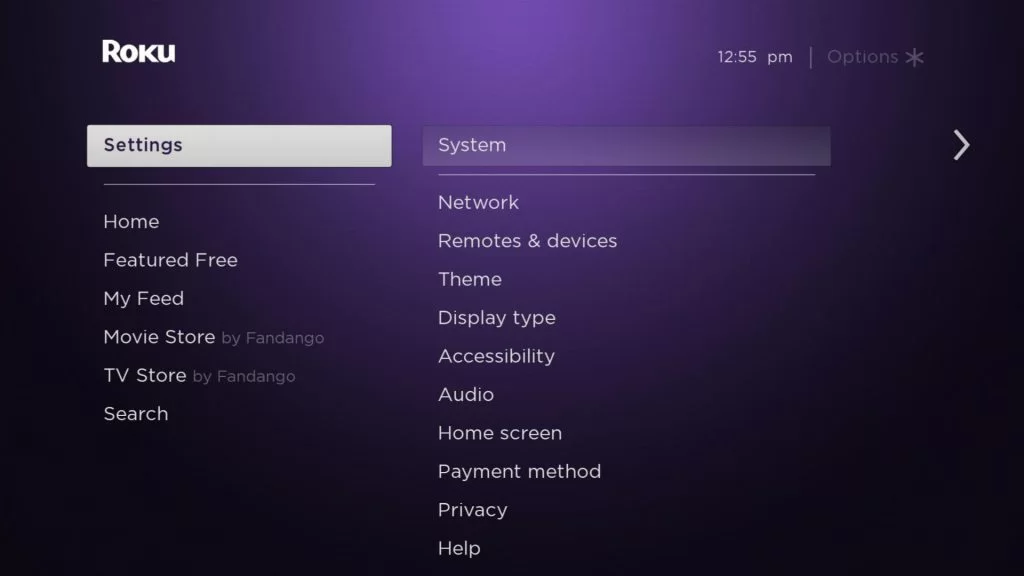
(2) Click on the Systems option, and navigate to the Advanced System Settings.
(3) Now, click on the Factory reset option.
(4) Enter the code that appears on the TV and clicks on the OK button.
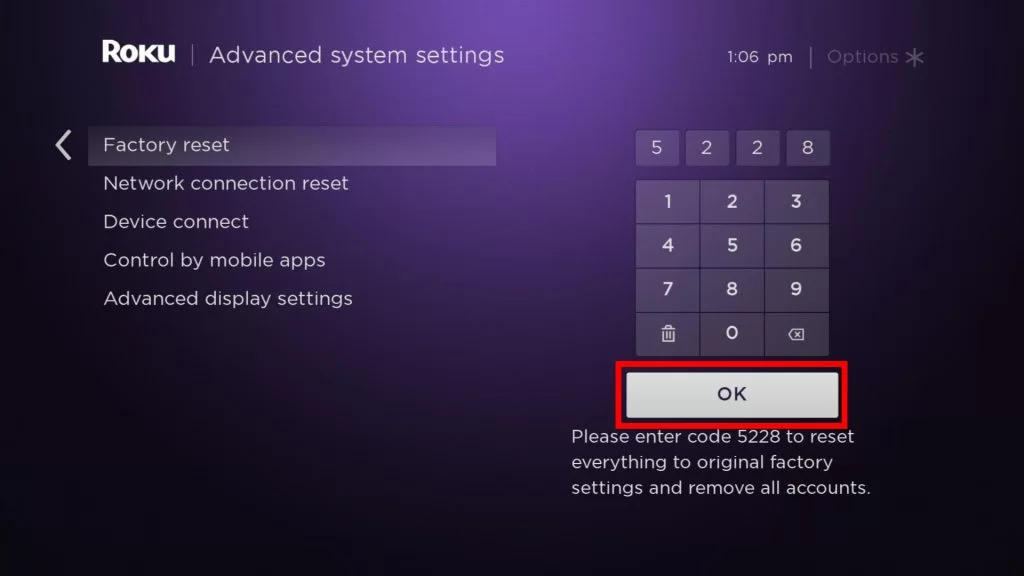
(5) Then, select the Start Factory Reset option, and the resetting process will be completed.
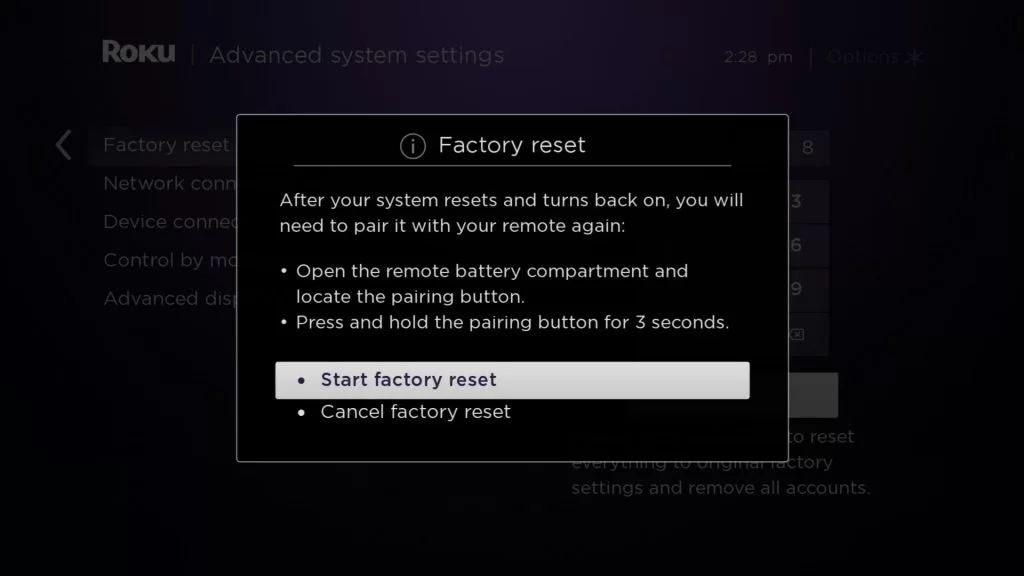
Later, switch on the Roku device and pair the Roku remote to normally see the remote’s response to the command.
Fix 6: Customer Support
After trying the above possible troubleshooting methods, the issue is still not settled. So, then the final hope would be to reach the Roku Support team and get their help to fix the issue.
Alternative Option – Replace Roku Remote With Roku Mobile App
After trying out all the above methods and ending with unsatisfactory results, you can try using your Roku Mobile app as your remote. Roku offers an exclusive remote app available in Google Play Store and Apple App Store.
(1) On your smartphone, install the Official Roku remote app from the respective store.
(2) Launch the Roku remote app on your iOS or Android device.
(3) Ensure that your Roku device and mobile phone are connected to the same WiFi network.
(4) Select the Devices to tab on the home screen. Choose your Roku device from the list of available devices.
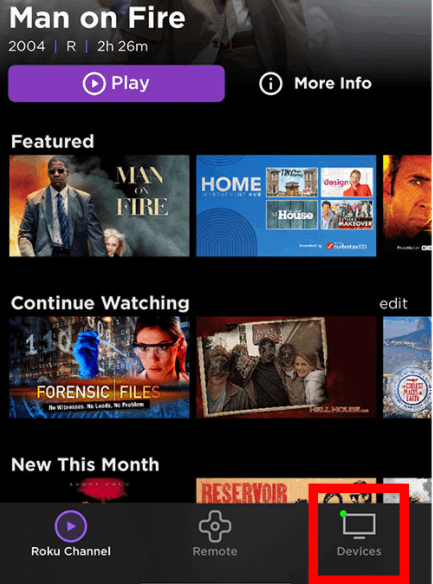
(5) Once your Roku device is connected to the mobile app, select the Remote icon.
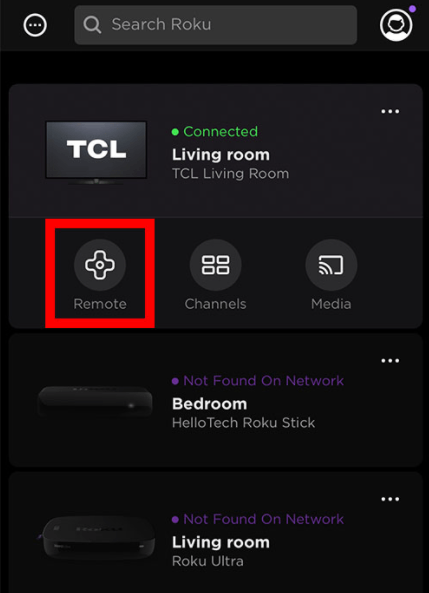
(6) You will see a remote-like screen in front of you and use it to control your Roku device.
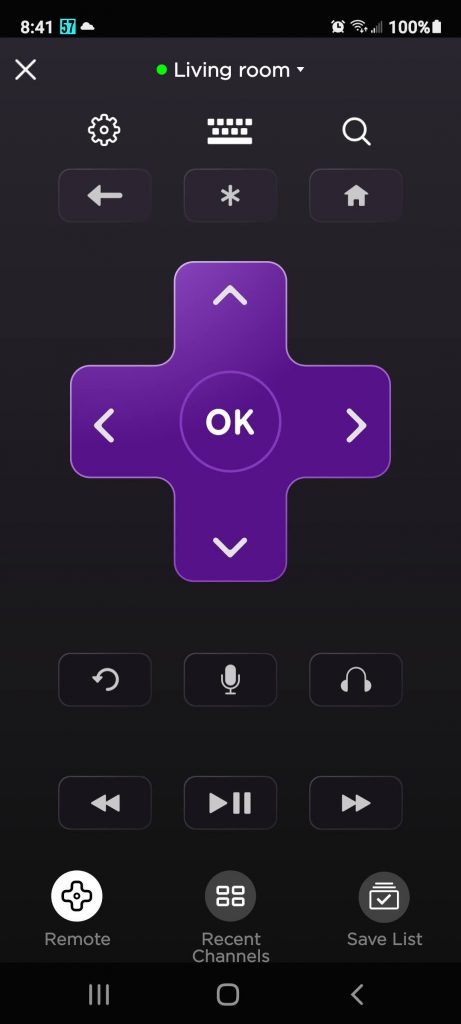
FAQ
Yes, your Roku remote can go bad if there is a malfunctioning or leaking battery. It can cause your remote to overheat, and sometimes it can even cause damage or render your remote useless.
![How to Fix Roku Remote Slow to Respond Issue [6 Ways] To Fix Roku remote slow to respond issue](https://rokutvstick.com/wp-content/uploads/2022/02/How-to-Fix-Roku-Remote-Slow-to-Respond-Issue-1.png)