Roku is a popular streaming device with active users worldwide. It offers a wide variety of entertaining channels. However, it is very common to witness errors that affect streaming. One of the most reported issues would be the Roku error code 020. This issue is more related to the HDCP (High-Bandwidth Digital Content Protection), a protocol of digital copyright protection or anti-privacy. Though several factors could be a reason for this issue, some are temporary glitches, unstable refresh rates, and more.
What is HDCP Error?
The HDCP was developed by Intel engineers, but as the day passed, all the leading technology and entertainment industries started adapting. It provides copy protection and piracy prevention for the most common connecting mediums, including HDMI. So, the main job is to prevent non-licensed devices from receiving content. Some of the secured connections that are established include HDMI cable, DisplayPort, DVI, and more.
Why Error Code 020 Appears
The main reason for Error code 020 is because temporary communication glitch. Your TV or HDMI cable currently does not pass the HDCP protocol test between the devices. This kind of error can be fixed by various methods given below.
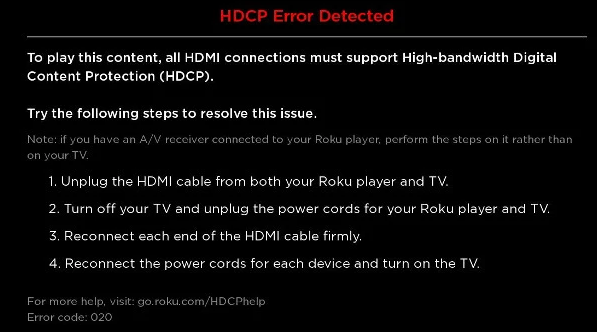
Methods to Fix Roku Error Code 020
From the commonly reported issue, we know that the HDCP error can be caused due to various factors. So, we should know the cause and fixes by trying out the possible troubleshooting methods and seeing which one works for you.
Restart Roku Device
Firstly, this issue appears when the HDMI cable is not connected properly. When this error arises, you will be experiencing the Roku error code 020, which can be fixed by restarting the Roku device.
1. Turn off your devices and unplug the HDMI cable from both the devices (Roku and TV).
2. Wait and plug back the HDMI cable after a few minutes on your devices.
3. Power on your device and check that the HDCP error code 020 has been cleared.
If not, change the HDMI cable to another port and also check whether the HDMI cable you are using is defective or not. Kindly change the HDMI cable if it is defective; this may also cause HDCP error code 020.
Alternative Method to Restart the Device via Roku Menu
1. Move to Settings from the Home page.
2. Then, select the System option.
3. From the menu, click on the System restart option.
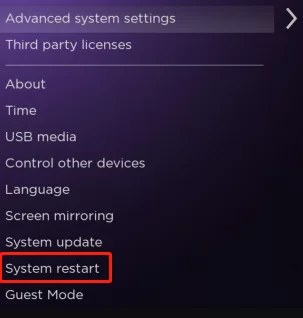
Once the process is finished, check whether the error has been fixed.
Disable Display Refresh Rate
Disabling the display refresh rate can also help you fix HDCP errors; all you have to do is disable the refresh rate.
1. From the Home screen, move to Settings.
2. From the menu, select the System option.
3. Then, click on Advanced System Settings.
4. From the menu, select Advance Display Settings.
5. Now, tap on the Auto-adjust display refresh rate option.
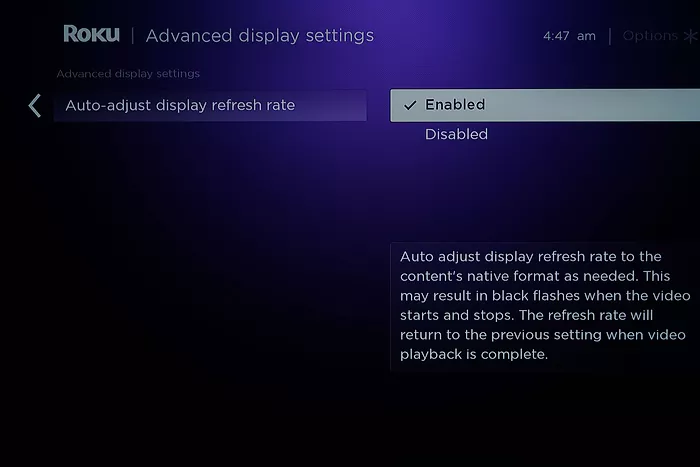
6. Click on the Disabled option from the menu.
Change the Display Type in Roku Settings
To fix this kind of Error code, you can also change the display type on your Roku device.
1. Move to the Settings menu and select the Display Type option.
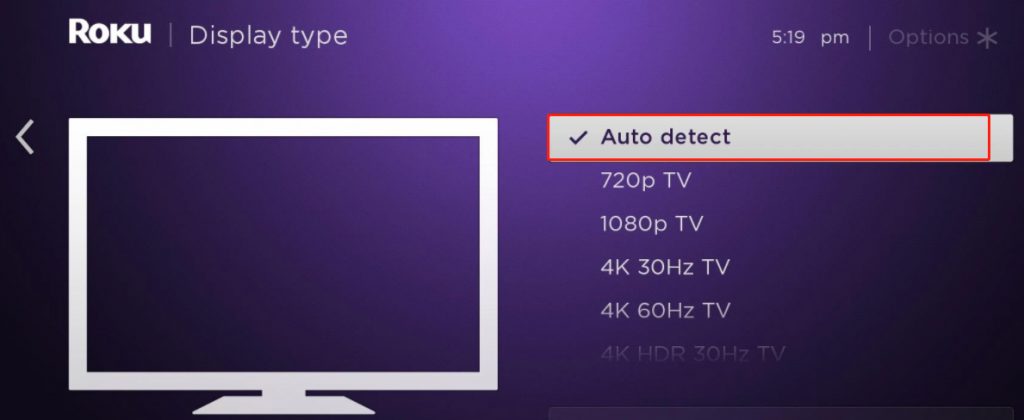
2. You can see the display Types on the screen.
3. Now, click on Auto Detect from the menu that appears.
Once the process gets over, you can check that the Error code 020 has been fixed on your device.
Note: There are a few other common errors on Roku that are reported by the users, including Roku error Code 014, Error Code 003, and more.
FAQ
This occurs when there is a problem with the physical connection causing communication issues between Roku and TV.
![How to Fix Roku Error Code 020 [3 Methods] ROKU-ERROR-CODE-020](https://rokutvstick.com/wp-content/uploads/2022/08/ROKU-ERROR-CODE-020.png)