iTunes is an excellent media player where you can access tons of multimedia. It offers millions of songs, movies, TV shows, etc. You can buy your favorite content from the iTunes Store. It allows you to sync content from your computer to your iOS devices. iTunes is the simplest way to enjoy thousands of hours of entertainment. It is also possible to access iTunes on your Roku device. If you wonder how to get the app on Roku, follow the below article.
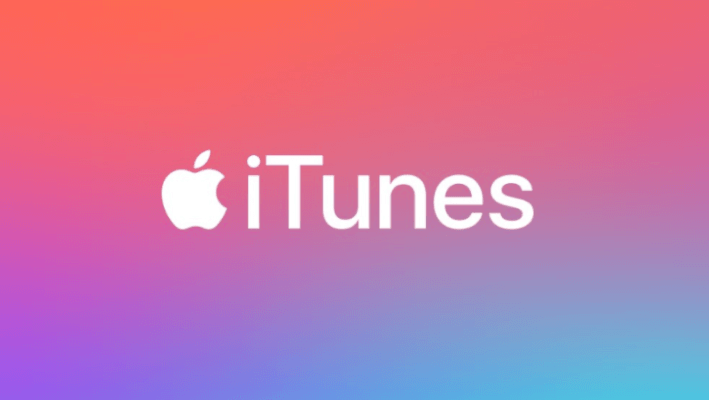
Features
Some of the attractive features of iTunes are listed down.
- The app allows you to download your favorite music or movies.
- You buy or rent movies on this app at an affordable price.
- It lets you create a playlist to add your favorite videos or content.
- You can enjoy streaming ad-free content on iTunes.
- Easily browse for music, TV shows, and others.
iTunes on Roku via Converter
Roku does not support iTunes, and you cannot stream iTunes videos directly on your device. Because Apple’s DRM technology protects the content, and those file formats are not compatible with the Roku media player. These two issues can be solved with the help of the DRmare iTunes M4V Converter app.
1. Download and install the DRmare iTunes M4V Converter app on your Windows or Mac.
2. Launch the installed app and drag & drop the iTunes movies/TV shows into the app.
- Make sure to keep the iTunes app open on your PC and signed into your account.
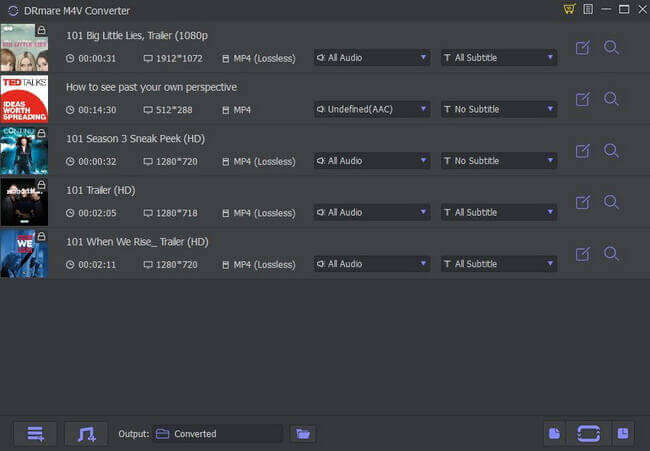
3. Select the Format option and then pick the Lossless MP4 format that is compatible with Roku.
4. Now, tap the Convert button to convert the format that is free from DRM protection.
Related: How to Get Google Apps on Roku
How to Stream iTunes on Roku
Now, you can easily stream iTunes on RokuOS via two methods.
Watch iTunes on Roku via iOS devices
- Firstly, sync your iOS devices with iTunes.
- Download and install the Roku Player App from the Apple Store on your iOS device.
- Connect both your iOS and Roku device to the same Wi-Fi network.
- Now, play any iTunes video through the Roku Player app, and you can start streaming the same on the Roku TV.
Access iTunes on Roku through USB Drive
- Copy and paste the converted iTunes videos to the USB drive from your PC.
- Add the Roku Media Player to your Roku device from the Channel Store.
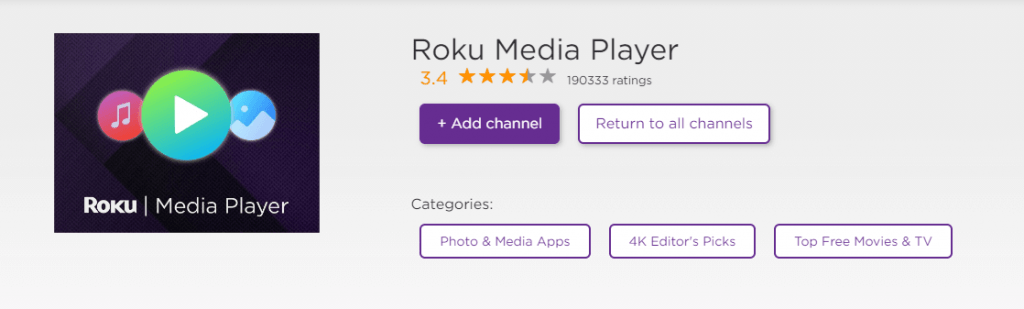
- Open the installed app and select the Video option.
- Connect the USB drive to the Roku’s USB port.
- Navigate the converted iTunes videos folder and choose a movie or TV show.
- Play and enjoy watching iTunes on the Roku.
FAQs
Can you watch iTunes on Roku?
iTunes can be accessible on Roku via Converter. The Converter helps you to change the file format that is compatible with your Roku device.
Is there an Apple app for Roku?
There is an official Apple TV app available on Roku player. It allows you to stream your favorite movies, TV shows, and many more.
How do I connect iTunes to my Roku?
You can connect iTunes to your Roku using iOS devices or through the USB drive. To get more information about connecting this app to your Roku, take a look at the above article.
Can I connect my iPhone to my Roku?
You cannot connect or screen mirror to the Roku device using iPhone. It is because Roku doesn’t support any iOS devices.
![How to Access iTunes on Roku: [3+ Methods Explained] iTunes on Roku](https://rokutvstick.com/wp-content/uploads/2020/11/iTunes-on-Roku-2-1024x466.png)