IPVanish is a commercial-based VPN service that secures internet connection and protects online data from theft and unauthorized access. It helps us by concealing our IP address, automatically stopping others from tracking our device or location. So, by establishing a connection from a private network, all your online data like emails, browser history, online banking, and other data will be protected. The IPVanish VPN can be set up on most devices, including Roku. It also helps us in unblocking geo-restrictions, granting access to any websites.
Features of IPVanish
- It provides you access to over 1,400 VPN servers worldwide.
- Customer Support is available 24/7 through email, in-app, and phone.
- IPVanish provides encrypted connections for up to 10 devices simultaneously.
- It has over 40,000+ shared IP addresses from network presence in over 75 locations.
- Advanced standard encryption(AES-256)
Methods to Set Up IPVanish on Roku
There are three methods to set up IPVanish on Roku. They are
- Settings Up Virtual Router on Windows PC
- Settings Up Virtual Router on Mac PC
- Connect to a Virtual VPN Connected Router
Settings Up Virtual Router on Windows PC
(1) Install IPVanish on Windows PC and subscribe to IPVanish.
(2) Choose the Internet connection icon in the taskbar and select Network & Internet Settings.
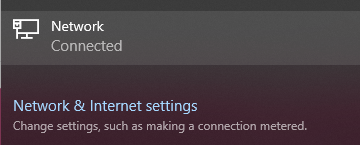
(3) On the left menu, select Mobile hotspot and toggle Share my Internet connection with other devices to On.
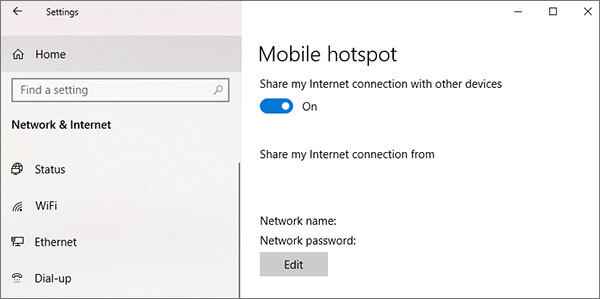
(4) Select Status on the left side menu and click on Change adapter options settings.
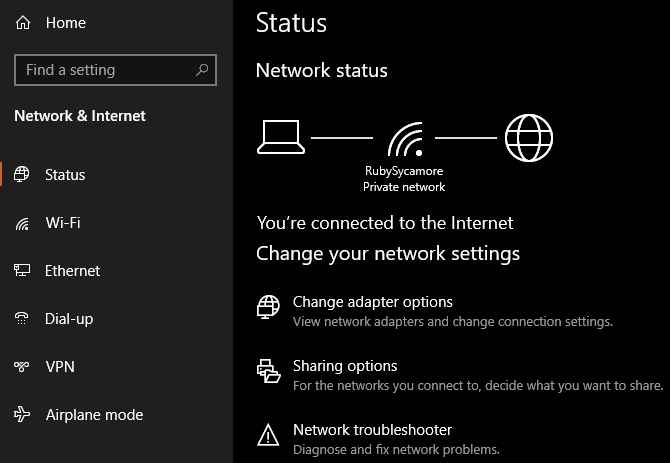
(5) Right-click on the IPVanish Tap Adapter and select Properties.
(6) Choose Sharing tab and checkmark Allow other network users to connect through this computer’s Internet connection.
(7) Click on the Hotspot connection you have just created from the drop-down menu and select OK.
(8) By doing so, your PC can run as a Virtual WiFi router.
Now, follow the steps to connect Roku to the Hotspot network. This would allow us to access the IPVanish VPN on your Roku device by connecting to the Windows PC’s hotspot.
Settings Up Virtual Router on Mac PC
To turn your Mac device into a virtual router, you need to connect that device with an ethernet cable.
(1) Click on the Apple logo located on the top left corner of the screen and select System preferences.
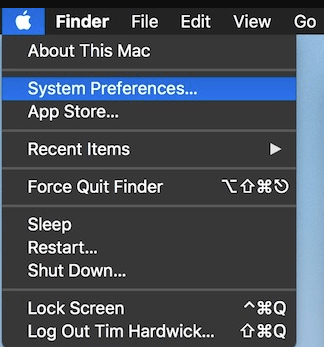
(2) Choose Network and click on the + icon at the bottom right corner to create an interface.
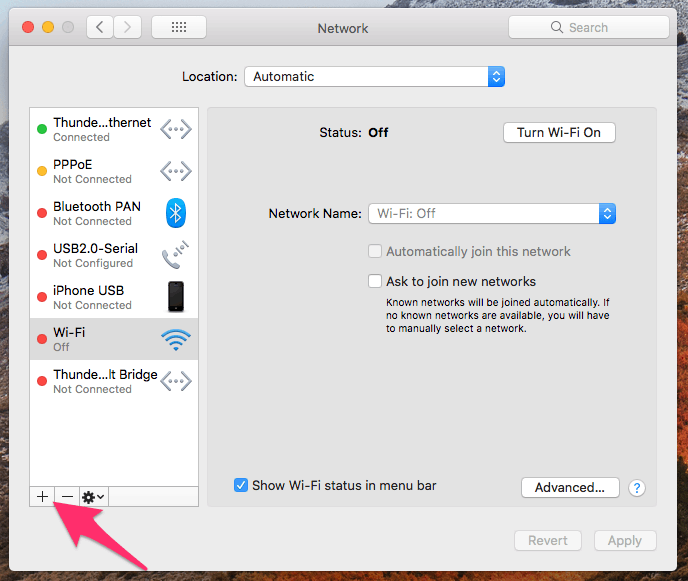
(3) In the Interface field, choose VPN, in the VPN Type field, select IKEv2, and in the service name field, type in any network name.
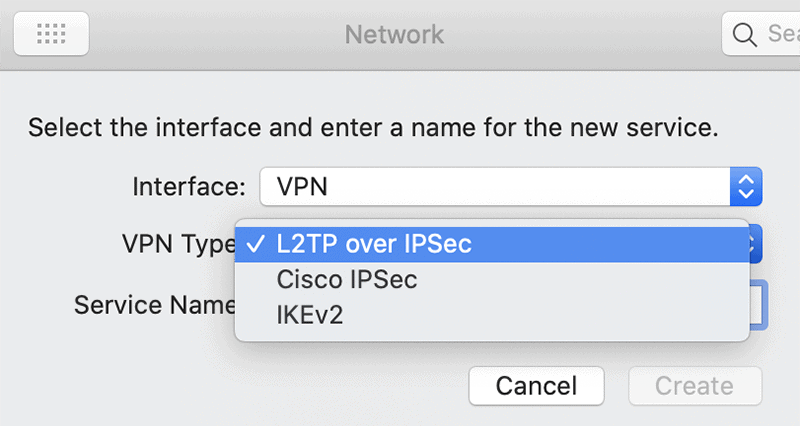
(4) Type in the server address of IPVanish for the US Server. (Search on the internet)
(5) Click on Authentication settings and enter the Username and Password for your VPN account.
(6) Choose OK and click on Advanced.
(7) Select Send all traffic over VPN connection and click OK.
(8) Choose to Apply and select Connect and go to System preference.
(9) Click on Sharing and checkmark Internet sharing.
(10) Click on Wi-Fi and in the Network Name: enter any name, Channel: default, Security: WPA2 Personal, Password: any password with good strength and verify it again.
(11) Finally, click on the Ok option to complete the process.
To access the IPVanish on your Roku, connect the device to the Mac’s Virtual Hotspot that was created. By doing so, we can access the IPVanish VPN on your Roku.
Steps to Connect Roku to Hotspot Network
(1) Connect your IPVanish VPN to a U.S. server.
(2) Launch your Roku device and press Home on your remote.
(3) Choose Settings and select Network.
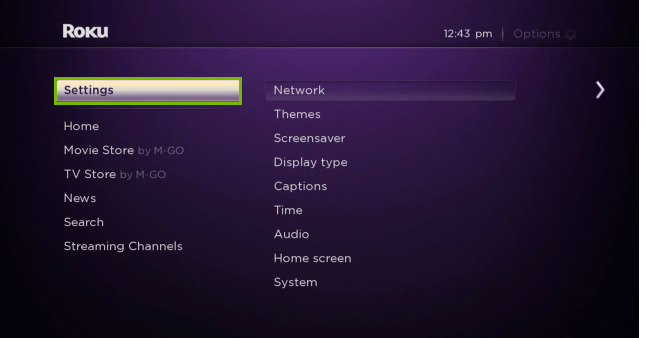
(4) Under Network, select Set up connection.
(5) Select Wireless and choose the Wi-Fi network you just created from the list of connections.
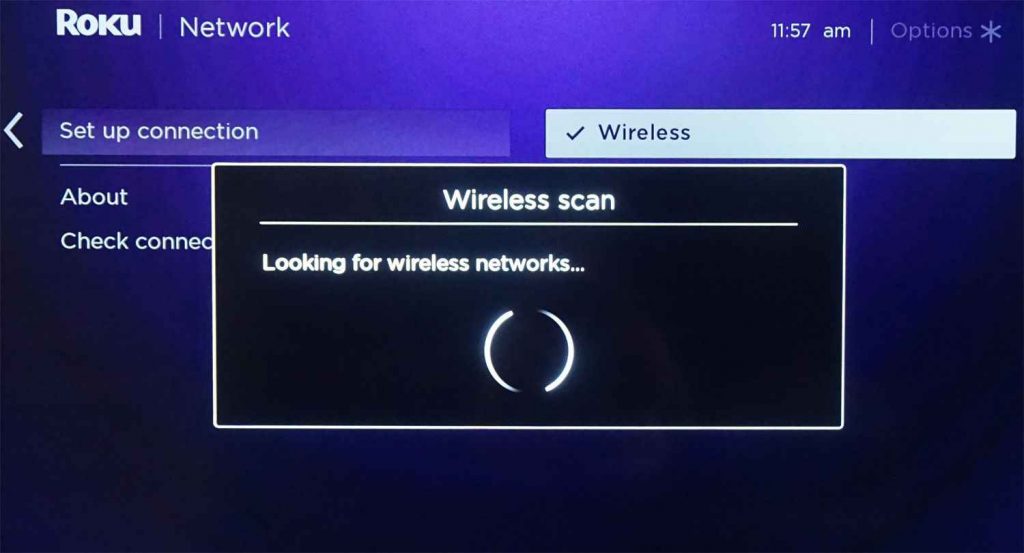
(6) Enter your Password to connect your Roku to the IPVanish Wi-Fi network.
Tips! Similarly there are a few other dependable VPNs for Roku, some of them are ExpressVPN and NordVPN.
Is it Possible to set up Roku to IPVanish Using SmartPhone?
Yes, we can simply install the IPVanish VPN on your Smartphone, be it iPhone or Android, from the Play Store or App Store. Launch the VPN service on your mobile device and turn on the Hotspot. Connect the Roku device to the mobile hotspot to use the IPVanish VPN.
Can We Connect Roku to IPVanish Using VPN Supported Routers?
If you have a router in your homes like Asus, Linksys, and others, you can use these routers to connect IPVanish on Roku. So, all you have to do is to get pre-configured routers that support IPVanish VPN. Doing this lets you connect your Roku device to IPVanish with ease. Once you set up the router, you can follow the Steps to Connect Roku to the Network. Now, you are already connected to the IPVanish VPN
IPVanish is available on Windows, macOS, iOS, Android, FireTV, and Linus. You can use IPVanish to create your Virtual private network or circumvent Internet censorship and other restrictions.
FAQ
No, because Roku doesn’t support VPN.
Yes, because Roku is only available in the United States and not in any other country.
![How to Set Up IPVanish on Roku [3 Methods] How to set up IPVanish on Roku](https://rokutvstick.com/wp-content/uploads/2021/12/IPVanish-on-Roku-11.png)