IMO is a social media application that lets its users make video calls and communicate with one another worldwide anywhere, anytime. It also does offers group chat features to interact with many people. Like any other social media platform, you can make calls, send texts, share media, documents, etc. The official app is available on the Android Play Store, iOS App Store, Windows Microsoft Store, and macOS App Store. But the IMO is not available on Roku Channel Store. Still, you can stream the IMO video calls on your Roku with the following guide.
How to Get IMO on Roku?
To use IMO on Roku, you may need to install the application on a smartphone or a computer and then screen mirror those devices to the Roku-connected TV screen and stream.
How to Enable Screen Mirroring on Roku?
It is important to enabling Screen Mirroring on Roku devices.
1. Turn on your Roku and go to Settings from the home screen.
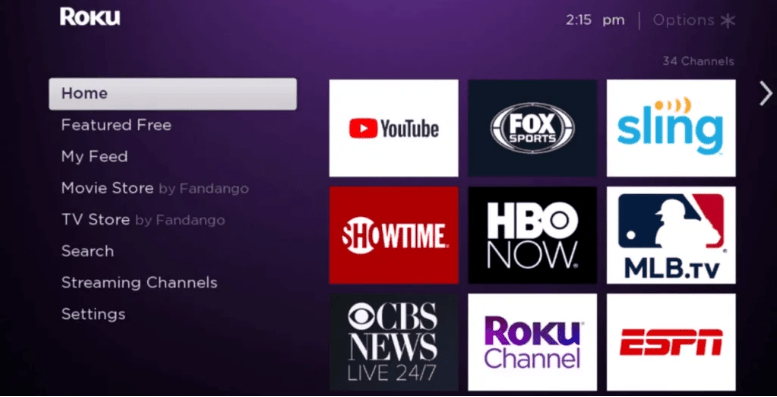
2. Choose the System option on the Settings screen.
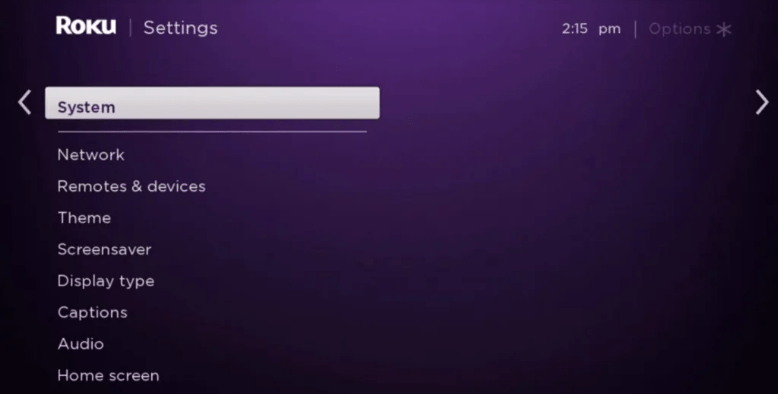
3. Now click on the Screen Mirroring option and then choose Enable Screen Mirroring.
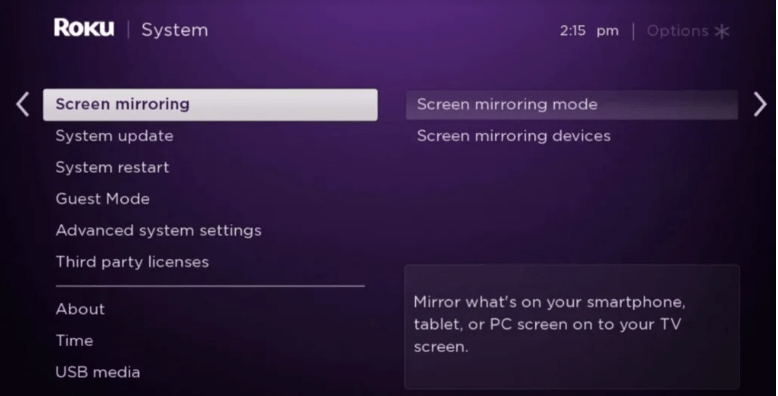
4. Choose either the Prompt or Always Allow option. This will enable screen mirroring.
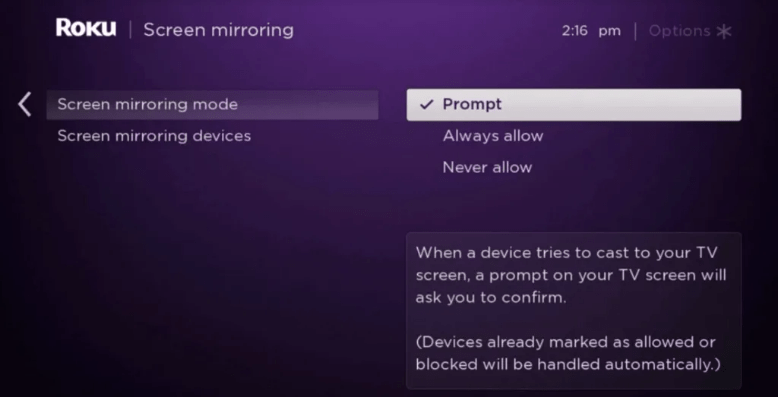
Screen Mirror IMO from Android to Roku
1. Connect your Android smartphone and your Roku device to the same Wi-Fi network.
2. From your smartphone go to the Play Store and install the IMO app. Then log in to your account. (If you have installed it already, then skip this step).
3. Pull down the Notification bar on your phone from the top.
4. Tap on the Cast option.
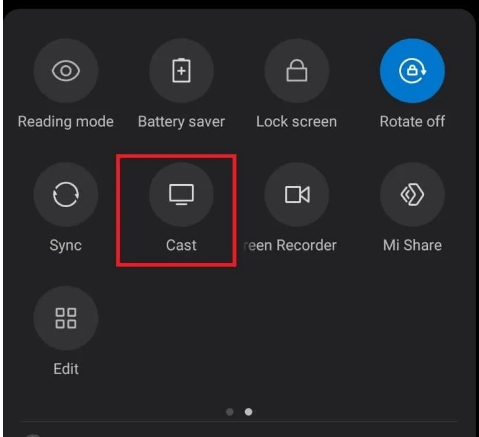
The cast option is also available under Settings >> Bluetooth and Device Connection >> Cast.
5. Select your Roku device from the list of available devices.
6. Grant access permission on your Roku.
7. Now click Start Now on the pop-up warning.
8. Your Android screen will be mirrored to the TV. Open the IMO app and start using it.
Screen Mirror IMO from iOS to Roku
1. Install and log in to the IMO app on your iPhone or iPad.
2. Now, install the Mirror for Roku on your iPhone. The app is available on the App Store.
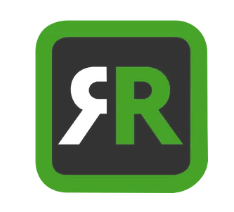
3. You have to install the Mirror for Roku app from the Roku Channel Store as well.
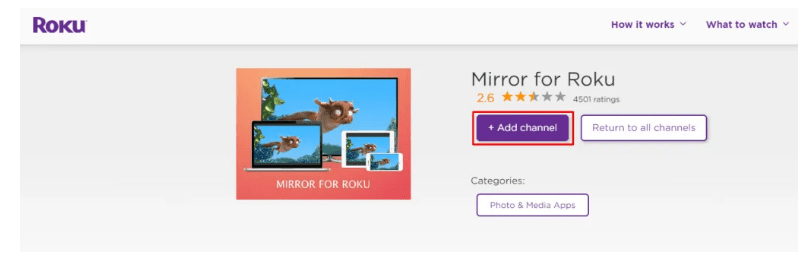
4. Connect your iOS device and Roku to the same Wi-Fi network.
5. Open the Mirror for Roku app on your smartphone.
6. Tap on the Roku device name.
7. Approve the screen mirroring request on the Roku-connected TV screen. The Mirror for Roku app will launch automatically or you may need to launch it manually.
8. Tap on Allow Notifications and then tap on Start Mirroring on the smartphone.
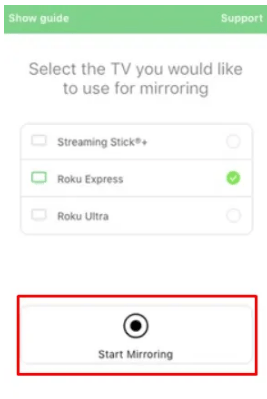
9. Your iPhone screen will be mirrored. Open the IMO app and start using it for its intended purpose.
Screen Mirror IMO from Windows PC to Roku
1. Install the IMO app from the Microsoft Store on your Windows PC.
2. Click on the Notification icon on the bottom-right corner of the screen.
3. Choose the Connect option.
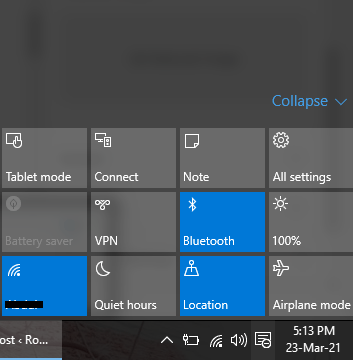
4. Make sure to connect your Roku device and your computer to the same Wi-Fi network.
5. Select your Roku device from the list of available devices.
6. Once the Windows screen is mirrored on TV start using the IMO application.
Related: How to Install and Use Skype on Roku?
The above are the different ways to use the IMO app on Roku. By screen mirroring, you can easily view IMO video calls on your TV. As IMO is not available on the channel store, you have to follow the above methods only.
