Too much brightness can be a strain on your eyes. So, it is always good to adjust the brightness of your Roku device based on your convenience. If you wish to turn down the brightness of the Roku TV, you can do it in multiple ways. Now, you can check the available options and choose the best process that suits you.
Benefits of Turning Down Roku TV Brightness
| Improves Picture Quality | Better Performance |
| Prolong Watch Hours | Avoid Headache & Eyestrain |
| Reduce Energy Consumption | Better Cinematic Experience |
Steps to Turn Brightness Down on Roku TV [Settings]
1. First, Turn on your Roku TV.
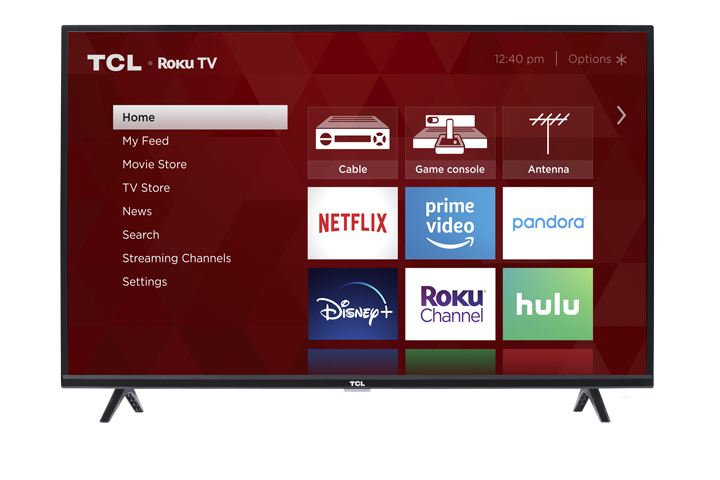
2. Then, move to the Settings option from the menu.
3. Select the TV picture settings from the following.
4. Choose the TV brightness.
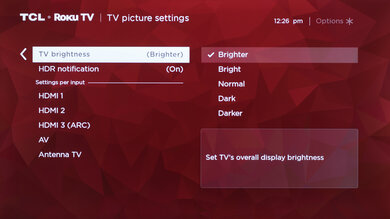
5. Now, you can see the options for the brightness level.
6. Click on the brightness level that you need.
You can turn down or adjust the Roku TV’s brightness using this method.
NOTE: To adjust the brightness level, press the * button while streaming any content
Alternative Options To Turn Down Roku TV Brightness
Here are some alternative methods that will help you in decreasing the brightness level,
- Activate Local Dimming
- Update your Roku TV
- Power Cycle
Fix 1: Activate Local Dimming
All the New Roku TV models have a built-in feature called local dimming, which adjusts the brightness level.
1. Power on your Roku device and press the * button on your Roku remote.
2. From the Settings option, select the Advance Picture settings.
3. Then, locate the Local Dimming section.
4. Choose the Dimming level using the Remote’s left and right buttons.
5. After selecting the option, your Roku brightness will be adjusted.
This feature automatically reconfigures itself and changes the brightness according to the content.
Fix 2: Update Roku TV
Sometimes, there may be some bud or glitches with the Roku TV that may lead to this kind of brightness issue. To fix this, you can update the Roku device by the following,
1. Go to the Settings option from the Homepage.
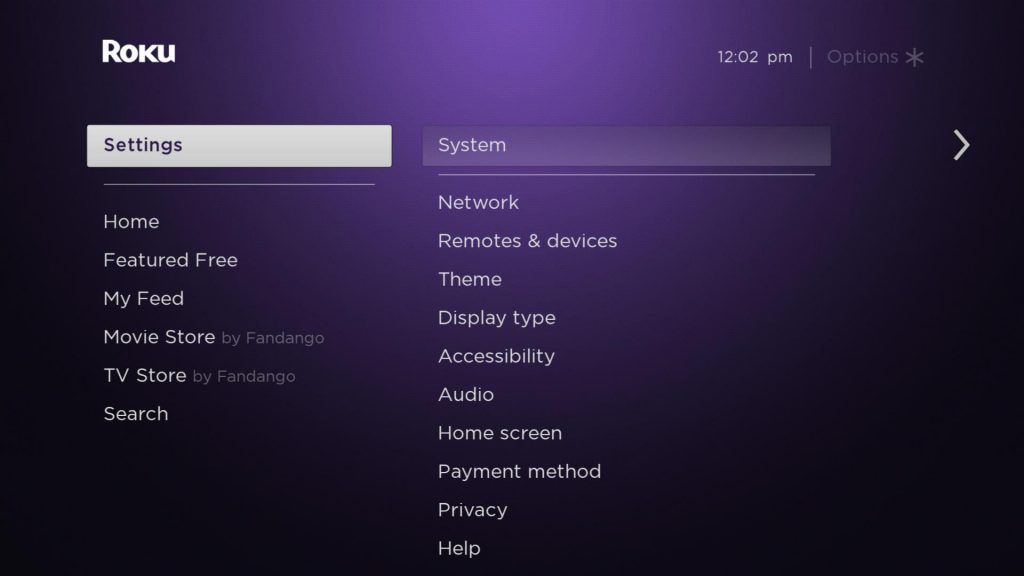
2. Select the System option from the menu.
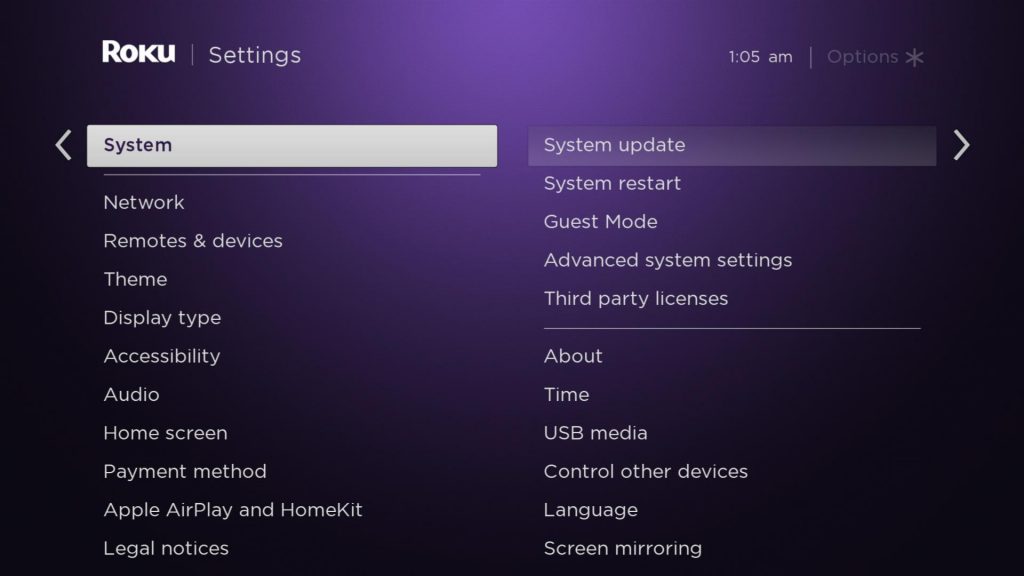
3. Choose the System Update and click Check Now.
4. Then, click the Update option.
5. Once the process gets over, check whether the brightness level has been reduced.
Fix 3: Power Cycle
Power cycling your Roku device will help fix many internal glitches, including brightness issues. Follow the steps to power cycle your Roku TV,
1. First, unplug your Roku TV from the connected power source.

2. Then, hold the power button for 15 seconds.
3. Wait and Let it rest for up to 15 minutes.
4. Now, plug it back into the Power socket.
5. After this process, turn on your Roku TV.
Play any content and check that the brightness level of the Roku TV is turned down compared to the previous level. If the issue continues, System restart your Roku device by the following,
Settings >> System Settings >> Power >> System Restart.
These processes will help you turn down the brightness of Roku TV. If you feel that the Roku device is facing any issues related to brightness, you can contact Roku support and sort out the issue.
FAQ
Here is how to turn off Auto brightness on Roku TV,
1. Press the Home button on your Roku remote
2. Scroll down and select the Settings option.
3. Select the TV picture settings.
4. Then, click the TV brightness and look for Auto brightness.
5. Now, press the Ok button on your Remote.
Once the process gets over, the brightness will be adjusted according to the content.
This may occur because of the hardware issue with the Roku panel.
![How to Turn Brightness Down on Roku TV [Easy Methods] How to turn Brightness down on Roku TV](https://rokutvstick.com/wp-content/uploads/2022/11/How-to-turn-Brightness-down-on-Roku-TV.png)