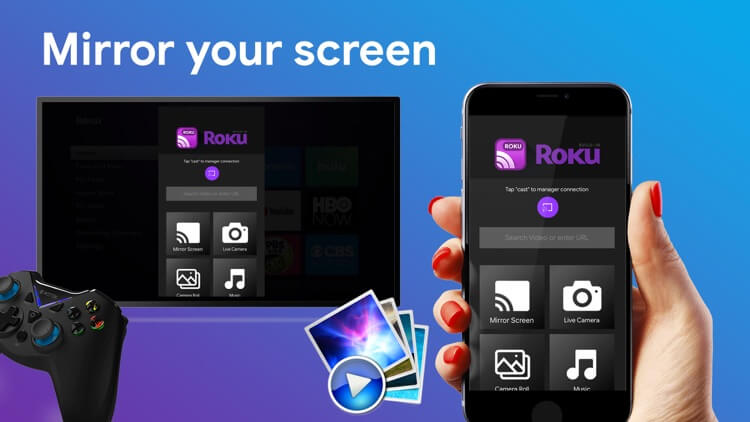Screen Mirroring is a special feature that completely replicates your phone or PC on the TV. The Screen Mirroring option is available on Roku and it is easy to connect your devices on Roku. The Screen mirroring will be helpful in streaming some apps that are available on your phone and not in the Roku channel store. It is useful in quick streaming the media files in the phone to the TV and thereby saves time in transferring it. Let’s look into the steps to screen mirror your phone or PC on Roku.

How to screen mirror on Roku?
Before screen mirroring, you have to enable screen mirroring option on Roku streaming devices.
Enable Screen Mirroring on Roku
Step 1: Press Home button on the Roku remote.
Step 2: Scroll and select Settings menu.
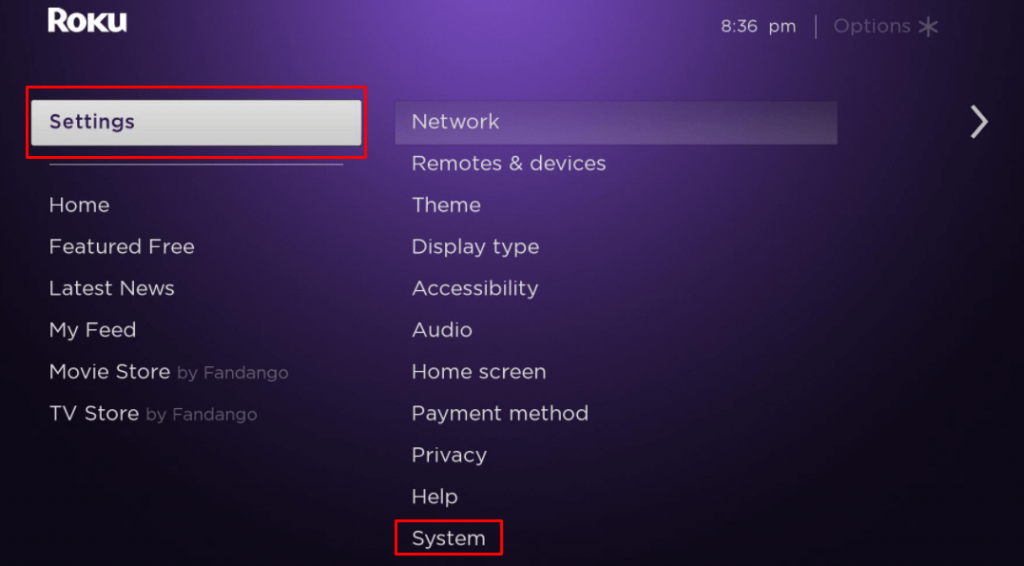
Step 3: In the settings, select Screen Mirroring and click on Screen mirroring mode.
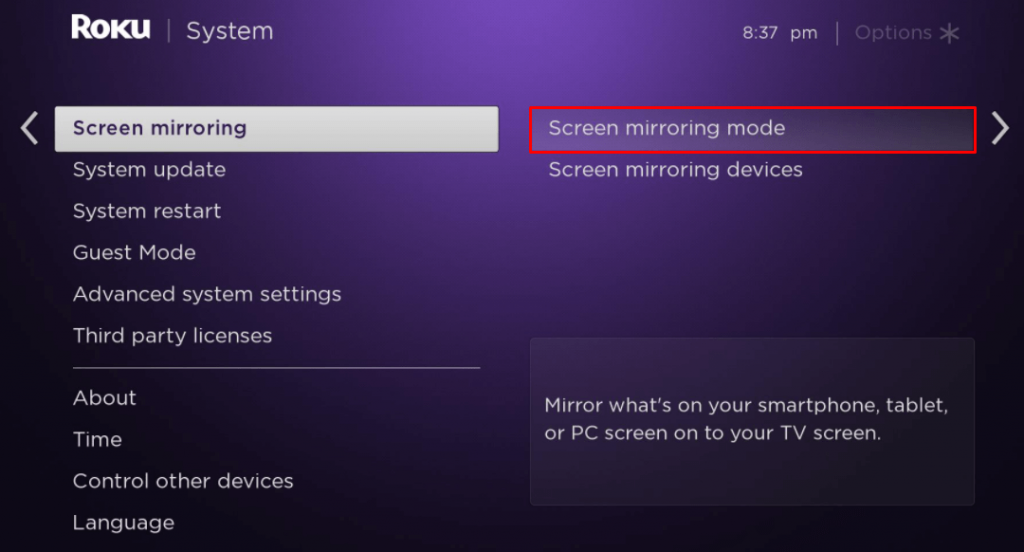
Step 4: Choose either Prompt or Always Allow for enabling Screen mirroring. Selecting Prompt will ask for every time for screen mirroring a device and selecting Always allow will screen mirror the device without any interruptions.
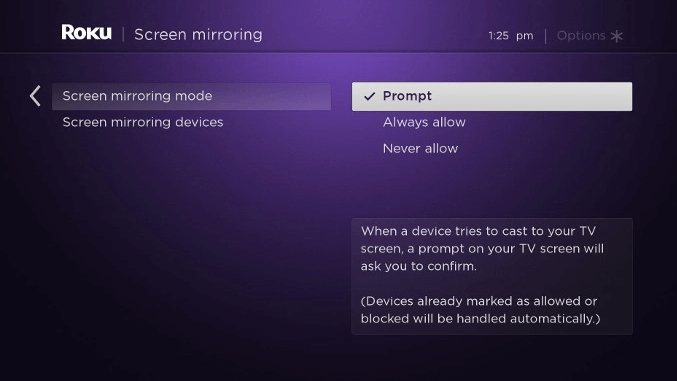
Screen Mirroring Android devices to Roku
The screen mirroring option is available in different names and it varies from each manufacturer. The process is the same in all devices. The terms available in devices for screen mirroring are
- Smart View
- Quick Connect
- Wireless Display
- Smart Share
- Display mirroring
- AllShare Cast
- HTC Connect
- Cast
- Screen Casting
Step 1: Open the Settings in the Android device and select Connections or Wireless connections based on the phone settings.
Step 2: Select the Screen Mirroring option. This step might vary depending on your Android phone model.
Step 3: Search for the Roku device and connect to it for screen mirroring.
An alternative way, Swipe down the notification in the smartphone and click the screen mirroring option available on the phone. Connect to the Roku device for quick mirroring.
Screen Mirroring PC or Laptop to Roku
Step 1: In the PC or Laptop Click on the Start and select Settings.
Step 2: Select System and click on Display.
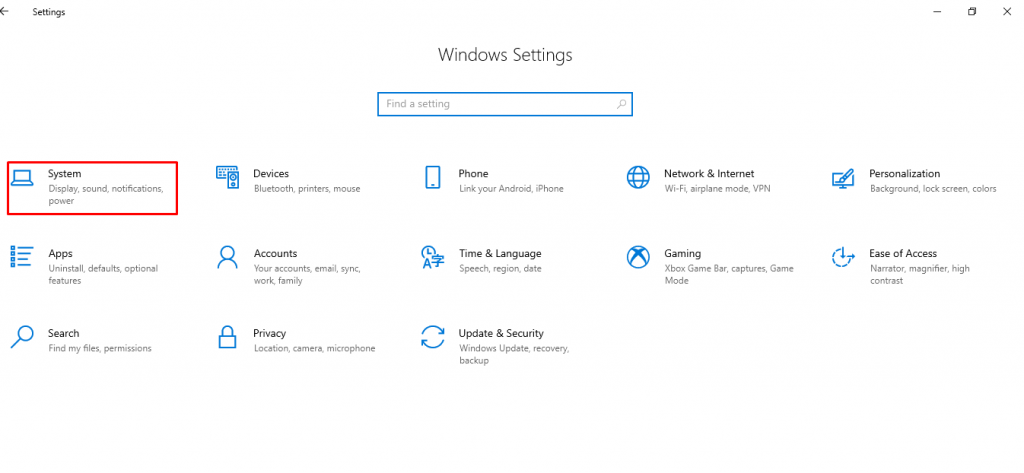
Step 3: In Multiple displays select Connect to a wireless display and it shows the available devices.
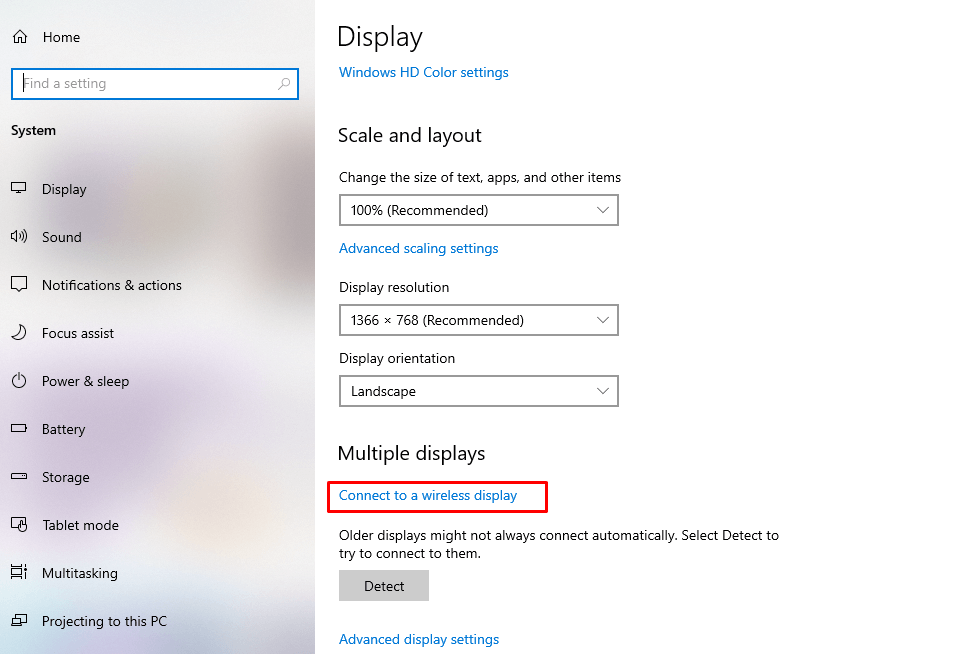
Step 4: Select the Roku device and it will screen mirror the PC or Laptop.
Screen Mirroring iOS devices
Step 1: Open the app store and search for Roku app.
Step 2: Download the app. Once the app gets installed, click Open.
Step 3: Select Devices and available devices will be shown.
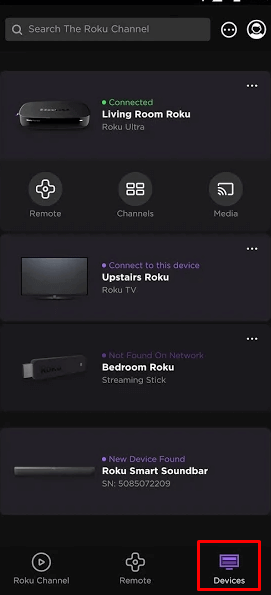
Step 4: Click on the Roku Device to connect for screen mirroring. If you have multiple devices choose the one to which you want to mirror.
Step 5: Once it is connected, there will be three options under the device: Remote, Channels and Media.
Step 6: Select Channels to launch Roku channel and Select Media to view Music, Photos, videos and screensaver in Roku that are available in the iOS devices.
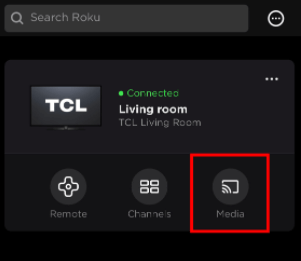
Direct casting from App
There are some apps that have an inbuilt cast option to cast them to other devices like Roku, Firestick. It is a direct method and does not require any changes in the devices. The apps are YouTube, Netflix, ESPN, HBO, etc.
Difference between Casting and Screen Mirroring
| CASTING | SCREEN MIRRORING |
| Casting allows watching only the contents from the casted app only. | Screen Mirroring allows watching any app available on the phone. |
| It displays only the media player while streaming. | Screen mirroring displays the entire phone screen while streaming. |
| It can be controlled by both phone and Roku remote. | Everything is controlled by phone only. |
Thus, By following the above steps you can easily screen mirror your Phone, PC, or laptop on the Roku device. If you have any trouble in screen mirroring your devices on Roku, please mention it in the comments.
FAQs
1. Can I screen mirror iPhone on Roku?
You can screen mirror iPhone on Roku with the help of the Roku iOS app and you can follow the above steps for quick completion of screen mirroring.
2. Which Roku device support screen mirroring?
Roku devices which support screen mirroring, are Roku Express model 3900 and Roku Express+ model 3910.
3. Do i need any app for screen mirroring on Roku?
You will not require any app for screen mirroring Android phone or PC on Roku but, you have to install the Roku app for screen mirroring iOS devices on Roku.
Comment your queries and feedback in the below section. Visit Roku TV Stick for more Roku related tips & tricks.