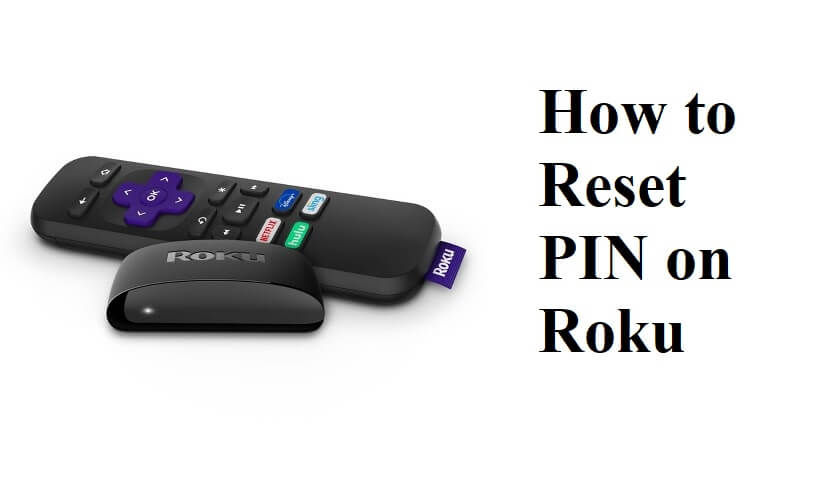The Roku PIN offers you multiple security features for your Roku account and device. To begin with, first, you need to create a Roku PIN; after that only, you can update or reset your Roku PIN.
What is Roku PIN
Roku PIN is a four-digit authentication number that you can create for your Roku account. Enabling Roku PIN will help you in preventing adding channels on Roku and making purchases using your Roku account without proper authorization.
Is there Any Roku PIN by Default
No, you will not receive a Roku PIN while purchasing a new Roku device. That means you need to create a Roku PIN using your Roku account by yourself.
How to Create a Roku PIN
1. Visit the official website of Roku and sign in to your account.
2. Then, click on the Profile icon from the upper right corner.
3. Next, in the PIN preference section, select the Update button.
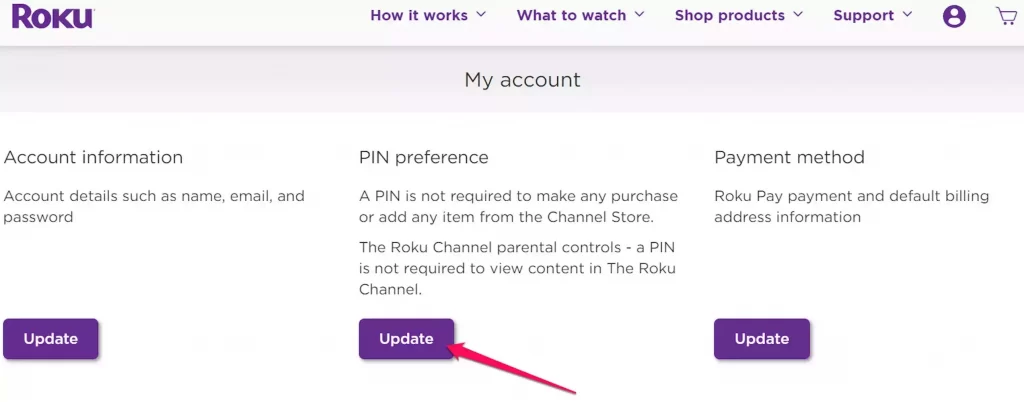
4. In the Create PIN section, enter a four-digit number of your choice.
5. Next, verify your Roku PIN.
6. You can choose any of the following options from the Making Purchases and Adding Content section.
- Always require a PIN to make purchases and add items from the Channel Store: You need to enter your Roku PIN while purchasing or adding a channel from the Roku Channel Store.
- Always require a PIN to make purchases: You may only need to enter the Roku PIN when you are required to purchase a paid channel from the Roku Channel Store.
- A PIN is not required to make any purchases or add any items from the Channel Store: This option disables the use of the Roku PIN, and you can add or purchase a channel from the Roku Channel Store without a PIN.
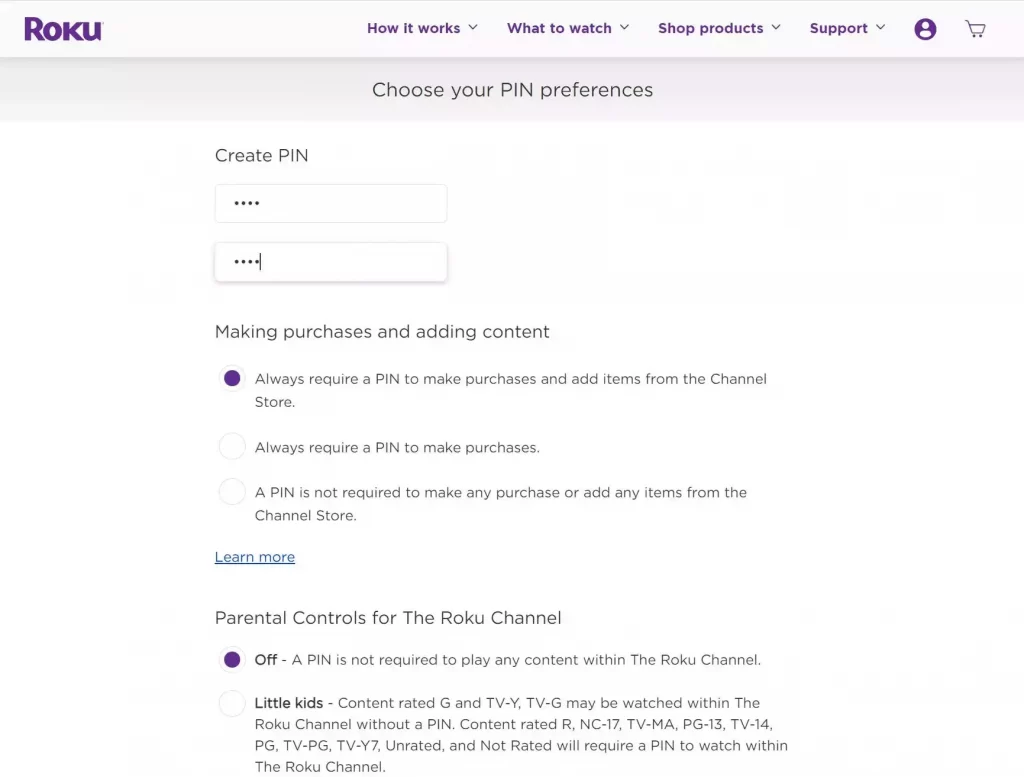
Enabling Parental Control for The Roku Channel
Roku PIN also comes into play with the use of the Parental Control feature. Also, you will have four options for controlling the usage of the Roku PIN in Parental Controls.
Note: The following Parental Control Settings are only applicable to The Roku Channel, and you can enable them from the Parental Controls for The Roku Channel section.
- Little Kids: With this option enabled, you can’t watch the Roku Channel that’s rated G, TV-Y, or TV-G without a PIN.
- Young Kids: The Roku Channels you can watch without a PIN by selecting this option are G, PG, TV-Y, TV-G, TV-Y7, and TV-PG.
- Teens: Selecting this option will help you to watch Roku Channels that are rated TV-14, PG-13, TV-PG, PG, TV-Y, TV-Y7, TV-G, and G without a Roku PIN.
- Off – With this option enabled, you will not be required to enter your Roku PIN to access any channels from the Roku Channel Store.
5. Finally, click on the Save Changes button from the bottom of the interface to create your Roku PIN.
How to Reset / Change / Update Roku PIN
If you have forgotten your Roku PIN, the following steps will help you in updating your Roku PIN.
1. Go to the official website of Roku using your PC or smartphone browser.
2. Select the Sign In button from the upper right corner.
3. Type the Email and Password of your account and click the Sign In button.
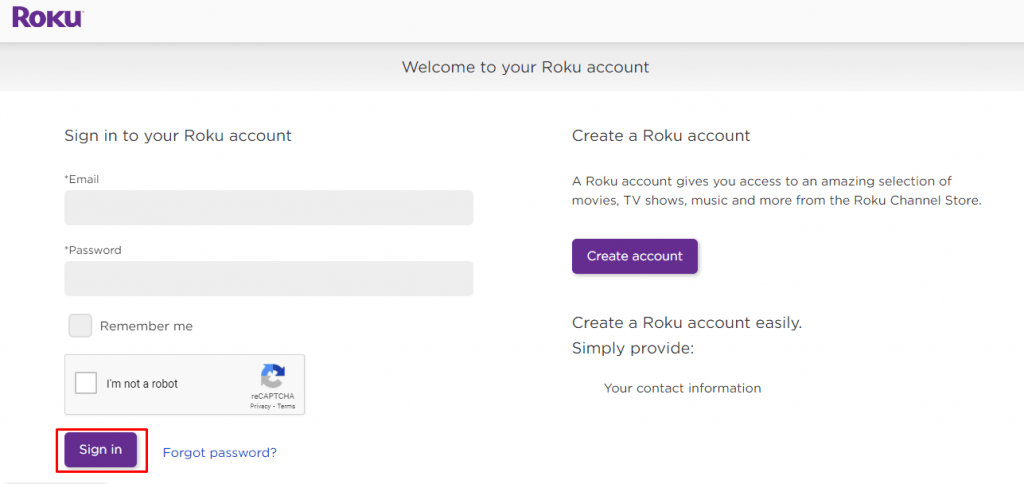
4. Select the Profile icon and click on the My Account button.
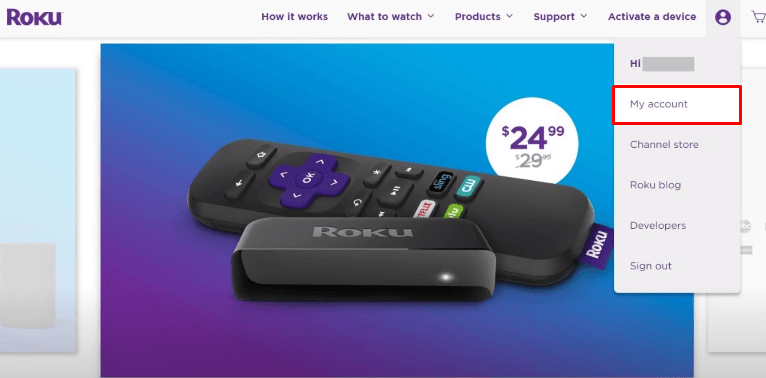
5. Tap Update under the PIN preference section.
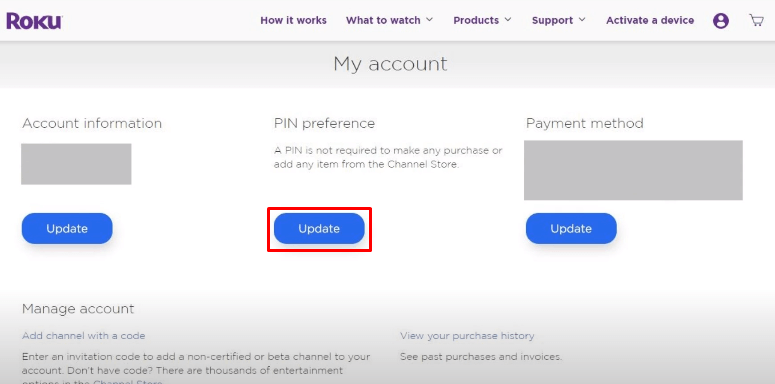
6. Enter a new four-digit PIN in the Create PIN section and verify the same.
7. After that, scroll down and click on the Save Changes button to update your new PIN.
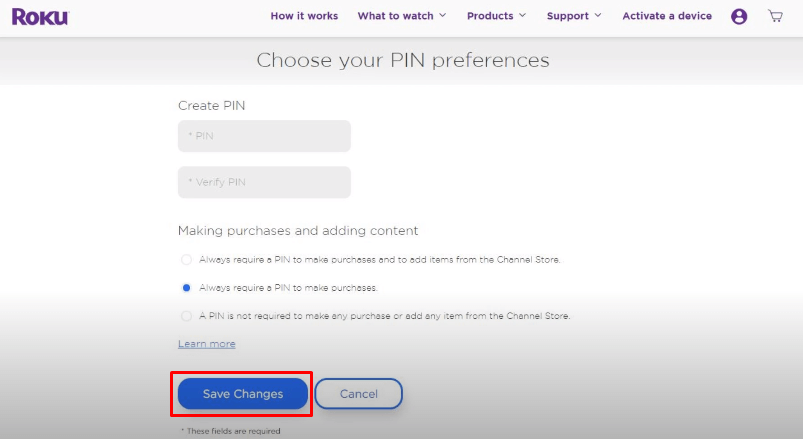
Is there any Possible Way to Find Roku PIN
No, there is no official way to find the lost Roku PIN. If you have forgotten your Roku PIN, the only way to retrieve your Roku PIN is by resetting it.
Can I Remove the PIN from My Roku Account
Once you create the Roku PIN, you can’t remove it. But you have the option to disable the use of the Roku PIN. This can be done with the following steps:
1. Open a web browser and move to the official website of Roku.
2. Next, sign in to your account.
3. Go to the My Account section and click on the Update button from the PIN Preference section.
4. Scroll down to Making Purchases and adding content section and select A PIN is not required to make any purchase or add any item from the Channel Store.
5. After that, click on the Save Changes button from the bottom of the screen.
Finally, you need not have to input your Roku PIN to add or Purchase channels using your Roku account.
Know What your Roku PIN Does
- After enabling the Roku PIN, it doesn’t affect any of the existing channels added to your device.
- Think twice before purchasing a channel, as you will not be provided a refund after purchasing a channel.
- Make sure that you have set up your default payment method to a debit/credit card or PayPal. Otherwise, your Roku PIN will not be helpful in making purchases.
FAQ
If your Roku PIN is not working, make sure you have entered the correct Roku PIN. Otherwise, you may need to reset your Roku PIN.