Roku is a digital media player for streaming content online. It supports almost all streaming apps, and you can download it from Roku Channel Store either free or paid. Roku supports English, French, Spanish, German, and Portuguese. You can change the interface language of your choice on Roku. Let’s look into the steps to change the language on Roku.
How to Change Language on Roku?
1. Plug in the Roku device to the TV HDMI port and launch Roku.
2. Press the Home button on the remote. This will launch the home screen on your Roku.
3. Scroll down and select Settings in the Menu.
4. In settings, click System by scrolling down. You will find various options under Roku Settings.
5. Select Language under System.
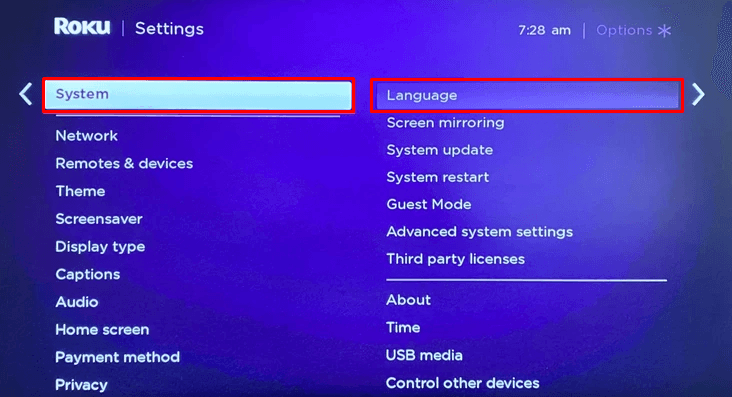
6. Choose your desired language, and it will change the language on your device.
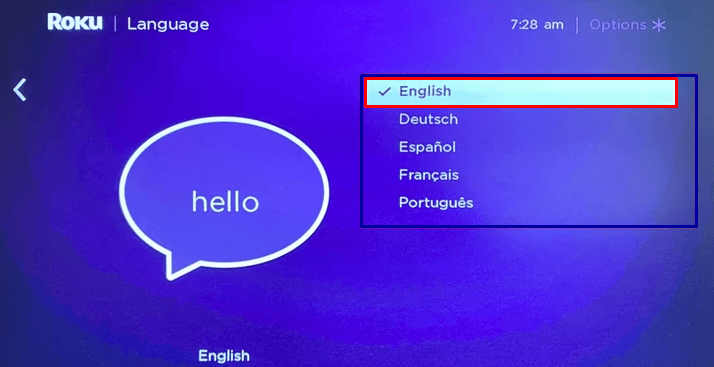
This will change your language on your Roku device. You can change the language anytime by following the same steps.
How to Change Languages of Subtitles?
If you want to change subtitle language, then follow the steps below:
1. On the Roku home screen, press the Home button on the remote.
2. Scroll down and choose Settings. You will find various options under Settings.
3. In the System, select Captions, and it opens the Captions Style screen.
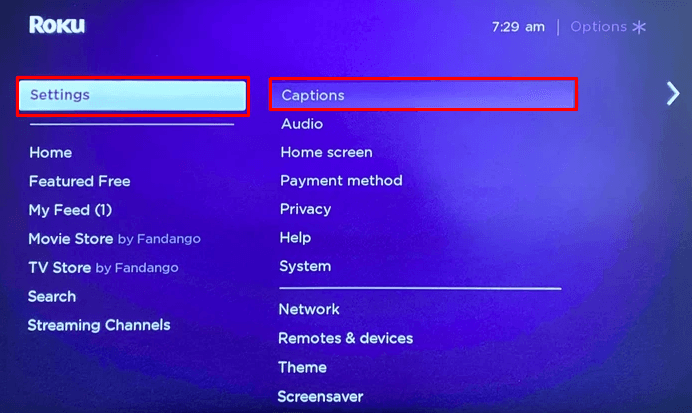
4. Scroll down and select Captions Preferred language.
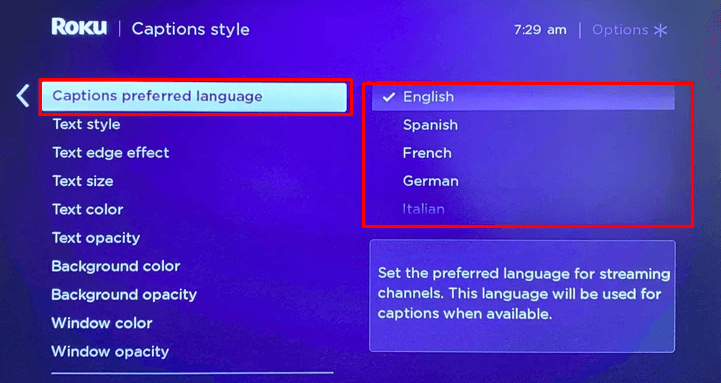
5. Choose the language of the subtitle of your choice.
You can change the language on Roku with the above steps. Changing language and subtitle language are two different processes, and doing one will not modify the other. You can also change the subtitle text color, style, size, and opacity. If there are any issues with the above steps, do let us know in the comments.
Related: How to Turn Off Voice on Roku?
Alternative Method – Change Language on Roku
If you find that your remote is not working, you can use the Roku app to change the language on your streaming device.
1. First, install the Roku app on your Android or iOS Smartphone from the Google Play Store or the App Store.
2. After installing the Roku app, launch it.
3. Then, sign in to your Roku account.
4. Next, tap on the Devices tab from the lower right corner.
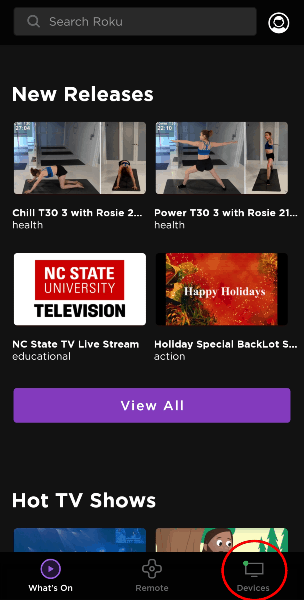
5. Once you connect your Roku device and Android or iOS Smartphone to the same Wi-Fi network, your Roku device’s name will appear on your Smartphone’s screen. Then, select your Roku device.
6. After that, tap on the Remote tab.
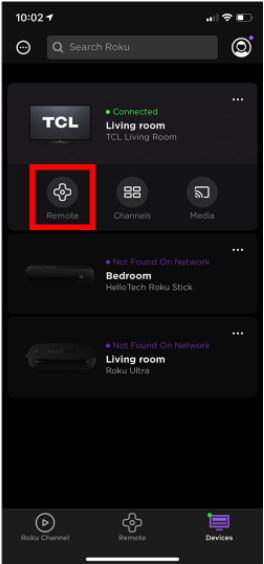
7. Then, use the directional keys from the virtual remote to change the language on your streaming device.
FAQs
You can change the language on your device by moving to the language section in the settings. Then, you can follow the above steps for quick changing of language.
No, Roku does not support Chinese in their user interface.
You can change the subtitle language on your device by selecting the language under captions. Then, you can go through the above steps for guidance to complete the action.
Roku supports English, German, French, and Spanish.
![How to Change Language on Roku [System & Captions]](https://rokutvstick.com/wp-content/uploads/2020/11/Change-Language-on-Roku-1.jpg)