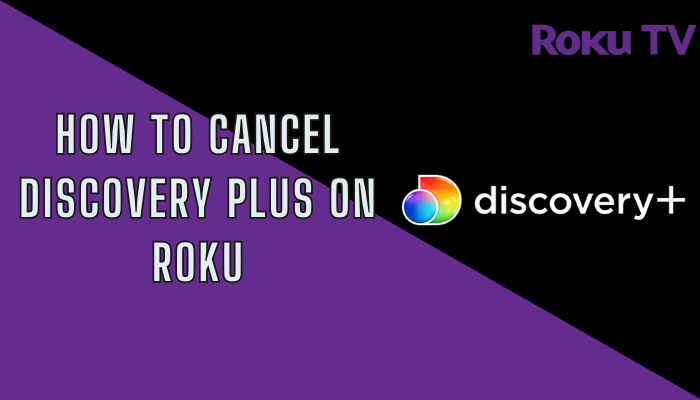Discovery Plus is one of the top streaming services that is owned by Warner Bros. It offers interesting content on various categories from different platforms on your Roku. But the fact is the channel does fail to interest many audiences and there are various reasons for it. If you’re one of those people, then canceling your Discovery Plus subscription would be a better thing to do. With the help of the Roku website, device, and official website, you can easily cancel your Discovery Plus subscription in no time.
How to Cancel Discovery Plus Subscription on Roku
1. Press the Home button on Roku remote to go to the Roku home screen and select Streaming Channels.
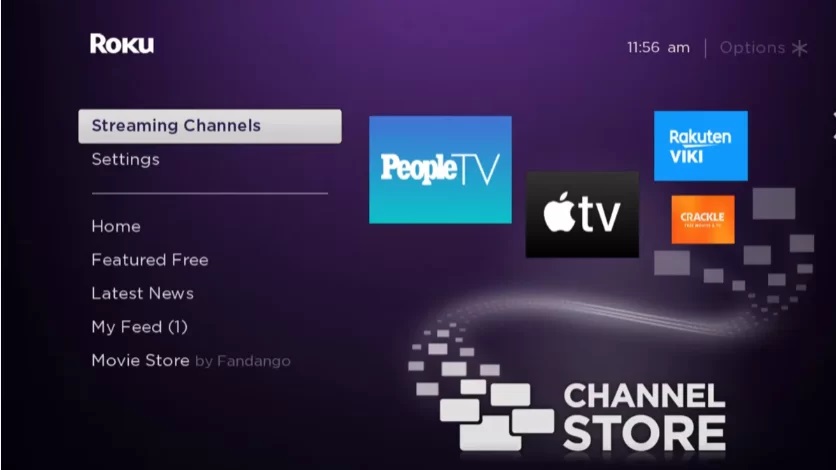
2. Scroll down and select the Discovery Plus channel.
3. Press the * button on your remote control to get the menu.
4. Next, select Manage Subscription from the menu.
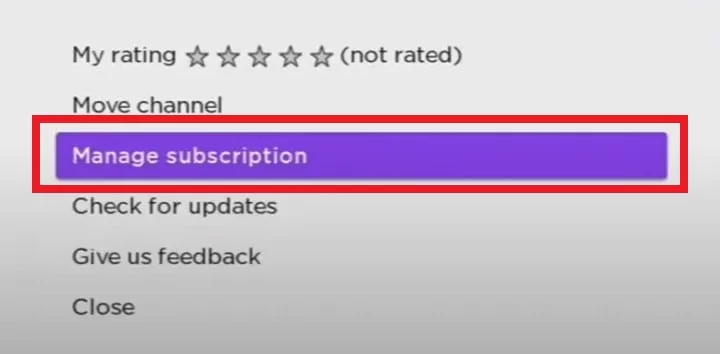
5. Click Cancel Subscription to cancel Discovery Plus on Roku.
6. Tap the Cancel Subscription button again to confirm the process.
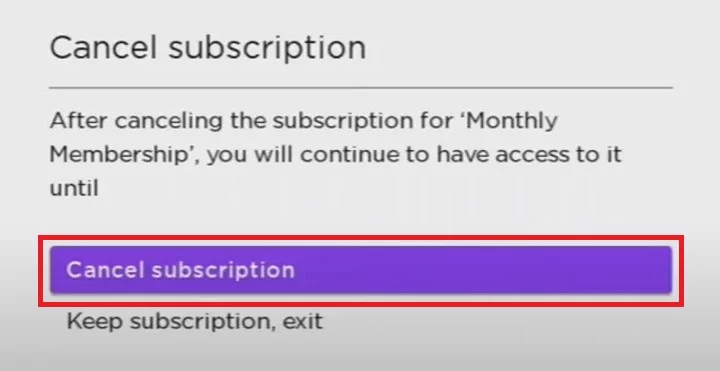
How to Cancel Discovery Plus Subscription from Roku Website
1. Navigate to the Roku official website on your PC or Smartphone.
2. Sign in with your Roku account details and tap the My Account option at the top right corner.
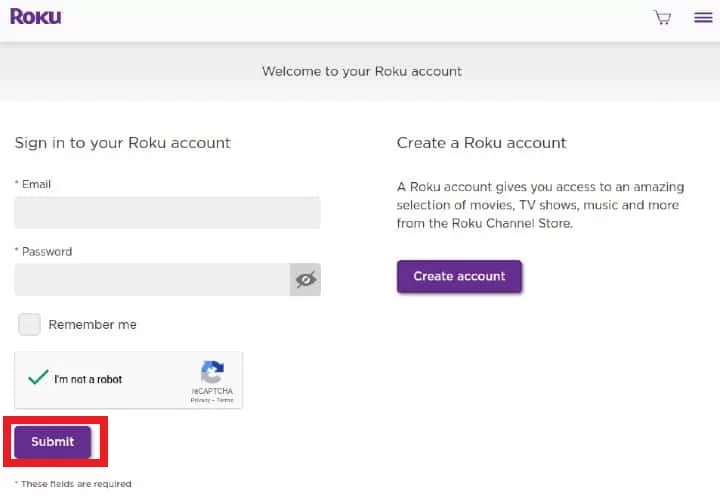
3. Select Manage your Subscriptions from the menu and go to My Subscriptions.
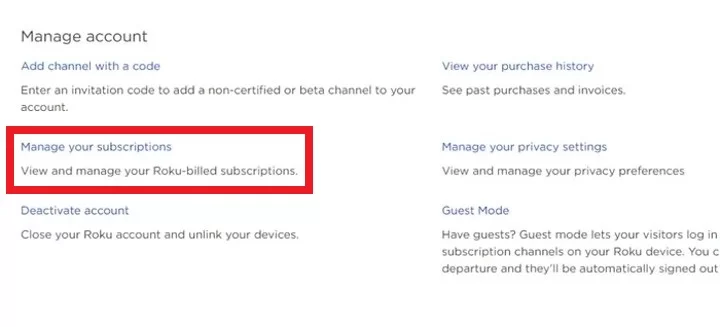
4. Pick Discovery Plus from the list of subscribed channels.
5. Click the Unsubscribe button next to cancel the subscription on Roku.
How to Cancel Discovery Plus Subscription from Official Website
In case you have purchased the Discovery Plus subscription on the website itself, then you need to cancel the subscription on the website alone.
1. Go to the Discovery Plus official website using the web browser on your smartphone or PC.
2. Select Sign In and provide the account details.
3. Move to Account on the website and select the Manage Your Account option.
4. Click the Cancel option on the website to terminate the Discovery Plus subscription.
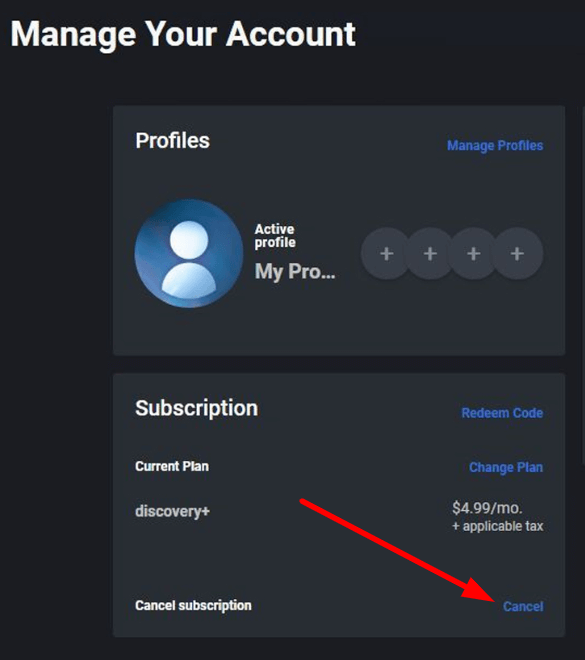
Even after canceling, you can access the subscription until your billing cycle ends.
Is it Possible to Cancel the Subscription by deleting the app?
No, in the Roku streaming device or TV, deleting the app won’t affect the subscription at all. If you delete the Discovery Plus app on Roku, your account details, offline downloads, and other user-customized settings on the app will be removed. But, to cancel the subscription, you need to cancel it in any one of the ways mentioned above. If you have deleted the app without canceling the subscription, you will pay the subscription for the next billing cycle.
FAQ
To remove the Discovery Plus channel,
> Go to the Roku home screen and select the Channels option.
> Next, highlight the Discovery Plus channel and press the * button.
> From the pop-up, select the Remove Channel option.
> Click the option again (if shows up) to remove the channel.