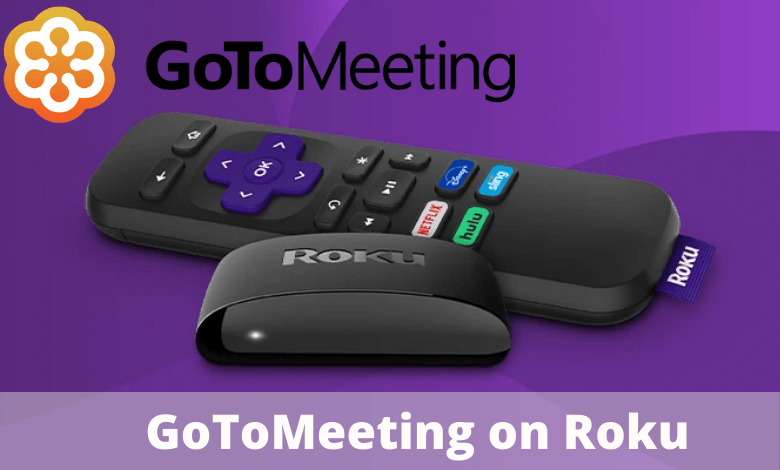GoToMeeting is a video calling application created for corporates companies and other organizations. It is one of the best applications to conduct video conferences and meeting online for 49 persons. The app has various other fascinating features and enables the users to screen share and show the presentations. Can we use GoToMeeting on Roku? If so, how? All the possible ways to stream GoToMeeting on Roku are discussed in this guide.
Use GoToMeeting on Roku
Unfortunately, there is no official app to install and use on Roku. But still, you can screen mirror your Android or iOS smartphones or cast the meeting from the Chrome browser on computers.
Enable Screen Mirroring on Roku
To mirror any of the devices, you must enable the screen mirroring on Roku.
Step1: Set up your Roku with the TV and turn it on.
Step2: From the home screen, navigate to Settings.
Step3: Now, select System settings.
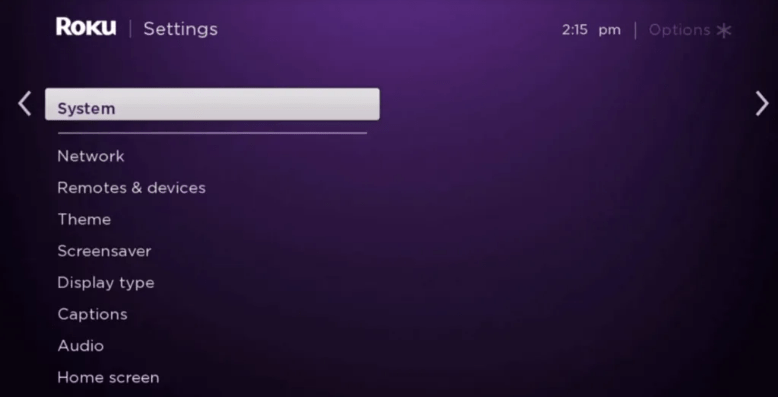
Step4: Click on the Screen Mirroring and then choose Enable Screen Mirroring.
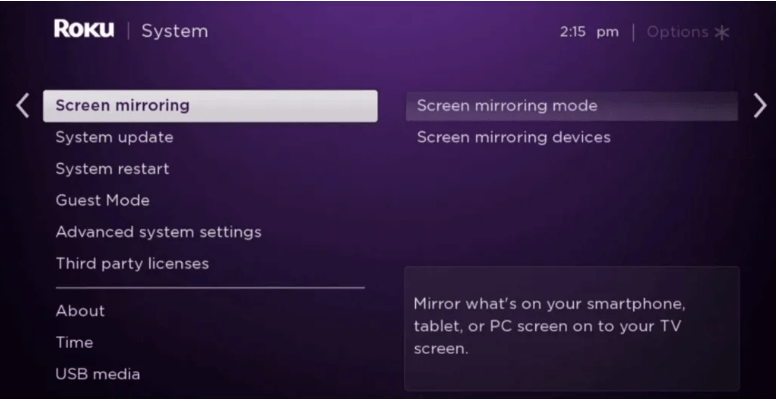
Step5: Choose either the Prompt or Alway Allow option.
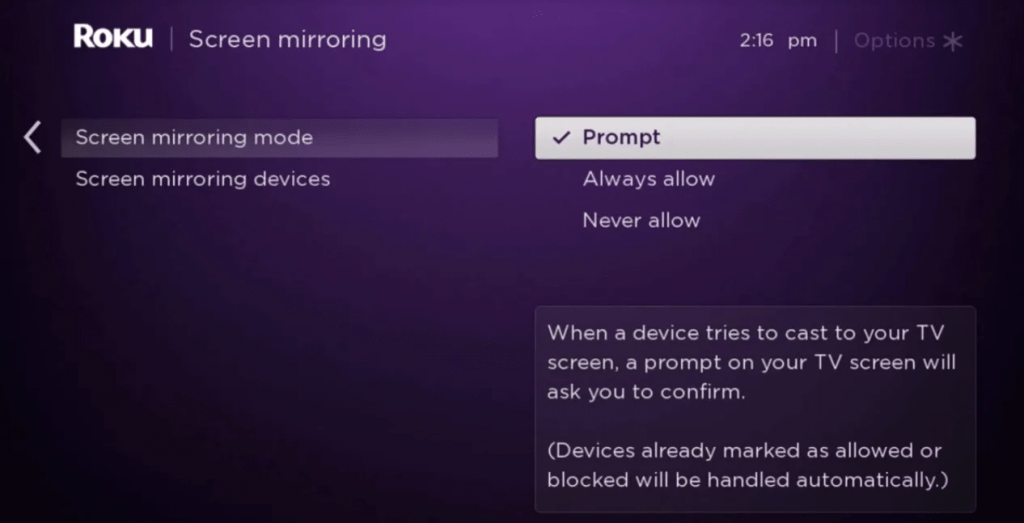
Screen Mirror Skype from Android to Roku
Step1: Connect your Android phone and Roku device to the same Wi-Fi network.
Step2: Install the GoToMeeting app on your Android phone and sign in to your account.
Step3: Go to the Settings on your phone.
Step4: Tap on Bluetooth and Device Connection.
Step5: Choose the Cast option.
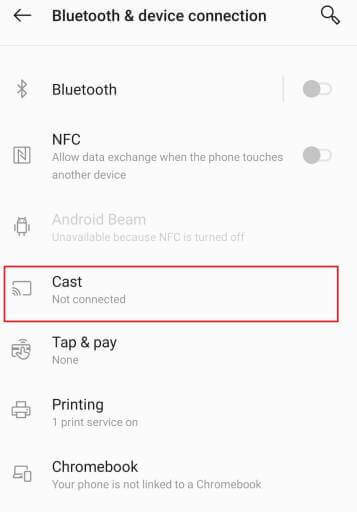
The cast option is also available on the Notification panel.
Step6: Select your Roku device from the list of available devices by tapping on its name.
Step7: Grant permission on your Roku.
Step8: Your Android screen will be mirrored. Now launch the GoToMeeting and start a meeting to view it on the TV screen.
Screen Mirror GoToMeeting from iOS to Roku
Step1: Install the GoToMeeting app on your iPhone. And sign in to your account.
Step2: Then install Mirror for Roku on your iPhone.
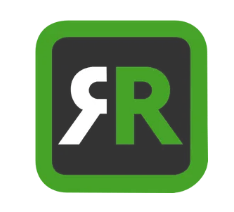
Step3: Also, install the Mirror for Roku app on your Roku device.
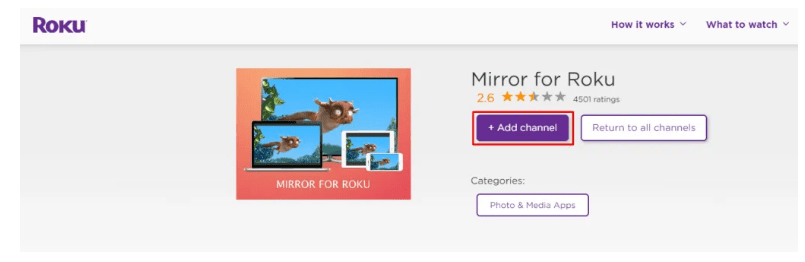
Step4: Make sure to connect your iPhone and Roku to the same Wi-Fi network.
Step5: Launch the Mirror for the Roku app on your smartphone. Tap the Roku device name on the welcome screen.
Step6: Now, approve the screen mirroring request on Roku. The app will launch automatically, or you may need to launch it on Roku.
Step7: Tap on Allow Notifications and then Start Mirroring.
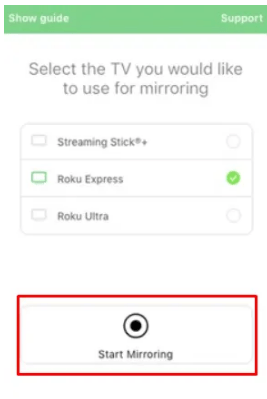
Step8: Your iPhone screen will be mirrored. Now launch the GoToMeeting and start a meeting to view it on the TV screen.
Screen Mirror Computer to cast GoToMeeting to Roku
The following steps will be applicable for both Windows and Mac Computer.
Step1: Launch the Google Chrome browser on your Windows or Mac computer.
Step2: Connect your computer and the Roku device to the same Wi-Fi network.
Step3: Go to gotomeeting.com and log in to your account.
Step4: Right-click anywhere on the screen and choose the Cast option.
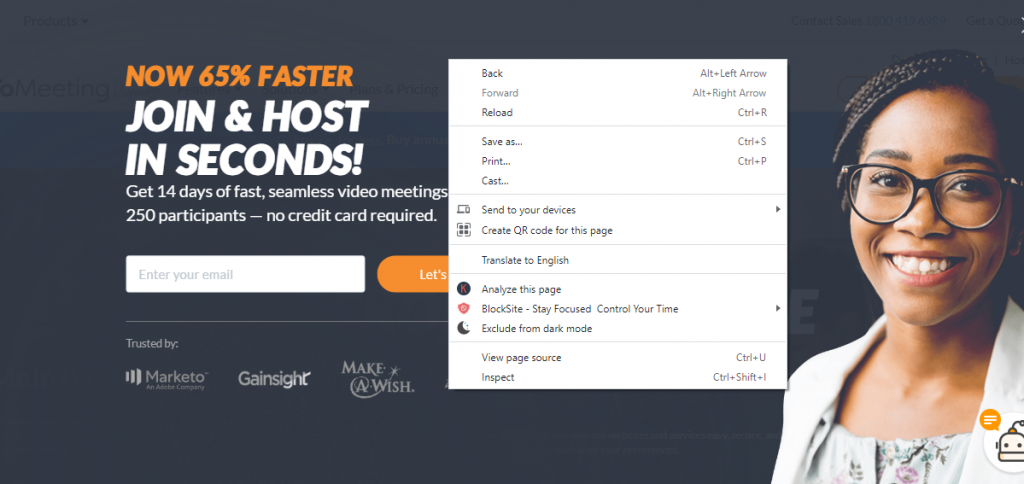
Step5: Select your Roku device from the list of available devices.
Step6: And choose Cast Tab from the Sources drop-down.
Step7: Start a meeting, and it will be streamed on your Roku-connected TV.
FAQ
Can you Make a Video Call on Roku?
Unfortunately, the native applications aren’t available yet. And there is no webcam feature too. So it isn’t possible to make video calls on Roku.
Can I stream Skype on Roku?
Yes, you can stream Skype calls on Roku by screen mirroring your smartphone or computer to the Roku-connected TV.