In the Roku TV, you can connect other streaming devices like Firestick or Google TV. When connecting Firestick to Roku TV, you might experience connectivity or input issues. If the Firestick is not working on your Roku TV, it may be due to poor wire connection or port issues. Let’s see how to fix the Firestick connectivity issues on your Roku TV.
Causes & Fixes for Firestick not working on Roku TV
Firestick fails to work on your Roku device for different reasons, which are hinted at below. Before proceeding further with the troubleshooting process, ensure to check these factors,
| 1. If the remote batteries are fresh. |
| 2. Whether the HDMI cable is properly connected and not damaged. |
| 3. Your Firestick, Roku TV, and WiFi router are kept closer (within 30 feet max). |
After checking these, if your Firestick device still doesn’t work on Roku TV, proceed with the below steps to know the reasons for this issue with their troubleshooting techniques.
Cause 1: Poor Internet Connection
Poor internet connection is the foremost reason for the failure of the Firestick device.
Fix: Restart your WiFi Router
Follow the below steps to restart your WiFi router and recover from a poor internet connection.
[1] Power off your router and unplug all the connected cables.

[2] Leave it as it is for at least 10 minutes.
[3] Then, reconnect all the cables and the power cord.
[4] Turn on the router and wait for the internet light to turn solid.
[5] Now, check if the internet is working properly and if the apps of Firestick are loading. If not, go to the next fix.
Cause 2: Wrong HDMI Port Selection
Generally, Firestick device is accessed on Roku TVs by connecting to their HDMI port. Your Firestick device may not load on your Roku TV if you have chosen the wrong input instead of the port in which the Firestick device is actually connected.
Fix: Choosing the Right HDMI Port
Choosing the correct input on Roku TV will help you load your Firestick device on your Roku TV. To do so,
[1] Note down the HDMI port number that the Firestick is connected to.
[2] From the Home of your Roku device and scroll down to Settings.
[3] Choose the TV Inputs option.
[4] Here all the available inputs will appear on the screen.
[5] Now, choose the input to which your Firestick is connected and click Set Up Input.
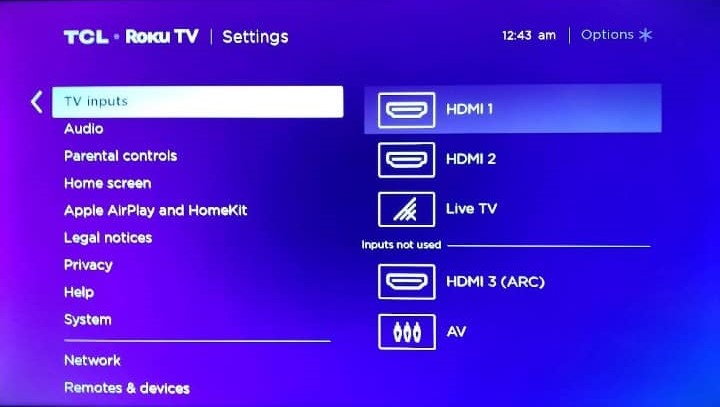
[5] For better identification, you can also rename the default input name to your Firestick device’s name.
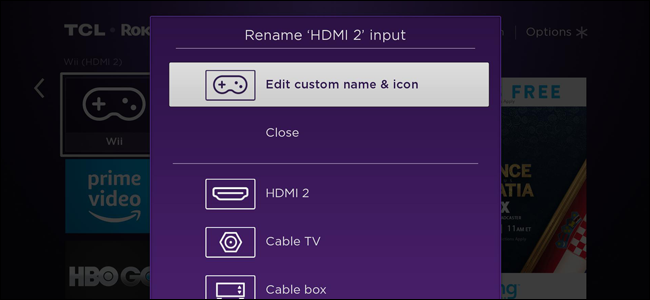
[6] After doing so, your Firestick device will load on your Roku TV. If your Roku TV is still not detecting the Firestick, go to the next fix.
Cause 3: Defect in TV’s HDMI Port
Sometimes the Firestick-connected Roku TV’s HDMI input port might have been damaged and failed to detect the connected device.
Fix: Connecting to Another HDMI Port
A simple way to sort out this issue is by connecting your Firestick to a different HDMI port.
[1] Just unplug your Firestick from the previously connected HDMI port.
[2] Now plug it into another HDMI port near it.

[3] Now, choose the newly connected input on your Roku TV.
[4] If this fix is not working, update your Roku TV.
Cause 4: Apps Not Working
If a specific app is not working on the Roku TV while connecting to Firestick, it may be due to the software issues on Fire TV Stick, not the Roku TV.
Fix: Contact Amazon Fire TV Support
If you have any issues with the apps on Firestick, you can contact Amazon Fire TV. You can post your query on the Amazon Fire TV forum or call Amazon Support. You can also try restarting the Fire TV Stick to fix the issue.
Cause 5: Old Software
Your Firestick can be unresponsive after connecting it to a Roku TV if you are using an outdated software version. It also leads to issues in loading content, slow working, and crashing.
Fix: Updating Roku Software
Updating your Roku TV software will remove bugs, glitches, and other software issues. To update Roku TV,
[1] Go to the Settings option from the Roku home screen.
[2] Choose teh System option and tap the System Update button.
[3] Now, click the Check Now button to check for the latest version of Roku TV OS.
[4] If you have any pending updates, you will get the Update Now button. Click the Update Now button to update your Roku TV.
[5] After the update, connect your Firestick to the Roku TV. If it is not working, you need to reset the TV.
Fix: Reset Roku TV
Resetting the Roku TV will delete all the user-defined settings, like changes in picture settings, profile customization, and more.
[1] Go to the System Settings menu on your Roku TV.
[2] Choose the Advanced System Settings option.
[3] Select the Factory Reset option from the menu.
[4] On the next screen, tap the Factory Reset Everything option.
[5] Enter the PIN to confirm the reset. After resetting the Roku TV, try connecting the Firestck to Roku TV. It will work without any issues.
[6] If you still have issues, you need to contact Roku support.
Contact Roku Support
If none of the solutions are not working for you, then the issue is with the Roku TV’s hardware. You can’t fix the hardware issues all by yourself. You need to take your Roku TV to the nearest service center. Contact Roku support at their website.
The above-mentioned are the possible causes and fixes for the failure of the Firestick device on your Roku TV. Try everything one by one until you fix the issue.
FAQs
Yes, Firestick will work on all TVs with an HDMI port.
