The Roku Channel, Roku’s streaming platform, can turn your device into a mini theatre by streaming over 40,000 movies and TV shows free. Unfortunately, many think the Roku Channel can only be watched on Roku devices. But the truth is Roku Channel is available on both app and website forms and can be watched on all devices, including Chromecast. Yes! You can stream the Roku Channel on Chromecast from Android, iOS, and PC.
Proceedings to Chromecast the Roku Channel
Pre-requisite
- Turn on your TV and plug the Chromecast device into its HDMI port.
- Connect your device (Smartphone or PC) and Chromecast to the same WiFi network.
How to Chromecast Roku Channel from Android
[1] Download and install The Roku app (Official) from the Play Store, or click here.
[2] Launch the app and log in with your credentials.
[3] Now, swipe down and navigate to the Notification panel.
[4] Tap the Cast option and select your Chromecast device from the available devices list.
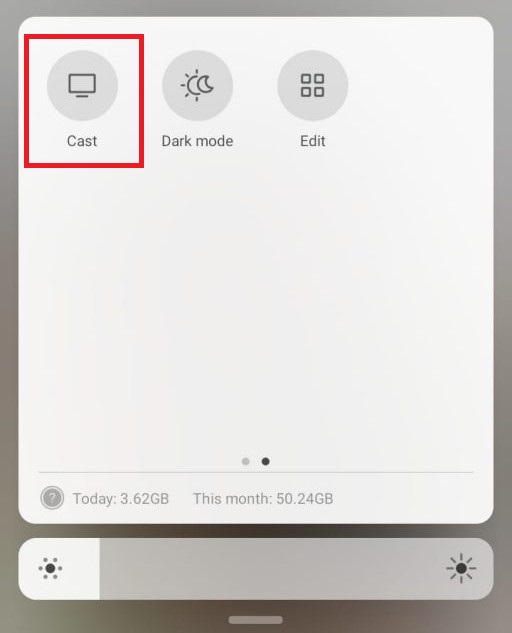
[5] Now, your mobile’s screen will display on TV through Chromecast.
[6] Go to The Roku app and choose the Roku Channel tab on the home screen below.
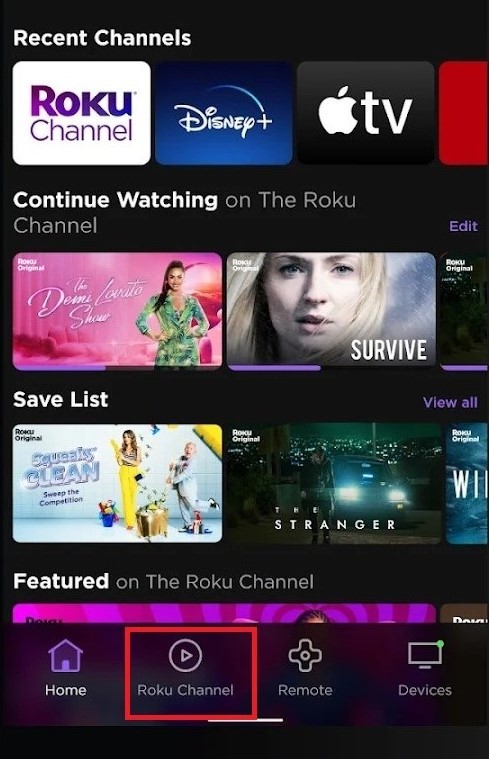
[7] Surf and choose any content and click on the Play option.
[8] You can watch the selected content on the Roku Channel on Chromecast.
How to Chromecast Roku Channel from iOS
[1] Open App Store and download The Roku app or click here and the Replica app by clicking here.

[2] Now, launch the Roku app and log in with your Roku credentials.
[3] Then exit the Roku app and open the Replica app.
[4] Click on the Continue option and proceed with the next steps.
[5] Choose your Chromecast device from the devices list under Connect menu.
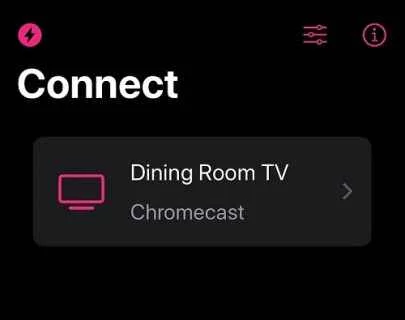
[6] Your TV will screen mirror the iPhone/iPad’s screen through Chromecast.
[7] Now, open The Roku app and click the Roku Channel tab.
[8] Select any video you’d like to stream, tap Play, and watch it on TV through Chromecast.
How to Chromecast the Roku Channel from Windows PC
[1] Open the Google Chrome browser.
[2] Visit the Roku Channel website or click here, and select Sign in.
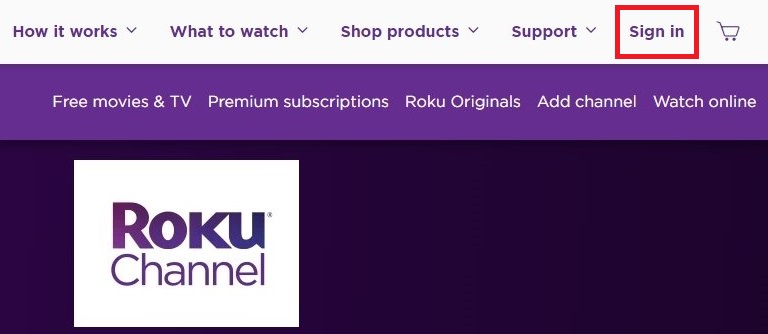
[3] Sign in using your Roku account credentials.
[4] Now, click on the three-dot menu on the right corner of your browser and choose the Cast option.
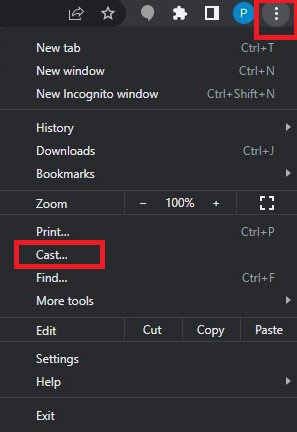
[5] Choose your Chromecast device name. Choose the Sources drop-down option and select the Cast tab.
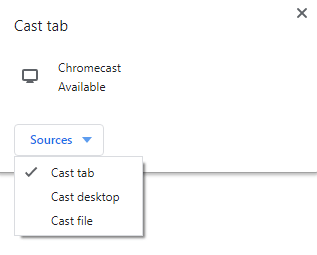
[6] After connecting, choose any content on the Roku Channel website.
[7] Whatever you watch now on your PC can also be watched on your Chromecast-connected TV.
By following the above-mentioned procedures, you can stream and enjoy the vast library of the Roku Channel on your Chromecast device from different devices. The Roku Channel also produces its content in the name of Roku Originals. The latest Roku Original release was Weird: The Al Yankovic Story, a biographical parody film on the musical legend Al Yankovic which has been received well by audience and critics. With the Roku Channel, you can relish its ever-changing selection of original series, hit movies, TV shows, 24/7 live news, popular kids’ entertainment, and on-demand entertainment options.
FAQ
The Roku Channel is free, and you don’t have to subscribe to stream or rent anything within the platform.
Yes. Chromecast will work on Roku TVs.
![How to Stream the Roku Channel on Chromecast [Step-by-Step] Chromecast Roku Channel](https://rokutvstick.com/wp-content/uploads/2022/11/Chromecast-Roku-Channel-1.png)