Channel Pear is a media streaming app that lets users discover, and stream contents live. This cloud-based streaming application can be accessed all around the world. The user has to create a free account to access this app. However, you don’t require a media server or set up boxes to manage the library. Channel Pear can be synced and streamed on Roku devices. Read on this article to watch Channel Pear on Roku.
How to Watch Channel Pear on Roku?
As Channel Pear is not available on the Roku Channel Store, you cannot install the app on Roku. To use the application, you need to sideload to get the app on Roku.
Steps to Enable Developer Mode on Roku
Following are the steps to sideload Channel Pear on Roku.
[1] First and foremost, enable the Developer mode by pressing the home button on the remote three times, then press the Up button twice followed by the right button once, the left button once, then right once, and left once, finally the right button once.
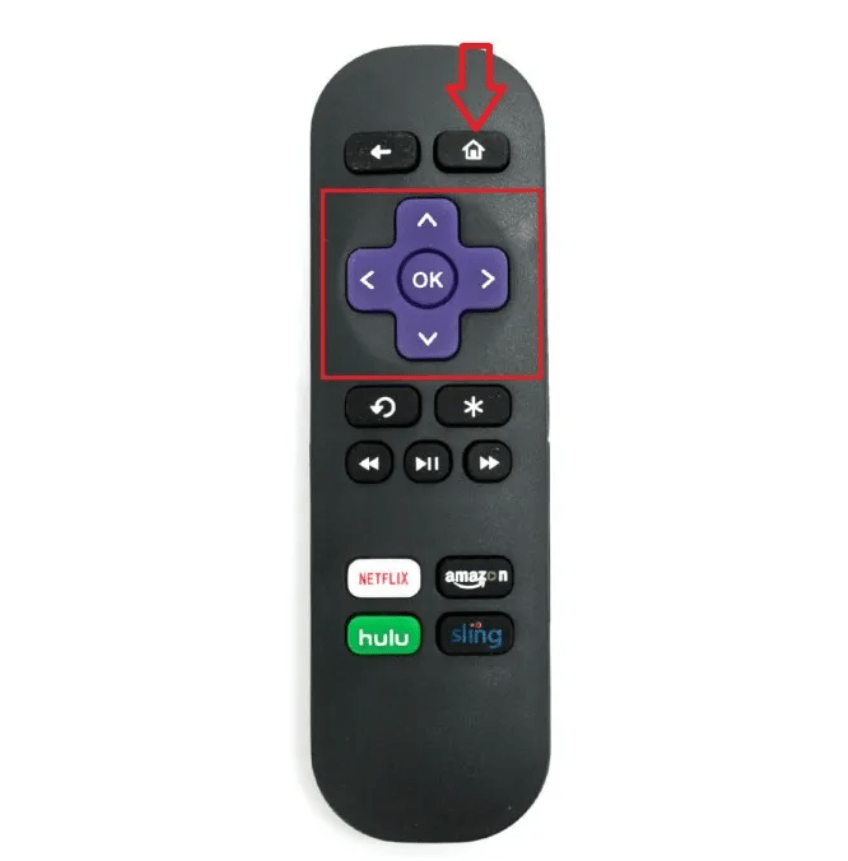
[2] After following the above commands properly, the developer settings screen will appear on your TV screen.
[3] Then copy and save the URL, which is shown on the Developer Settings screen.
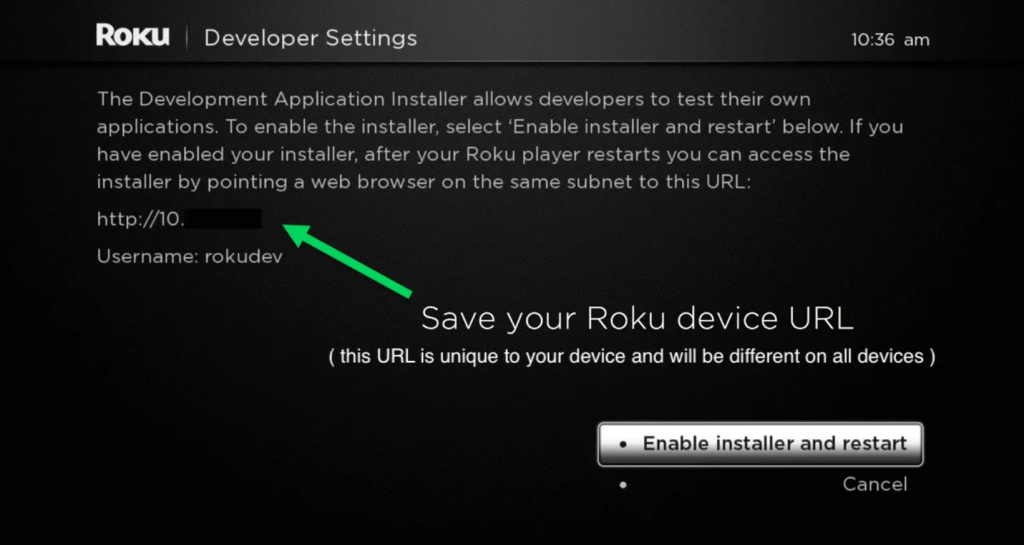
[4] Now select the enable installer and restart button.
[5] Following click the Agree button after reading out the conditions on the SDK License agreement page.
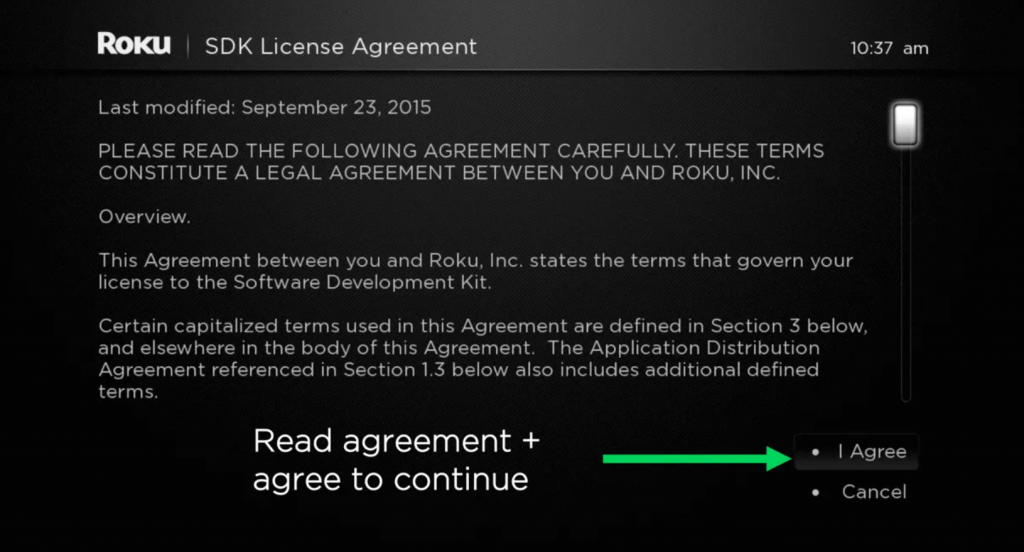
[6] Furthermore, select the set password and reboot option to restart your device.
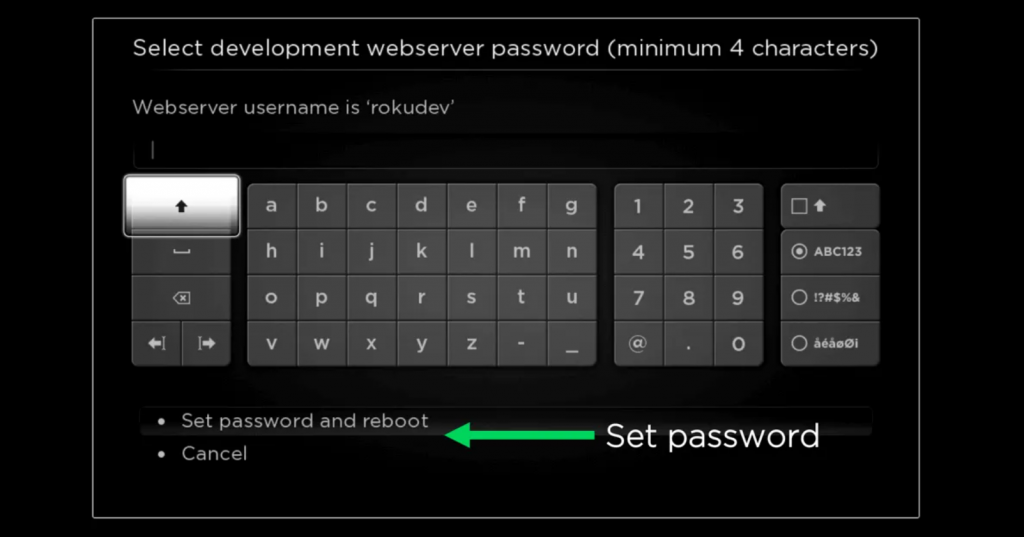
[7] The Roku device will start to restart, and you will be able to access the developer mode.
[8] Now open the Web browser on your computer. Make sure to connect your PC and the Roku device to the same WiFi network.
[9] Enter the Username and Password and click the login button.
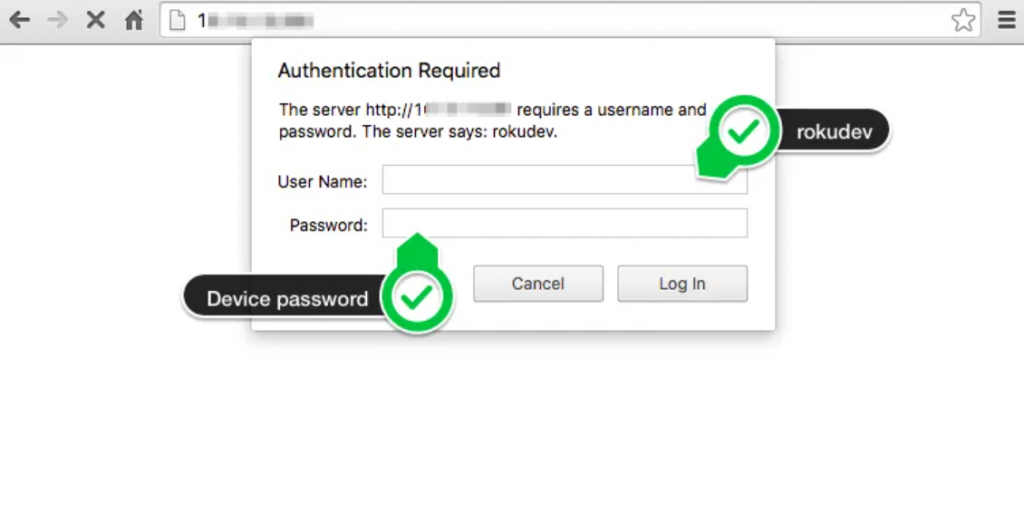
You will be successfully able to open the Development Application installer page.
Steps to Side load Channel Pear on Roku
[1] First and foremost, download the Channel Pear Zip file on Roku.
[2] After that, upload the Channel Pear Zip file to the development application page.
[3] Then click on the Install button to sideload the app on Roku.
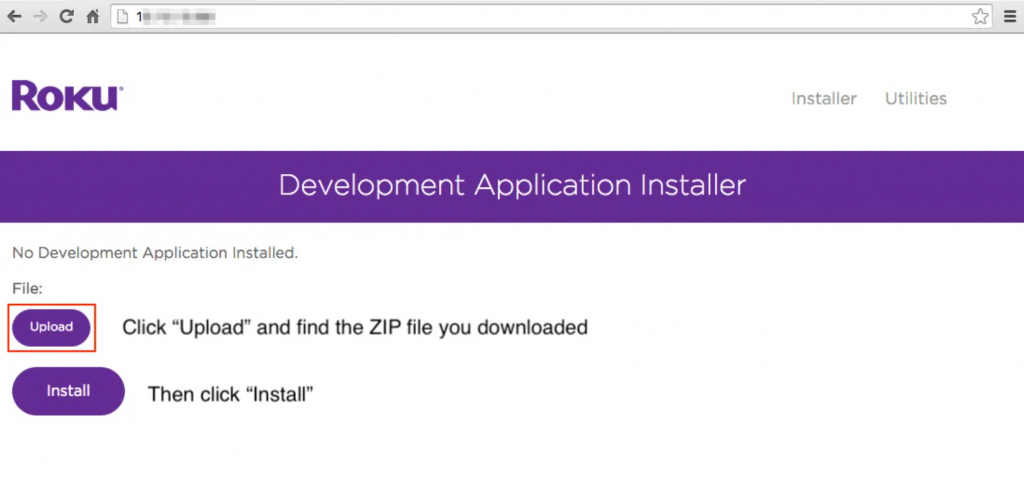
[4] You can launch the app after downloading it.
[5] Roku will launch the activation code, which will expire in 10 minutes.
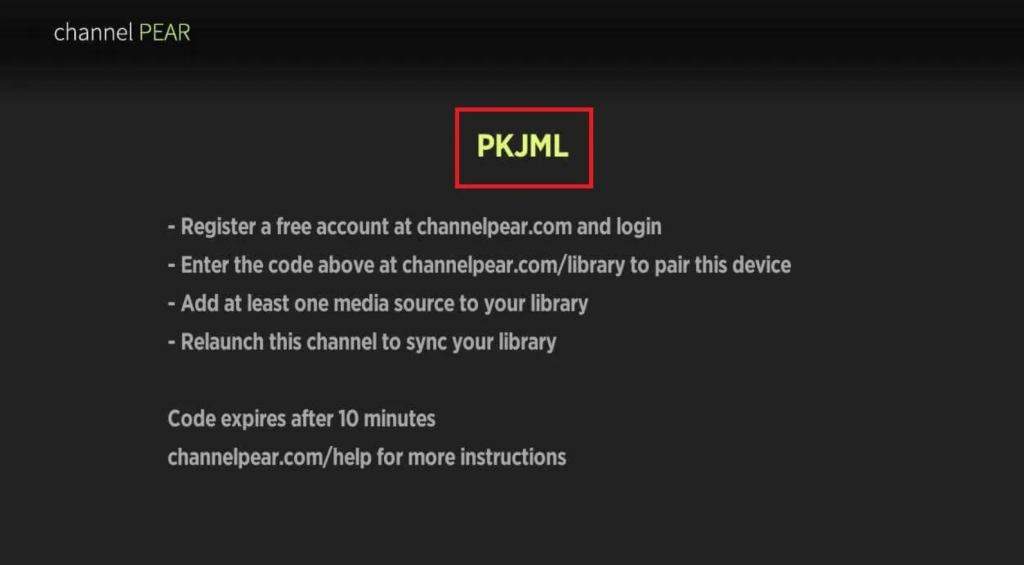
[6] Tap the Channel Pear library and choose the Pair option.
[7] Then click the Roku option from the drop-down list.
[8] Enter the code on the next screen and click the Pair option.
Related: How to Watch Big Bang Theory on Roku?
Now the Roku device has been successfully paired with your Channel Pear. You can now enjoy all the content on your big screen. The above are the steps to install Channel Pear on Roku. If you have any queries, ask us in the comment section below.
