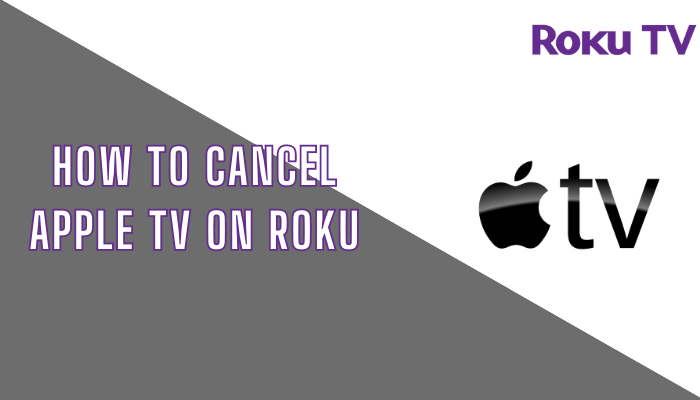Apple TV is one of the top-rated streaming services and it is the best place to stream movies, TV series, Apple originals, and much more. You can download Apple TV on Roku directly from the Roku Channel Store to watch your desired content with the premium streaming experience. If you are not using the Apple TV+ subscription or switching to another streaming service like Hulu or YouTube TV, you can cancel the subscription before leaving the service. You can cancel the Apple TV subscription directly from your Roku device or website.
How to Cancel Apple TV Subscription on Roku
1. Press the Home button on Roku remote to go to the Roku home screen and select Streaming Channels.
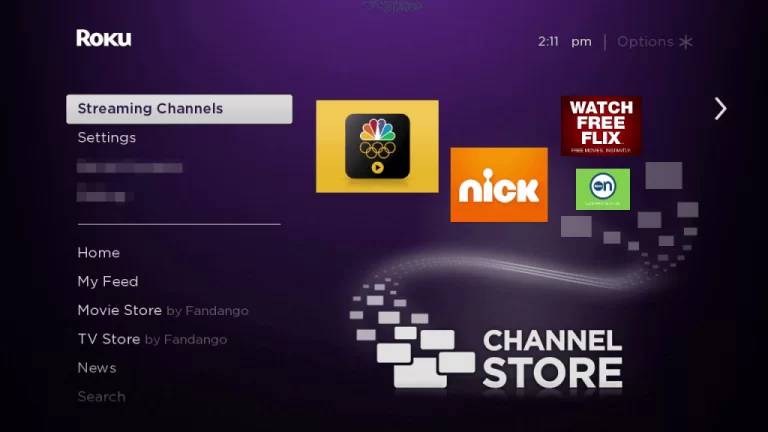
2. Scroll down and select the Apple TV channel.
3. Press the * button on your remote control to get the menu.
4. Next, select Manage Subscription from the menu.
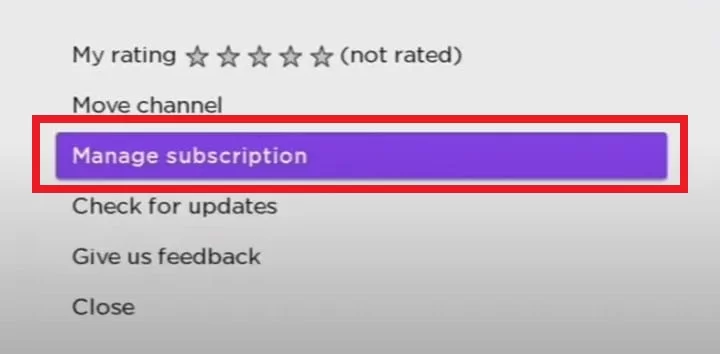
5. Click Cancel Subscription to cancel Apple TV on Roku.
6. Tap the Cancel Subscription button again to confirm the process.
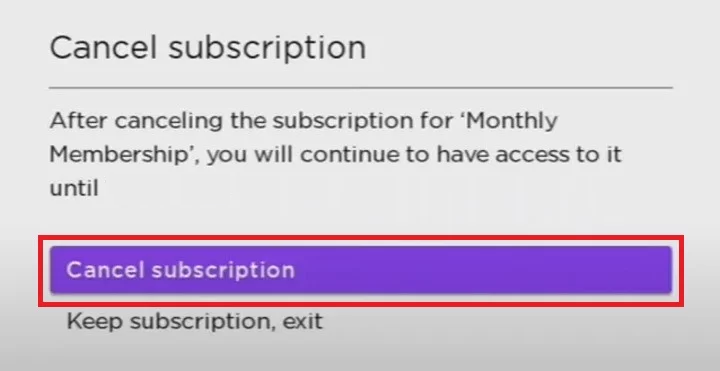
How to Cancel Apple TV Subscription from Roku Website
1. Navigate to the Roku official website on your PC or Smartphone.
2. Sign in with your Roku account details and tap the My Account option at the top right corner.
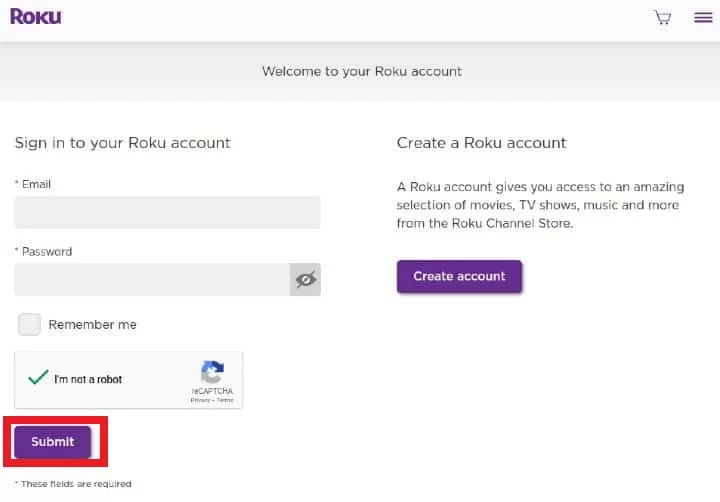
3. Select Manage your Subscriptions from the menu and go to My Subscriptions.
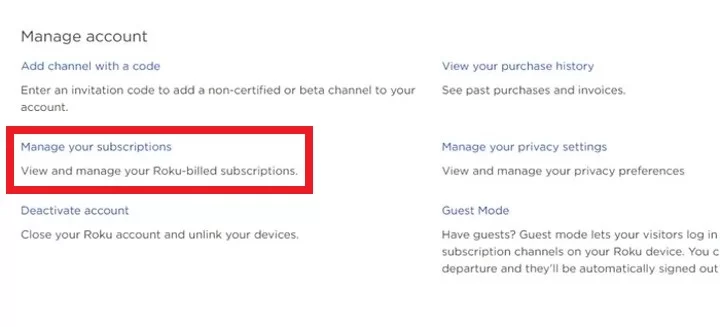
4. Pick Apple TV from the list of subscribed channels.
5. Click the Unsubscribe button next to terminate the subscription on Roku.
How to Cancel Apple TV Subscription from Official Website
In case you have purchased the Apple TV subscription on the website itself, then you need to cancel the subscription on the website alone.
1. Go to the Apple TV official website using the web browser on your smartphone or PC.
2. Select Sign In and provide the account details.
3. Move to Account on the website and select the Settings option.
4. Next, click on Subscription and choose the Manage option.
5. Now, hit the Cancel Subscription option to terminate your Apple TV subscription.
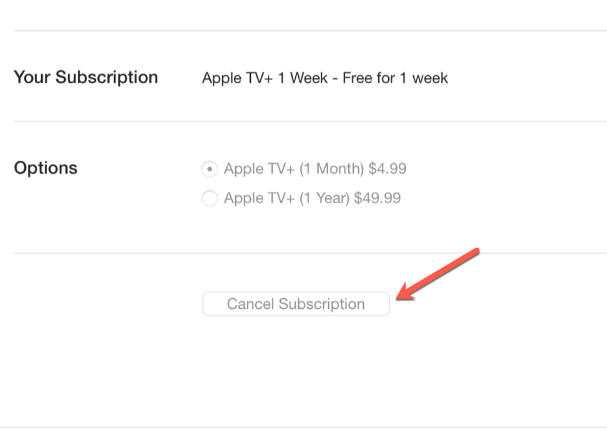
FAQ
You can download the Apple TV app on Roku directly from the Roku Channel Store.