No doubt that LG is a trailblazer in the TV production sector with lots of in-built apps and facilities to download them. But still, certain needed apps are not available in its content store. That’s where you realize the magnificence of streaming devices like Roku. Adding a Roku device to your LG Smart TV will double your watch quality and allow us to choose dependable streaming services.
What Roku offers to your LG Smart TV?
Apart from the extensive library access, by adding Roku to your LG Smart TV, you can unleash multiple modish features apart from inbuilt features, like,
- Shows recording with cloud DVR
- Roku Guest mode
- Parental controls
- Ambient light sensing and adjustment
- Expert picture settings
- Voice control (with both Alexa and Google Assistant)
- Text-to-speech screen reader
- Pause Live TV
- Listen to music off screen
- Auto sign-in on the second Roku etc.,
How to Connect Roku Streaming Player/stick
[1] Set up the Roku device by connecting it to the HDMI port on your LG Smart TV.
Note: If you use a Roku streaming player, you will have an individual HDMI cable to connect the Roku device to your TV.
[2] Turn on your LG TV, pair your Roku remote with your TV and choose the correct input option. (ex: HDMI 1, HDMI 2, etc.)
[3] Now, the welcome screen will appear. Choose your desired language in the menu and proceed with the initial Roku setup wizard.
[4] Connect your LG TV to a wired or wireless internet connection via the Network setup page on Roku.
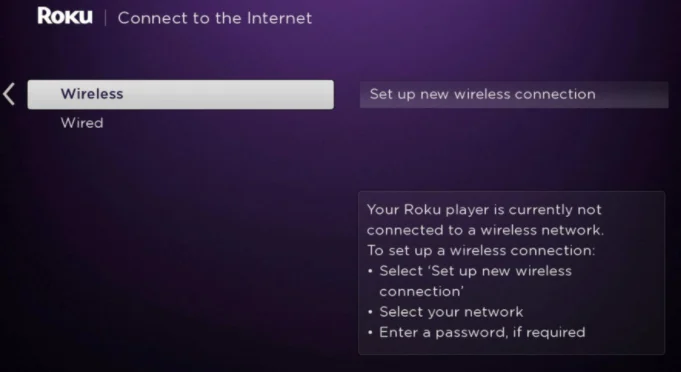
[5] Proceed to follow all the prompts, and enter the essential sign-in credentials and the code that appears on the TV screen.
Now your setup process is completed. Head over to the Streaming Channels section and install any apps you want to stream and enjoy it on your LG Smart TV.
Screen Mirroring From Roku Mobile App
You can Screen Mirror from Roku mobile app on Android and iOS devices (iPhone/iPad). To do it, first, follow the below instructions,
[1] Download and install the Roku Mobile app from the App Store or Play Store.
[2] Launch the app and sign into your Roku account.
[3] Click on the Roku Channel tab at the bottom of the screen.
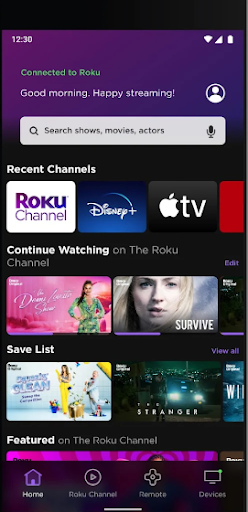
[4] Now, you can stream any movie or TV show on your Smartphone.
[5] Before that, Connect your LG Smart TV and Smartphone to the same Wi-Fi network.
For iOS Device
- Move to the control panel area and tap on the Screen Mirroring option.
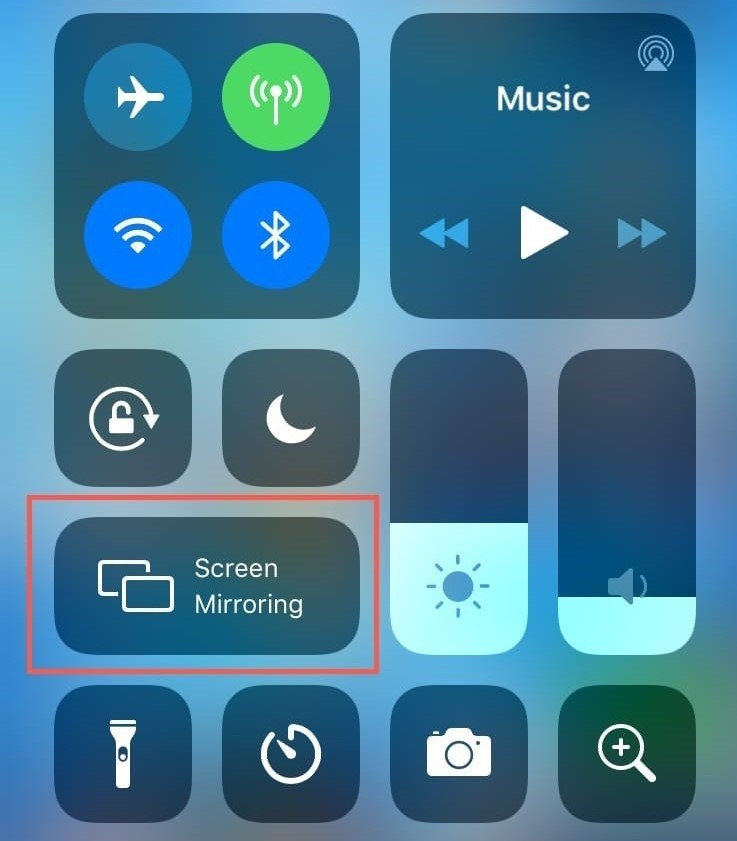
- You have to select your LG Smart TV device name in the window. Once connected, you can watch anything you surf on your mobile on the TV screen and watch it on your TV screen.
For Android Mobile
- Go to the Notification panel and select the Cast option.
- Select your LG Smart TV name in the available devices list and screen mirror your phone on the TV.
[6] On the Roku app, choose from the Roku Originals and premium entertainment on your Phone and enjoy watching them on your LG TV.
Tip: You can use Screen Mirroring feature on LG TVs manufactured after 2018 or TVs running on OS 4.0 and above.
Using both ways, you can watch Roku streaming channels on your LG Smart TV. Roku devices are used not only for their vast channel library but also for their up-to-date features, user-friendly interface, affordable cost, and much more. So connect Roku to your LG Smart TV and make it even smarter than ever.
FAQ
No. There are no monthly fees for using a Roku device and accessing free channels. You only have to pay for subscriptions for channels like Netflix and Hotstar or cable-replacement services like Sling TV or for renting movies and TV shows.
As Roku players have only one connectivity port (HDMI/USB) to connect to a TV, only one TV can be connected to Roku at a time.
![How to Access Roku on LG Smart TV [2 Methods] Roku on LG Smart TV](https://rokutvstick.com/wp-content/uploads/2022/10/Roku-on-LG-Smart-TV-FEATURED-IMAGE.png)