In the Roku community, there are a lot of discussions going on about the error codes that appear while streaming. One of the error codes that are common on Roku devices is the “error code 009.” When this error code arises, you will not be able to connect to the internet. That means your streaming will be distorted because of the error. However, there are a lot of fixes available to eliminate the Roku error code 009.
Why Roku Error Code 009 Appears
This error takes place because of a problem in the internet service provider or modem or router or DNS data corruption, or hardware issues like a damaged connection or a blocked wi-fi signal are all common causes.
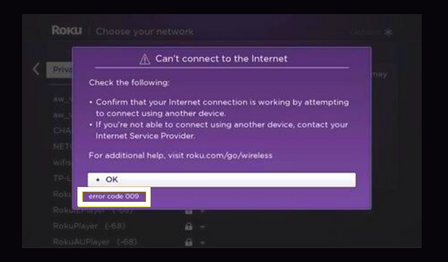
How to Fix Roku Error Code 009
You can use the following methods to fix the Roku Error Code 009:
- Check your internet connectivity
- Power cycle Roku
- Restart Roku
- Change to a wired connection
- Reset your network
- Factory reset Roku
- Contact ISP
Check Internet Connectivity
Whenever the error takes place first, you have to check your internet connection. If your internet connection is not good enough, you will receive the Roku error code 009. The following are the steps to check your internet connection:
1. From the Roku home screen, go to Settings.
2. Next, scroll down and select the Network option.
3. Choose the Check Connection option.
Now, the internet connectivity status will be displayed on the screen. If the signal strength is not good, move the router close to your Roku device or reset your router. Then, check your Roku internet speed.
Power Cycle Roku
Power cycling Roku is the easiest method that can solve Roku error code 009. With power cycling your device, it will initiate a hard resetting process that will clear all the errors.
1. Remove your Roku device connected to your TV and unplug the power cord from the power supply.
NOTE: Also, unplug the router from the power source.
2. Then wait for 10 – 20 minutes.
3. After that, connect your Roku back to the HDMI port and connect your TV to a power supply.
4. Turn on your TV and check if the error code has cleared or not.
Restart Roku
If you feel that your internet connection is good, but still the error code appears, you need to restart your Roku to clear the bugs or cache in it.
1. Go to the Roku home screen by pressing the Home button on your remote.
2. Next, scroll down and select Settings.
3. From the settings menu, select the System option and press the OK button.
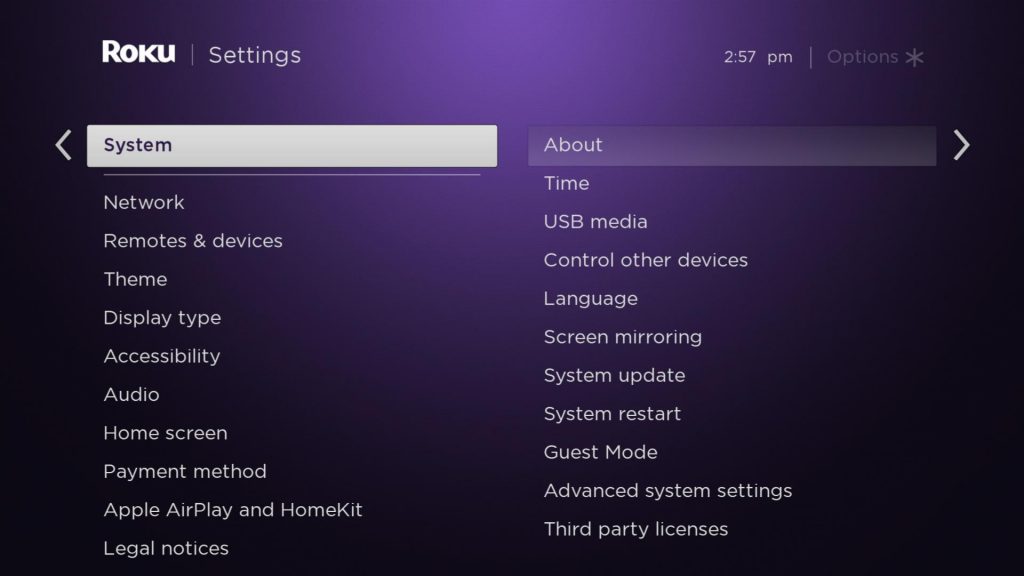
4. Click on the System Restart option.
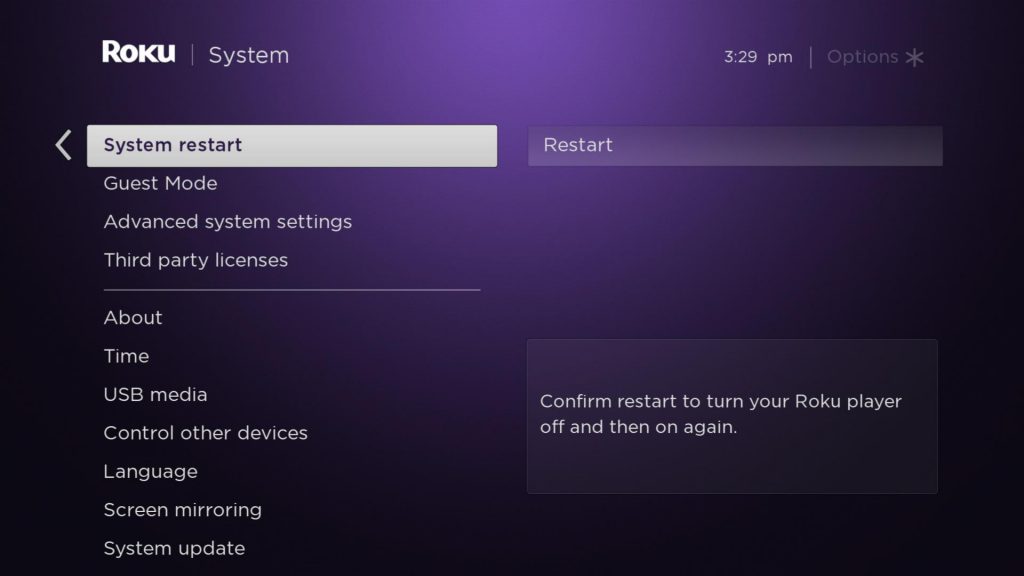
5. Next, hit Restart and press the OK button on your remote.
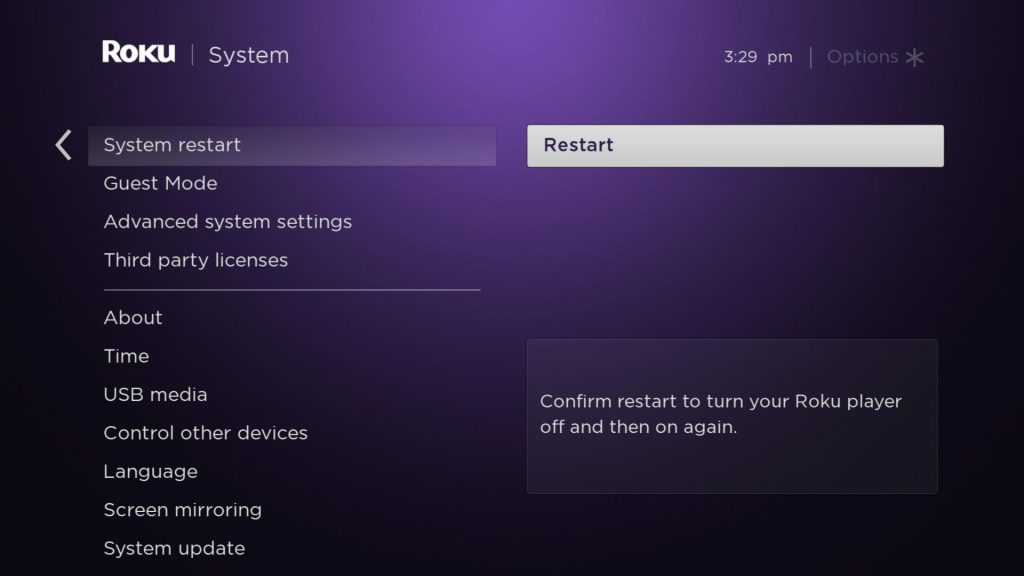
Now, your Roku will turn off automatically and turn on again.
Change to a Wired Network
If you find that your internet connection is the problem. Then, you can connect to the ethernet. This will speed up the internet speed on Roku.
1. From the Roku home screen, select the Settings option.
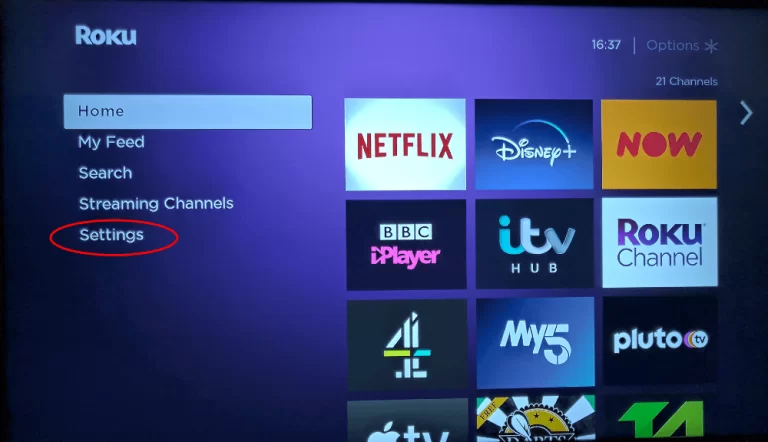
2. Next, choose the Network option from Settings and click the OK button on your remote.
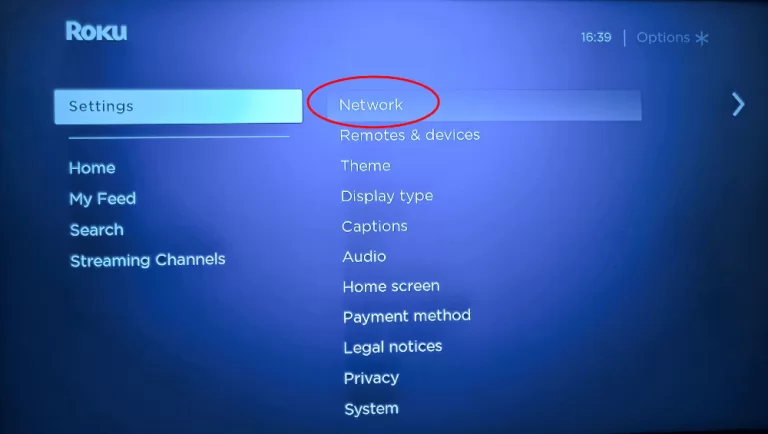
3. From the Network section, select the set up connection option.
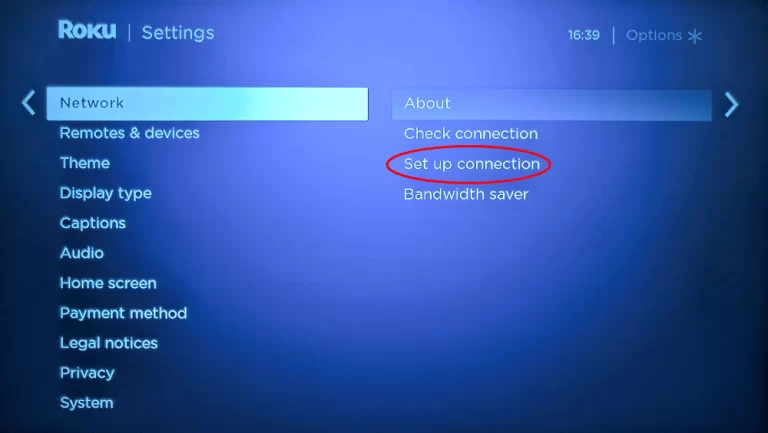
4. Select the Wired option from the menu and click the OK button on your remote.
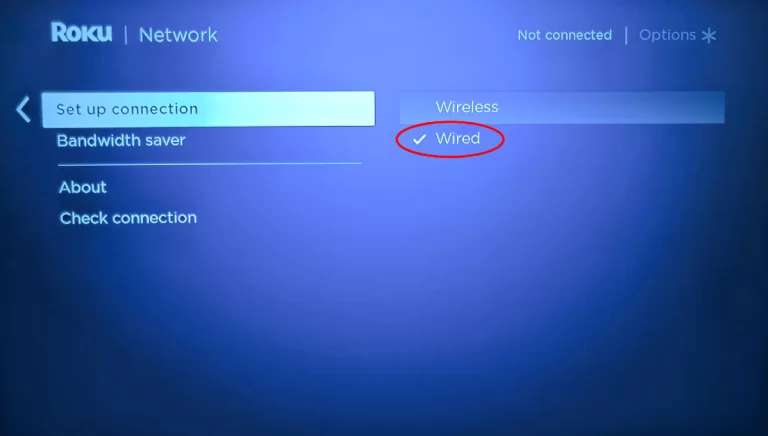
Your Roku will automatically connect to a wired connection if it is connected to ethernet. After that, the error code issue will be resolved.
Reset your Network
If connecting to an ethernet connection doesn’t help the cause, try resetting your network to clear the Roku error code 009.
1. Move to the Settings from the Roku home screen.
2. Next, choose the System option.
3. Now, scroll down and select Advanced System Settings.
4. Click on Network connection reset > Reset connection.
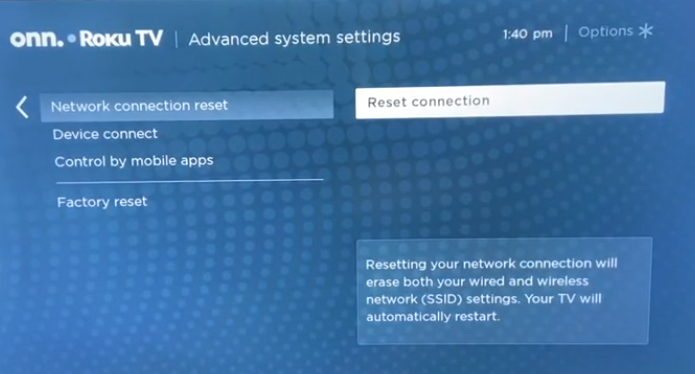
After you are done with the steps above, go to Roku Settings > Network > Set up connection > Wired or Wireless. Then, follow the on-screen prompts to change the wifi network.
Factory Reset Roku
The last resort you have left with to fix the error code is by factory resetting Roku. With this process, all the Settings and data stored on your Roku will be deleted. In addition, there is a possibility that the Roku Error Code 009 will be fixed.
1. On the Roku TV home screen, select the Settings option.
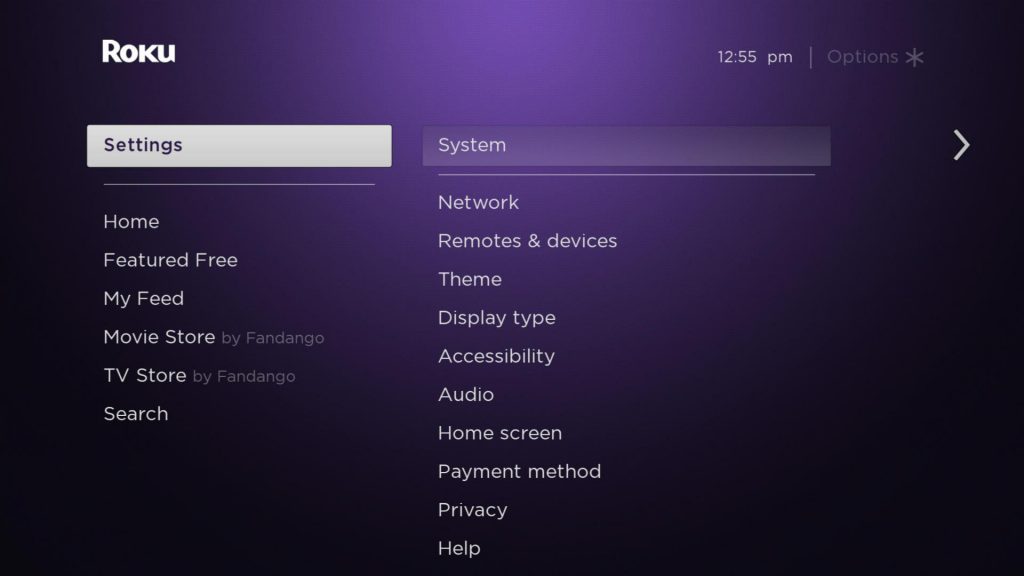
2. Next, choose System > Advanced System Settings.
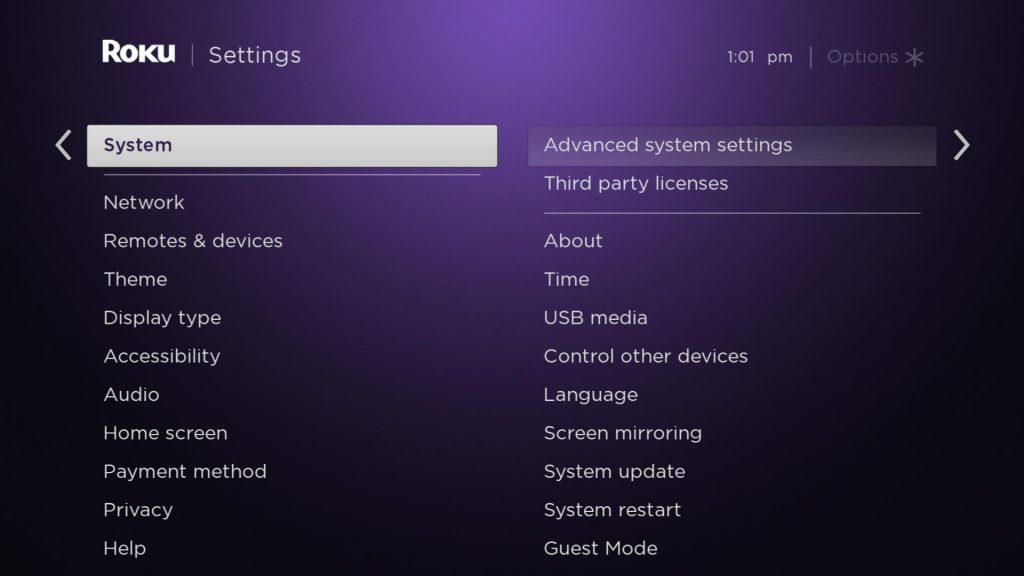
3. Now, choose the Factory reset option.
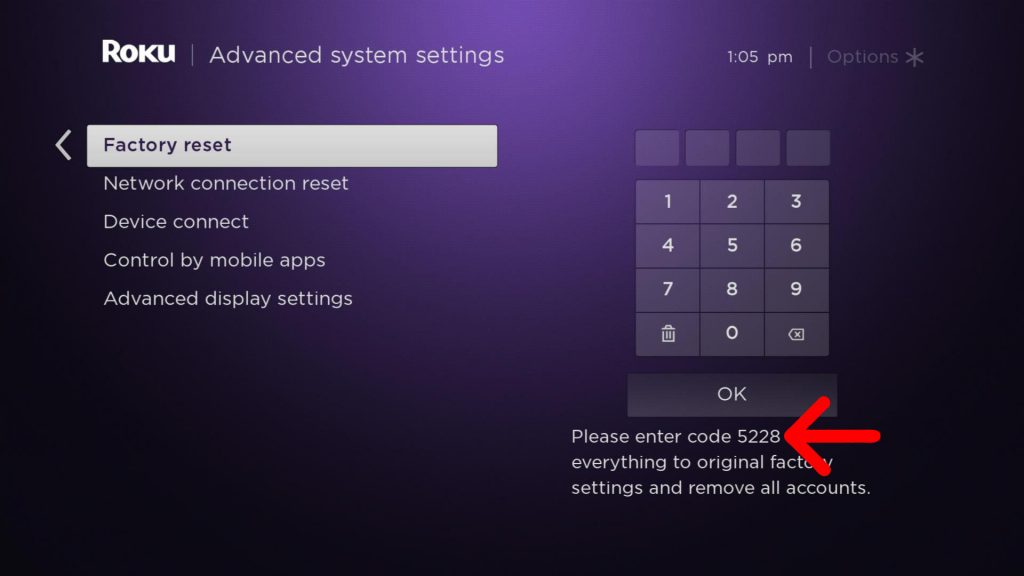
4. Enter the code displayed on your TV and select the OK button.
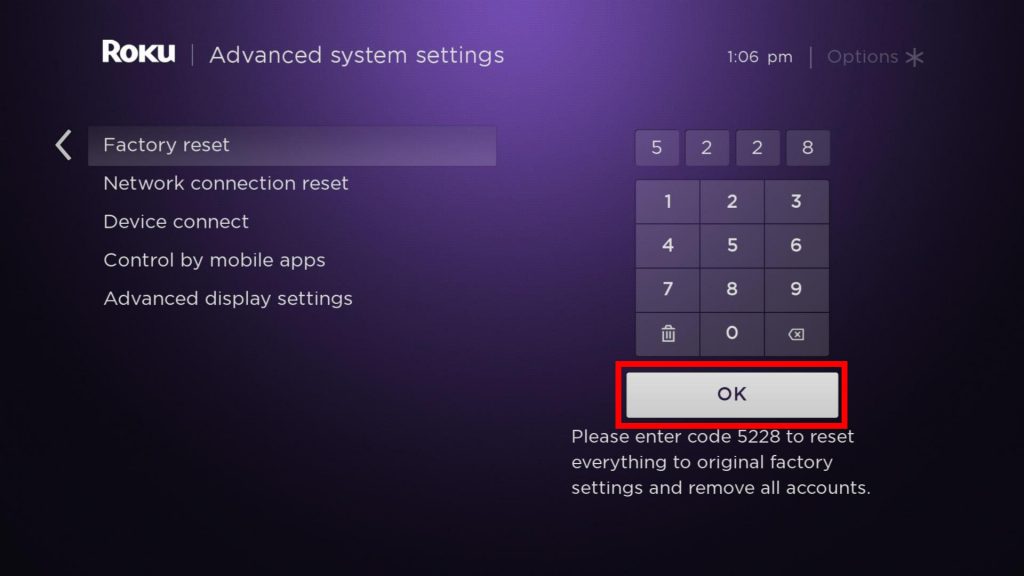
5. After that, choose the Start Factory Reset option.
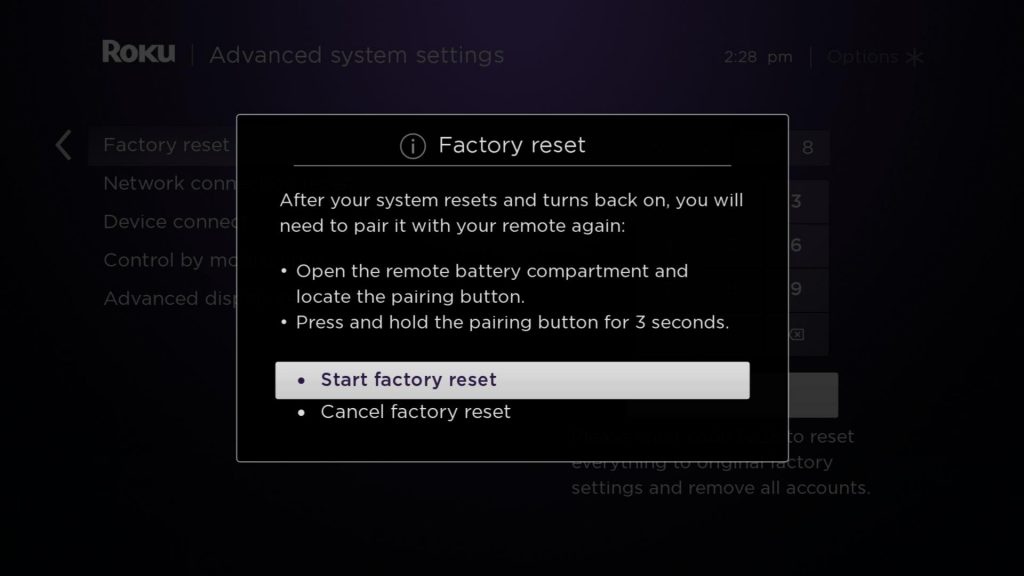
6. Now, it will take a couple of minutes to complete the factory resetting process.
Once the factory resetting process is complete, your Roku will reset to default Settings. After that, check if the error code issue is fixed or not.
Contact ISP
If factory resetting Roku doesn’t fix the Roku Error Code 009, the last thing you have left with is contacting your Internet Service Provider, or you can try contacting Roku support.
FAQ
Your Roku is not connecting to the internet because of some issues with your router.
Yes, you can easily reset your internet connection on Roku.
