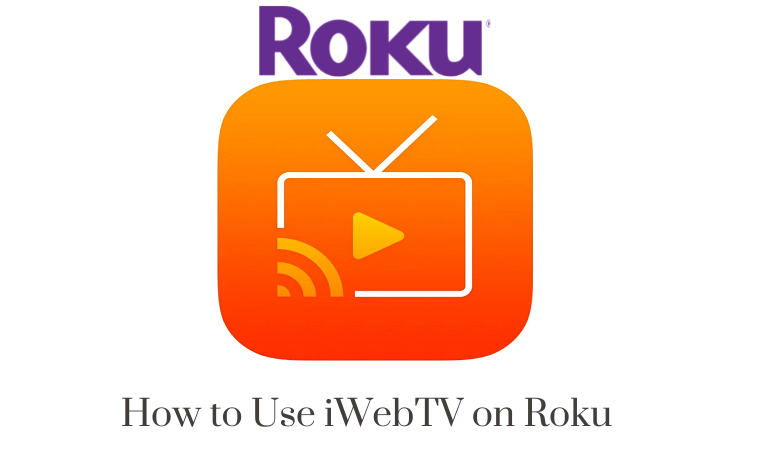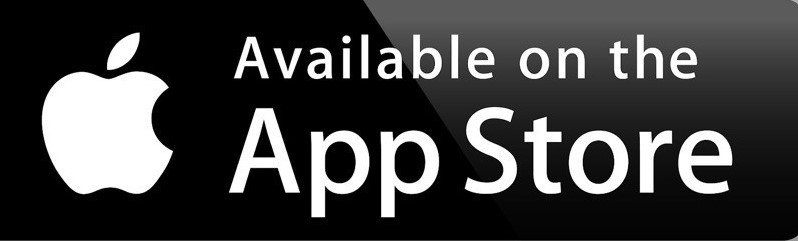Do you miss using a web browser on your Roku device? The only drawback of your Roku is that you can’t use a web browser. As a temporary solution, you can use iWebTV. iWebTV is not a Web browser for your Roku, but it works as a casting tool that helps you watch web videos from iOS devices on your Roku. But you only can use iWebTV features on your Roku if you have an iPhone or iOS device. This application is very easy to use as iWebTV is developed in such a way. So, you can follow the instructions below to watch web videos on your Roku device.

How to Add iWebTV on Roku?
1. Connect to the internet on your Roku device.
2. Press the Home button to enter into the home screen.
3. On your home screen, select Streaming Channels.
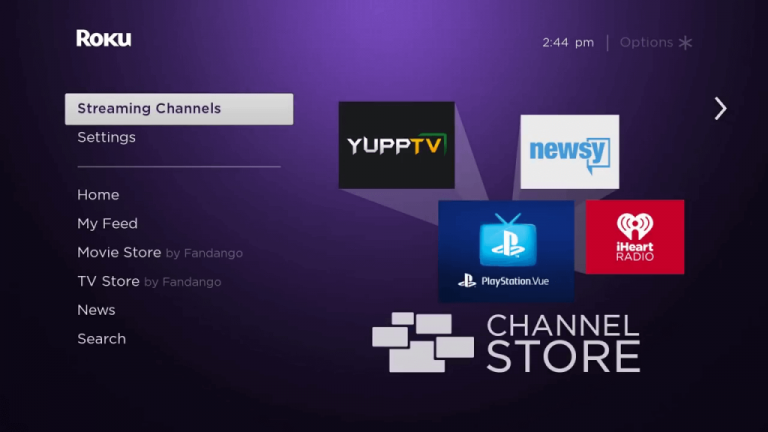
4. Under Streaming Channels, select Search Channels.
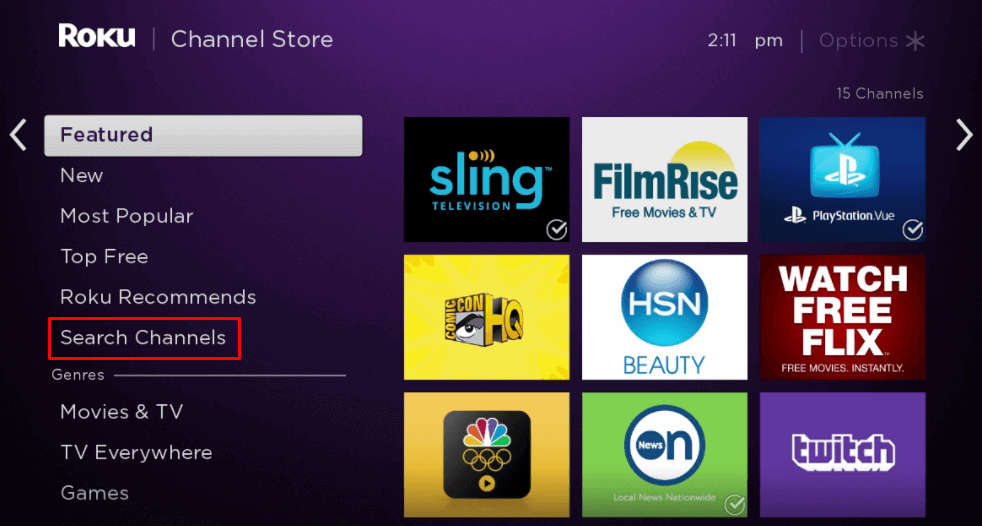
5. Search for the iWebTV using the virtual keyboard.
6. Choose the same application from the search result.
7. Select Add Channel to add iWebTV to your Roku device.
8. Now, select OK from the prompt after installing the application on your Roku.
9. You have successfully installed the iWebTV.
Alternative Method
1. On the web browser, enter the URL https://channelstore.roku.com in the URL Box. Then, visit this website.
2. Now, sign in with your Roku account.
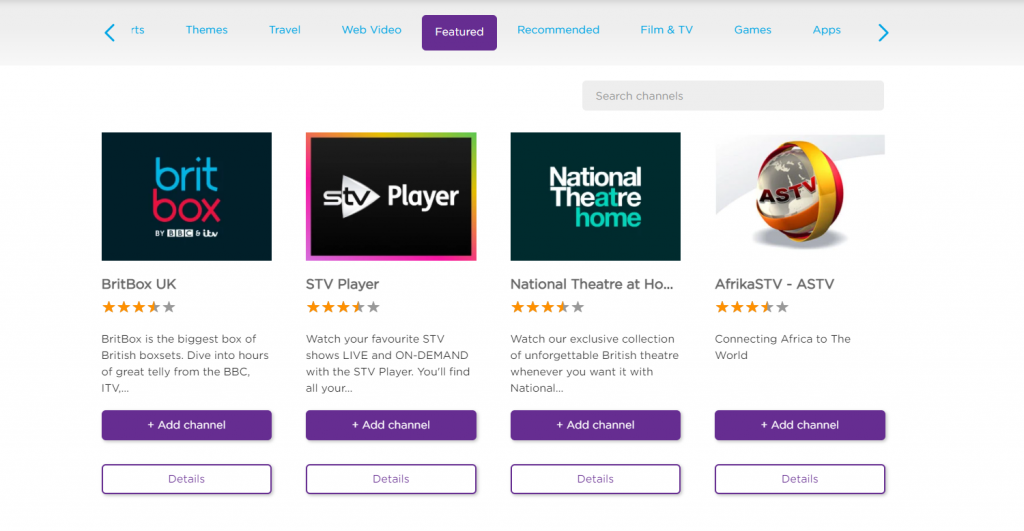
3. Then, search for the iWebTV using the Search Bar.
4. Choose the application and select Add Channel.
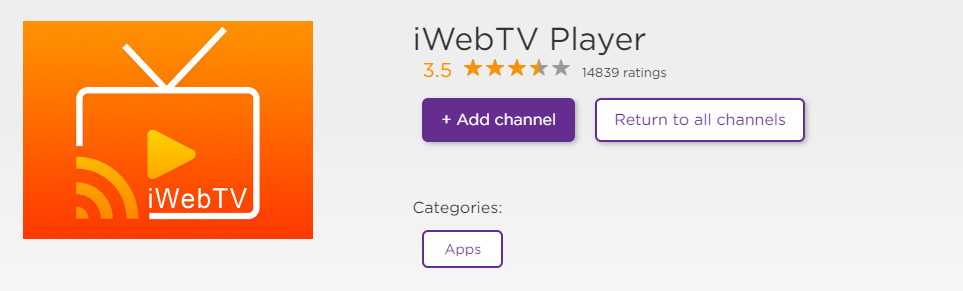
5. While your Roku device gets connected to the internet, iWebTV will be installed.
How to Use the iWebTV to Watch Web Videos?
1. Install the iWebTV from the App Store on your iPhone or iPad.
2. Connect your Roku device and your iPhone or iPad to the same Wi-Fi network.
3. Then, open the iWebTV on your device.
4. Now, you can open the iWebTV on your iPhone or iPad.
5. In the search Bar, enter any URL and visit the website.
6. Select a video and tap on the Play button.
7. Now, some options will be displayed on the bottom of your iPhone or iPad’s interface.
8. Tap on To TV and select your Roku device.
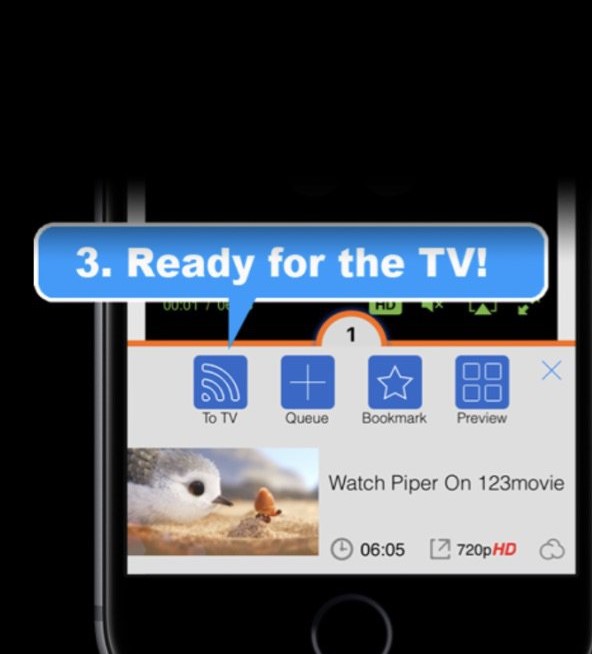
9. Now, you can watch the selected web video on your Roku device.
The above are the ways to use iWebTV. Alternatively, you can enable the screen mirroring feature on your Roku device and cast any content to your Roku as iWebTV is limited to casting web videos and to iOS users.
Related: Fawesome on Roku
Frequently Asked Questions
1. Is iWebTV available on Roku?
Yes, iWebTV is available on your Roku device.
2. What are the other devices that support iWebTV?
Besides the Roku device, iWebTV is supported in devices like iPhone, iPad, Firestick, Chromecast, Fire TV, and Apple TV.
3. Is iWebTV free to use?
Yes, iWeb TV is a free-to-use application without any paid subscription.