Roku is one of the best streaming devices available in the market. With regular updates, Roku has made it easier for users to use the device. One such feature is the audio guide. The audio guide provides a guide whenever you navigate over any menu or button. And the audio guide is also known as screen reader. If you are comfortable using the device with an audio guide, you can use the service, or else you can try off the voice on Roku. In addition, Roku allows you to easily turn off voice if you are not willing to use it.
How to Turn Off Voice on Roku?
You can turn off the voice guide on Roku using two different ways.
- Using Remote
- Using System Settings
How to Turn Off Voice on Roku Using Remote?
This is the simplest way to turn off the voice.
- Connect your Roku device to the TV.
- Press the asterisk (*) button on your Roku remote continuously four times.

This will turn off the voice assistant on your Roku. This is the simplest way to turn it off. If you are not able to use this method, then follow the second method below.
How to Turn Off Voice on Roku Using System Settings?
You can also turn off the audio guide using System Settings.
1. Turn on your Roku-connected TV.
2. Press the Home button on the Roku remote to get the Home screen.
3. Scroll down and go to the “Settings” option.
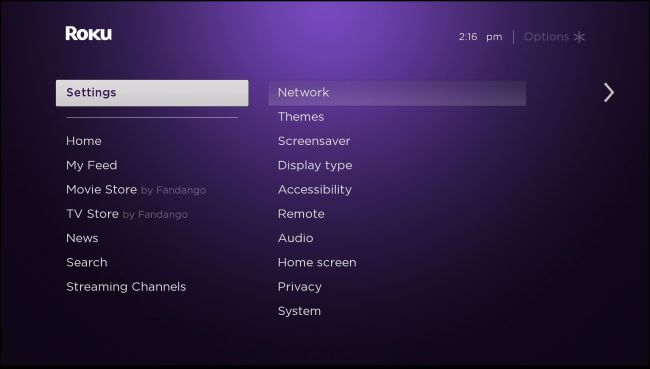
4. Navigate and select the Accessibility option under Settings.
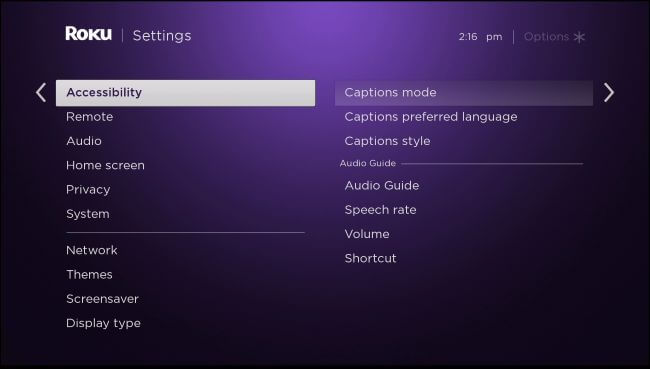
5. Select the Audio Guide option and then choose the Off option.
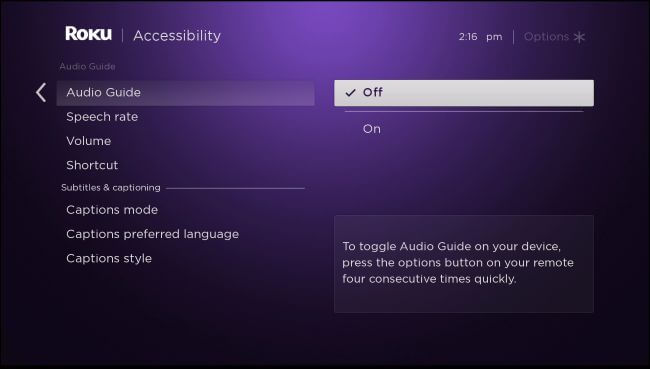
This will turn off the voice guide on your device. You can repeat the same procedure to turn it on.
Related Guide: How to Screen Mirror on Roku?
Why is My Roku Narrating Movies while the Screen Reader is Turned Off
The specific reason is that even though the Screen Reader function is disabled on your Roku device, some streaming service includes the screen reader function on their platform to provide a good experience for its users. However, you can turn off the Screen reader from the Settings. But there are different procedures to turn off the screen reader on various streaming services. And the below procedure will explain to you the same:
Apple TV
To turn off the screen reader function on the Apple TV app in Roku, go to the Settings and Choose Accessibility. From the Accessibility section, select the Audio Descriptions and turn it off.
HBO Max
While streaming on HBO Max, press the Asterisk button on your Roku remote. Then, select the Accessibility & Captions option. Click on the Espanol option to turn off the screen reader on HBO Max.
Hulu
Open the Hulu app and press the Up button on your Roku remote, and select Settings. Then, in the Audio section, choose the Espanol option.
Netflix
Press the Up button while running the Netflix app and scroll down to the Language option. Then, you need to select the Espanol option to remove the screen reader feature on the streaming device.
Prime Video
Launch the Prime Video on your streaming device and press the Up button to bring up Settings. Then, from the Audio & Language section, select the descriptive language to turn off the voice narrator on Prime Video.
FAQs
You can turn off the narrator or the voice guide easily on your Roku device in two ways: using your Roku remote or through system settings.
The new Roku Enhanced Remote offers a voice search button and also includes power and volume buttons. That’s right. If you have a compatible TV, you can now use your Roku Enhanced Remote to turn your TV on and off and control the TV volume.
Go to the Settings option and then select the System option. Next, choose the Power option followed by the Power Off option to turn off the Roku Premiere device.
There are several reasons why a Roku device might have issues functioning properly. For example, a newly installed channel app or a buggy software update might cause the device to freeze or run poorly. When your Roku isn’t working quite right, it’s probably time to restart it.
![How to Turn Off Voice on Roku TV [Audio Narration Guide] Turn off voice on roku](https://rokutvstick.com/wp-content/uploads/2020/10/Turn-off-voice-on-roku-1024x535.jpg)