JetStream TV is a cloud-based video streaming platform. They offer 8,000+ Live streams, all in one app. This channel is now available for Smart TV, Firestick, iOS, Android, and many more. The JetStream TV app is about a dynamic approach that ensures a better streaming experience on Roku. You can quickly catch up with various channels, from local to international.
Key Features of JetStream TV
| Access Premium Channels – HBO, Showtime, etc. | Offers Kids’ Channels |
| Categorized into different genres | Supports multiple devices simulataneously |
| Supports SD, HD, 1080p, and 4K | Regularly updated on Sports & news |
Subscription Plans of JetStream TV
JetStream TV offers subscription plans based on the number of streaming devices. They include:
| S. No. | Number of Devices | Pricing |
| 1. | 2-Devices Plan | $23.95/ month |
| 2. | 3-Devices Plan | $33.95/ month |
| 3. | 4-Devices Plan | $43.95/ month |
| 4. | 5-Devices Plan | $53.95/ month |
| 5. | 3-Month Plan (2 devices with one line) | $60/ month |
| 6. | Annual Plan (2 devices with one line) | $199/ year |
How to Get JetStream TV on Roku?
As we know, JetStream TV offers access to many streaming channels. But there isn’t an option to get them directly on your Roku devices. Alternatively, you can screen mirror from your Android or Windows PC. However, before initiating the process, follow some prerequisites to screen the mirror on your Roku device.
- Connect the Streaming device and the Roku to the same stable internet connection.
- Turn on the Screen Mirroring option on your Roku to screen share from your Android or Windows device.
How to Cast JetStream TV on Roku Using Android
After enabling the Screen Mirroring mode on Roku, you must repeat the same thing on your Android. That is, enabling the cast option on the Android device.
1. On your Android devices, download and install the JetStream TV AP, available on their official website, or click here.
2. When you are done with the installation process, go to the Notification Panel.
3. Locate the Cast option, and select the Roku device from the list of nearby devices.
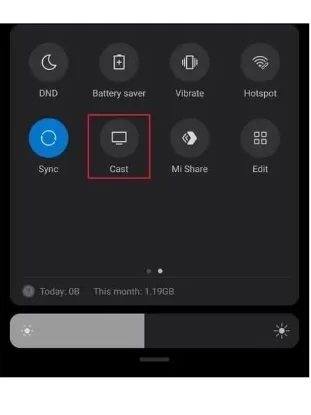
4. By doing so, your Smartphone’s screen will be visible on the Roku-Connected TV.
5. Now, you can surf through the JetStream TV app and watch your preferred content on the Roku device.
How to Cast JetStream TV on Roku Using Windows PC
1. Turn on your PC, and go to the JetStreams TV official website using any default browser.
2. Click on the Windows icon, and navigate to the Settings tab.
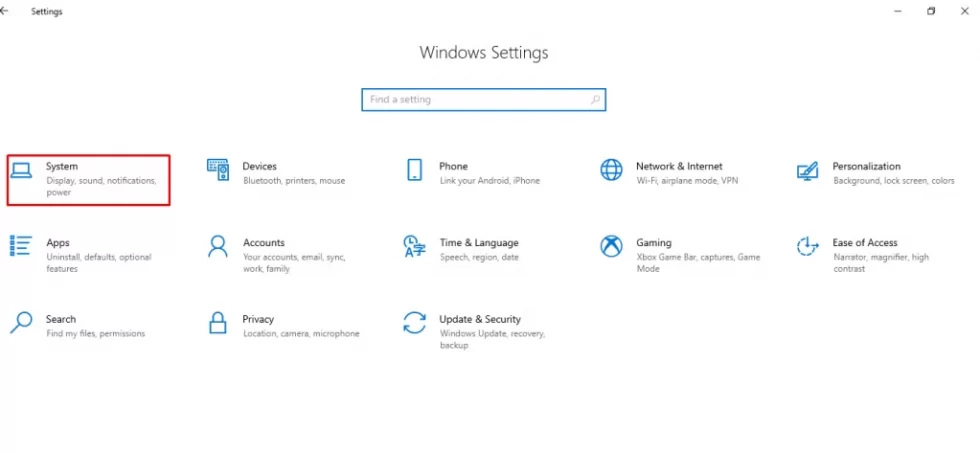
3. Locate the Display option, and click on the Connect to a wireless display under the Multiple displays tab.
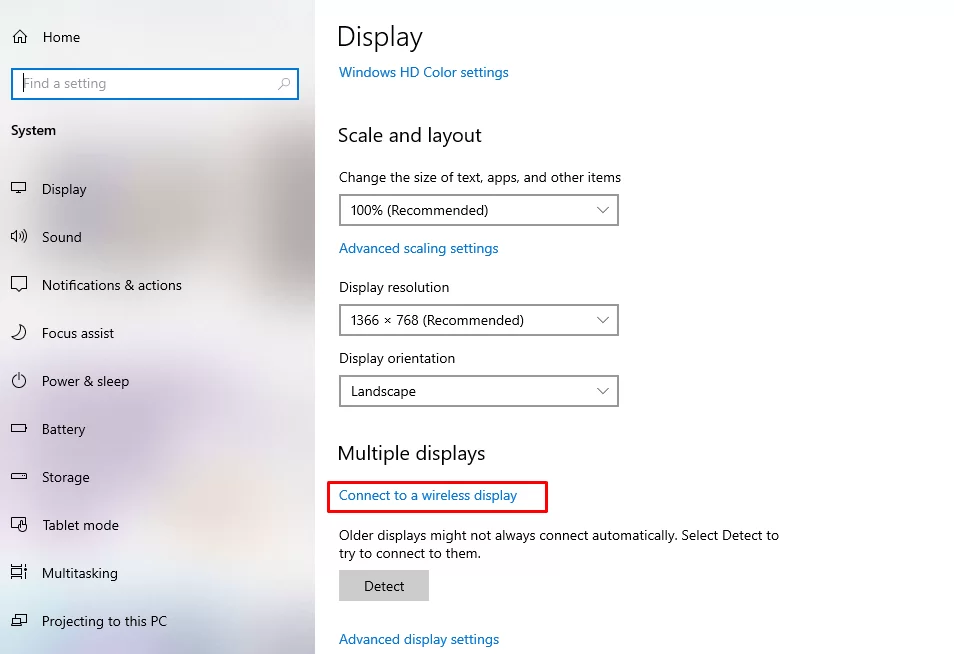
4. Choose the appropriate Roku device from the list of available devices.
5. Finally, you can surf through the JetStream TV website and stream your preferred content.
FAQ
JetStream TV works with multiple providers and on various platforms. Just sign in with the service and start streaming.
It is perfectly legal to stream JetStream live TV on your desired screens or devices. You can easily access well-popular channels from different countries.
![JetStream TV on Roku: How to Stream LiveTV [DIY Guide] Jet Stream TV on Roku](https://rokutvstick.com/wp-content/uploads/2020/12/Jet-Stream-TV-on-Roku-2.png)