Key Points:
- The Udemy app is not available on the Roku Channel Store.
- You have to screen mirror the Udemy app using the smartphone to the TV.
Udemy is the most effective online learning and teaching educational platform that can be used to hone your knowledge. It provides 1,30,000+ courses that help you to improve your skills. Unfortunately, this application is unavailable on the Roku Channel Store. So you have to screen mirror the app using supported devices to your Roku device. From this article, you will learn the possible ways to stream Udemy content on Roku.
Screen Mirror Udemy on Roku from Android/Windows
It is important to turn on the screen mirroring option on your Roku device. So, you must enable the Screen Mirroring option on Roku before proceeding further.
From Android Smartphone
1. Connect your Roku and Android devices to the same WiFi network.
2. Download and install Udemy from the Play Store on your Android smartphone.
3. Go to the Notification Panel and select Cast.
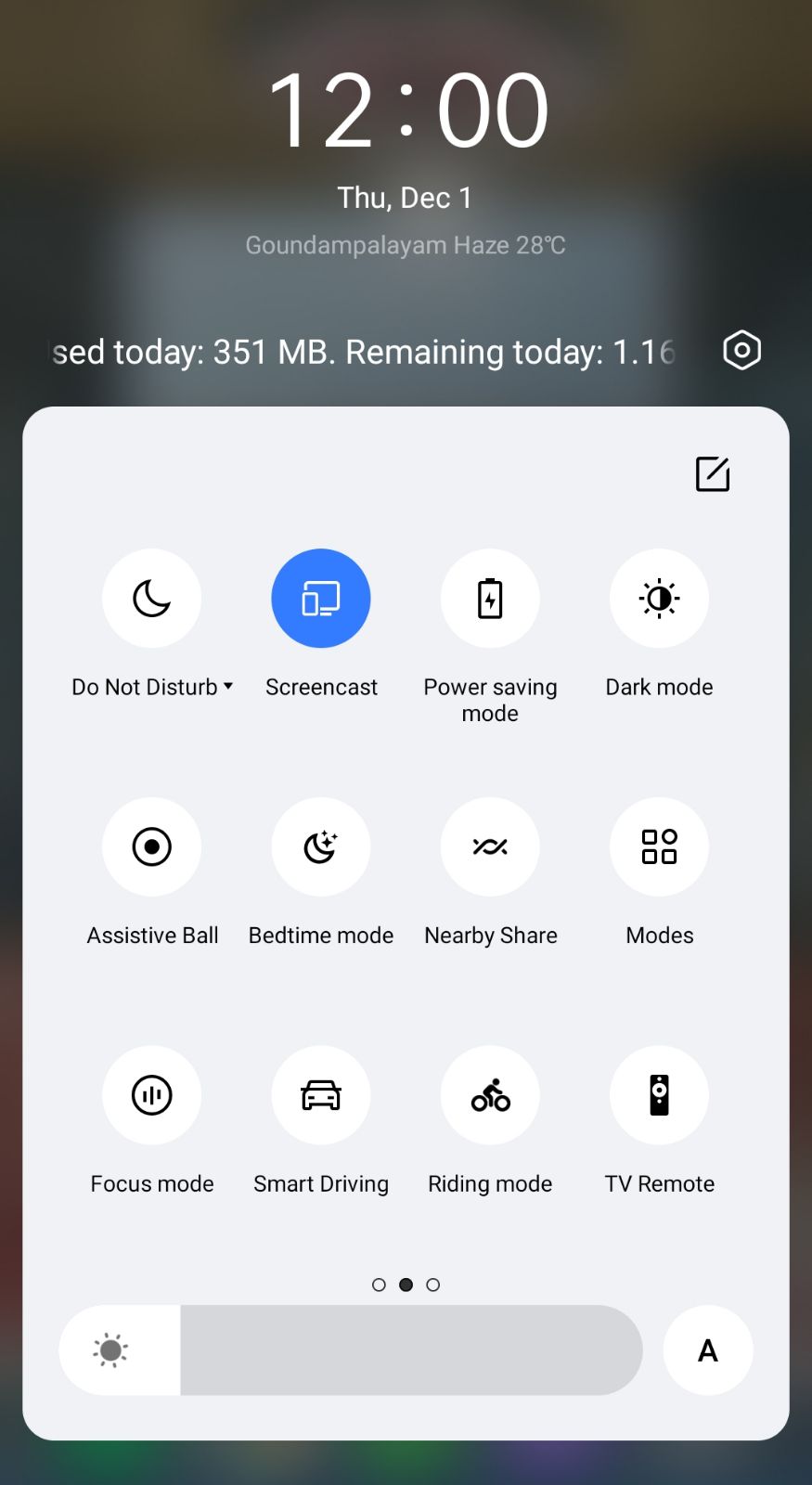
4. Choose your Roku device to connect.
5. Now, launch the Udemy app and sign in to your account.
6. To stop the mirroring, click the Cast icon on the Notification Panel and tap the Disconnect button.
From Windows PC
1. Go to the Udemy official website on your PC.
2. Tap login and provide Udemy account details to log in.
3. Choose and play any of the online courses on the website on your PC.
4. Now, press the Windows + K keys simultaneously.
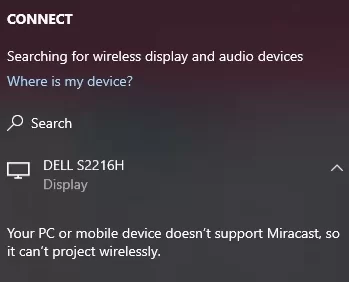
5. Pick your Roku device from the available device to stream the selected content.
Now, your favorite video courses will play on your Roku TV via mirroring.
How to Screen Mirror/AirPlay Udemy on Roku from Apple Devices
Make sure that you have enabled the AirPlay option on Roku before getting into the screen mirroring instructions.
From iPhone/iPad
1. Ensure you connect your iPhone, iPad, and Roku to the same WiFi network.
2. Launch the App Store and install the Udemy app.
3. Go to the Control Center and tap the Screen Mirroring icon.
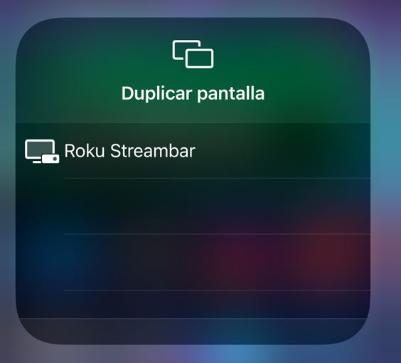
4. Now, choose your Roku device from the list of available devices.
5. Launch the Udemy app and play any online courses to stream on Roku.
6. To stop the mirroring, tap the Screen Mirroring icon and unselect the Roku device.
From Mac PC
1. Connect your Roku to the WiFi network and make sure that your Mac device is also connected to the same network.
2. Visit Udemy’s official website on your Mac PC.
3. Open Udemy on your Mac PC and play any of the video courses you want.
4. From the top menu bar on your Mac, click the Control Center icon.
5. Click the Screen Mirroring icon and choose your Roku device from the available devices.
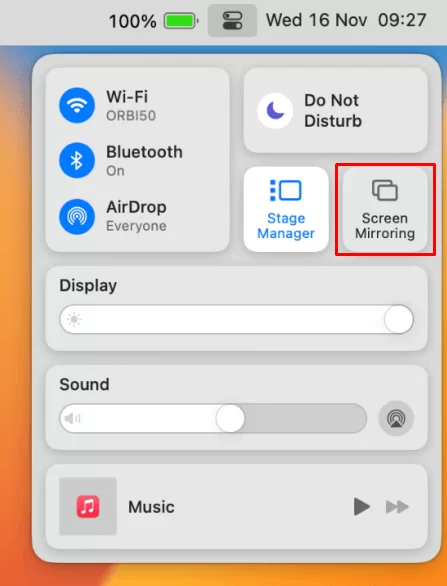
6. Finally, your Mac’s screen is projected onto your Roku-connected TV to watch the content.
FAQ
Ensure you have connected your Roku and Android/PC to the same WIFI connection.
![How to Watch Udemy on Roku [Possible Ways] Udemy on Roku](https://rokutvstick.com/wp-content/uploads/2020/12/Udemy-on-Roku.png)