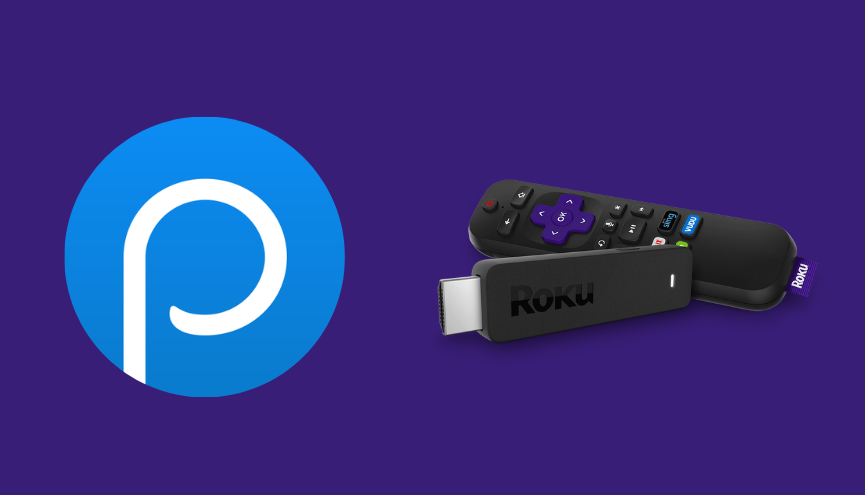Philo TV is a subscription-based streaming platform with a jaw-dropping channel lineup and feature set. It is available on all the popular streaming devices, including Roku. So, Roku users can directly add and stream Philo on their devices from the Channel Store.
With Philo on Roku, users can explore more than 70+ live TV channels and different genres of on-demand videos. It is considered one of the most affordable streaming services when compared to other major platforms. Although it is a budget-friendly service, it comes with a lot of features and benefits.
If you want to stream Philo on your Roku device, scroll down your eyeballs to learn about the installation and activation steps discussed in this article. We’ve also covered the other possible methods to watch Philo on Roku with some useful troubleshooting fixes for the Philo app.
Features
- Amazing DVR Support – The unlimited DVR option helps the user record their favorite shows to watch them later. The recorded video will be available for 30 days.
- Multiple Devices – Philo is available for multiple devices, and you can install it on the big screen as well. The supported devices are Roku, Fire TV Stick, Chromecast, Android, iOS, and more.
- Create Different Profiles – This app lets you create multiple profiles of up to ten. You can also customize your profile by choosing your preference.
Subscription
Philo offers only one subscription plan. It costs $25 per month. If you want, you can test the services with the 7-day free trial.
How to Install Philo on Roku
1. Launch the Roku device and press the Home button on the Roku remote.
2. Choose Streaming Channels on the Home screen.
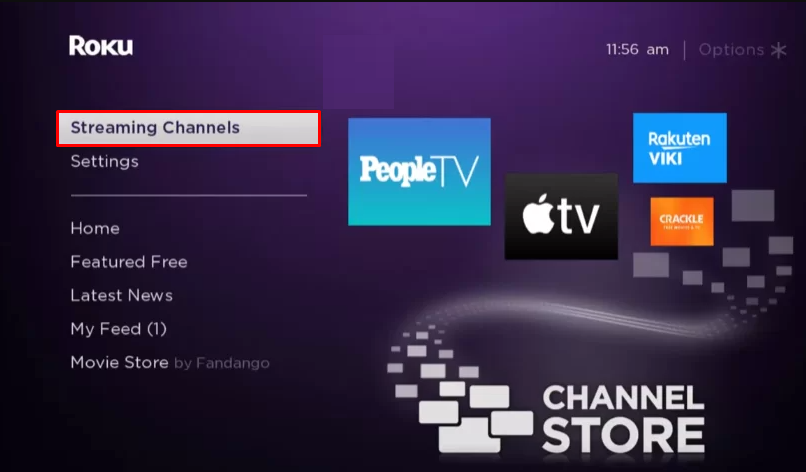
3. Click Search Channels and search for Philo in the Roku Channel Store.
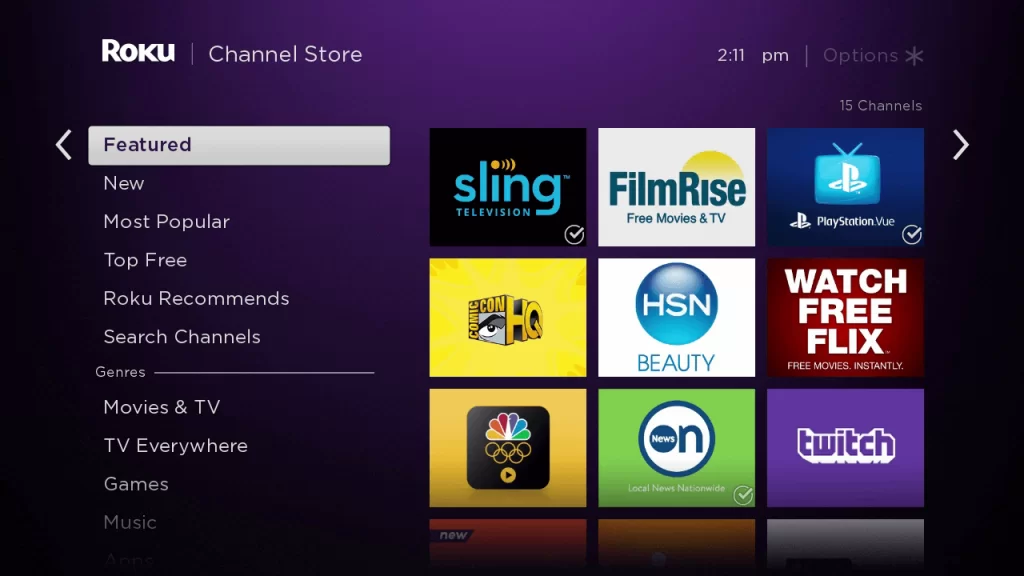
4. Click + Add Channel to download the app to your Roku.
5. Select Go to Channel to launch Philo on Roku.
How to Add Philo from the Roku Website
1. Visit the Roku website using any browser on your device and log in to your Roku account.
2. Enter Philo in the search bar.
3. Click + Add Channel to download the app from the Roku website.
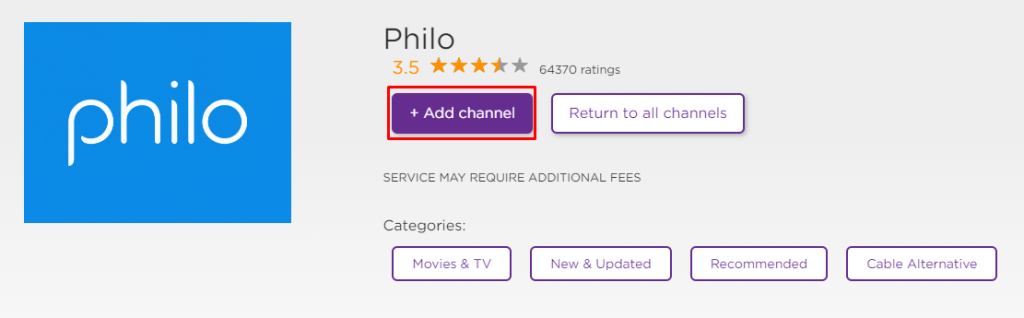
4. The channel will appear on your Roku device within one day. If it fails to appear, update the Roku device to get it immediately.
How to Activate Philo on Roku
1. Launch the Philo app on your device and select Login to get the Activation Code.
2. Go to the Philo Activation Website [philo.com/go/activate] on your Smartphone or PC.
3. Enter the Activation Code and click on the Submit button.
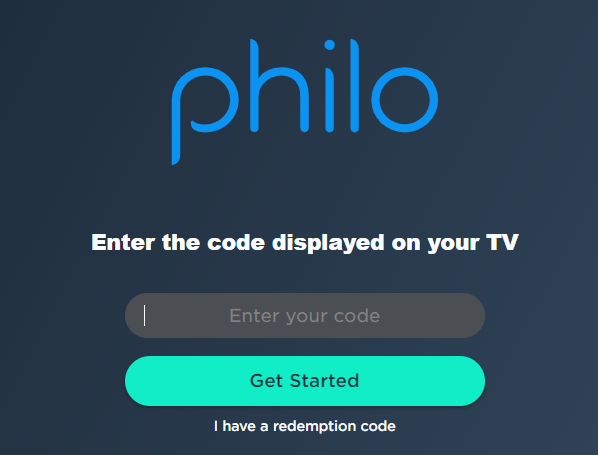
4. Log in to your Philo account to complete the activation.
5. Now, go to the Philo on Roku to stream the content.
Alternative Method
In addition to direct installation, you can also screen mirror Philo from Android or iOS devices.
Screen Mirror Philo on Roku from Android
Before proceeding further, you have to enable the Screen Mirroring option on Roku.
1. Connect your Roku and Android devices to the same WiFi network.
2. Download and install Philo on your Android smartphone from the Play Store.
3. Go to the Notification Panel and select Cast.
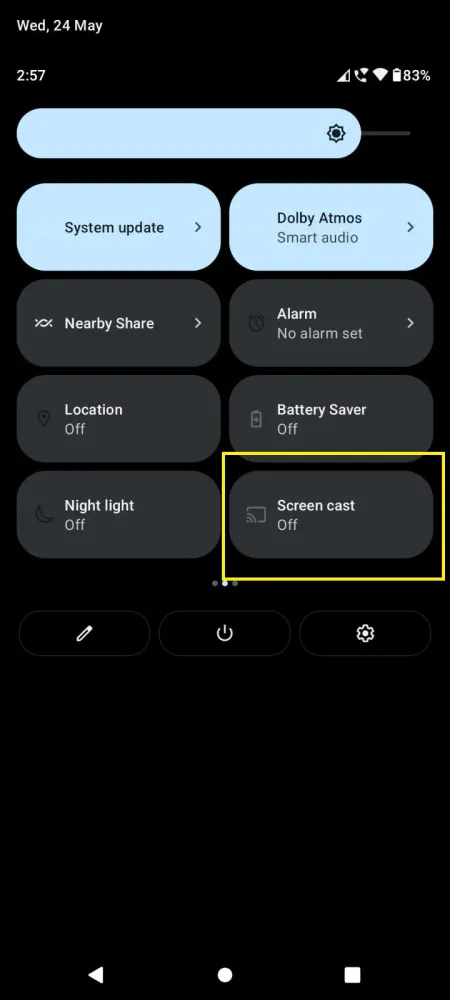
4. Choose your Roku device to connect.
5. Now, launch the Philo app and sign in to your account.
6. To stop the mirroring, click the Cast icon on the Notification Panel and tap the Disconnect button.
Screen Mirror Philo on Roku from iOS
Make sure you have enabled the AirPlay option on Roku.
1. Ensure that you have connected your iPhone or iPad and Roku to the same WiFi network.
2. Launch the App Store and install the Philo app.
3. Launch Philo and log in with your account.
4. Choose the content to stream and hit the AirPlay icon at the top.
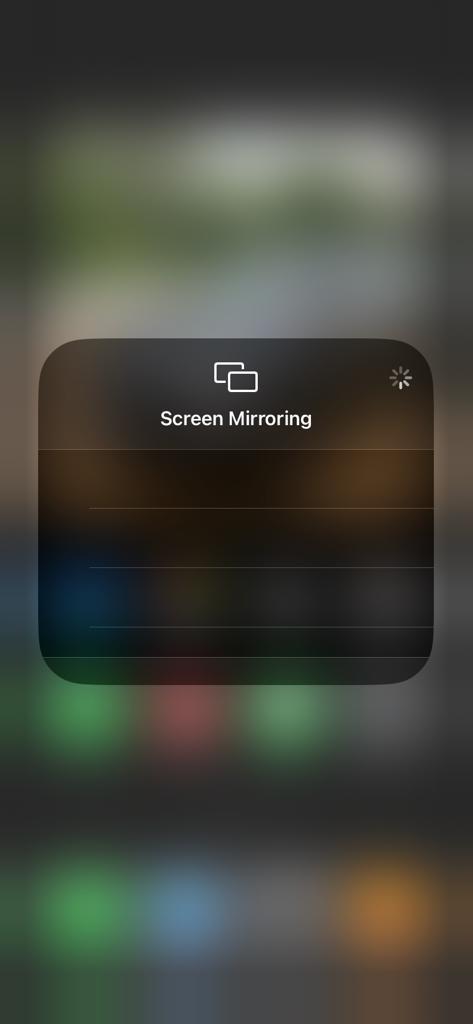
4. Select the Roku device to connect and start streaming the content on the Roku device.
How to Fix Philo Not Working on Roku
If you are facing any issues like the app crashing, black screen, or not loading with the Philo app on your Roku, you need to perform some troubleshooting techniques to fix those issues.
- Make sure that your Roku device is getting a stable internet connection.
- Close the app on Roku and open it after a while.
- Clear the cache files on Roku and try again.
- Reboot the Roku device to fix the lagging and not loading issues.
- Sign out of the account and log in again. If needed, activate the app again to fix the issue.
- If you are using the older version of Roku, update the device to fix the compatibility issues.
- Delete the app on Roku and install it again to delete the cache files stored in the app.
- As a last solution, contact customer support to fix the issue immediately.
Frequently Asked Questions
Yes, Philo is natively available on the Roku Channel Store to install on your Roku device.
Yes. You can easily cancel the Philo subscription on Roku If you can’t afford the subscription to this streaming service or switch to another platform.