Hulu is a premium streaming service that allows you to stream plenty of live TV channels and VOD content with well-defined streaming quality. Since it is a geo-restricted streaming service it costs too higher than other streaming services like Sling, fuboTV, and more. By installing Hulu on Roku, you can stream two or more devices simultaneously. If you can’t afford the subscription to Hulu or switch to another streaming service, you can cancel the Hulu subscription directly from your Roku device and the official website of Hulu and Roku.
How to Cancel Hulu Subscription on Roku
1. Press the Home button on Roku remote to go to the Roku home screen and select Streaming Channels.
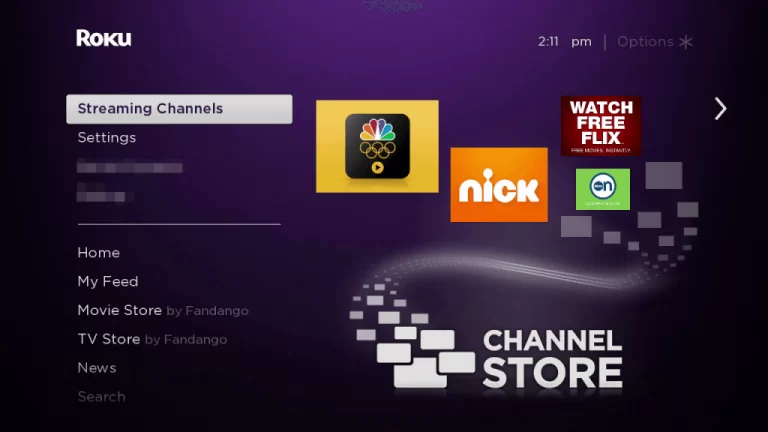
2. Scroll down and select the Hulu channel.
3. Press the * button on your remote control to get the menu.
4. Next, select Manage Subscription from the menu.
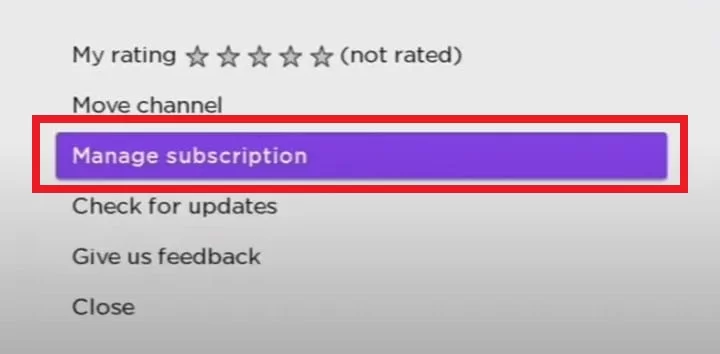
5. Click Cancel Subscription to cancel Hulu on Roku.
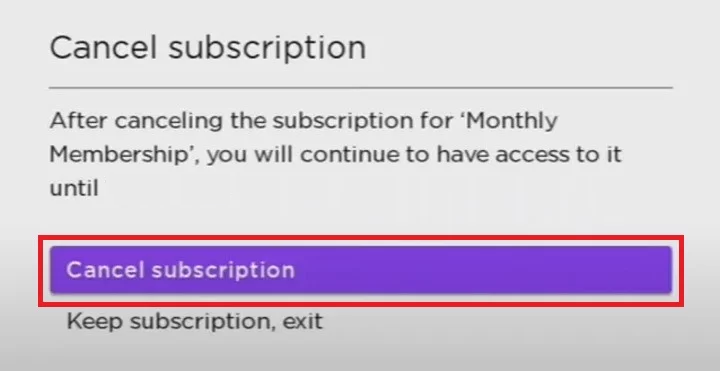
6. Tap the Cancel Subscription button again to confirm the process.
How to Cancel Hulu Subscription from Roku Website
1. Navigate to the Roku official website on your PC or Smartphone.
2. Sign in with your Roku account details and tap the My Account option at the top right corner.
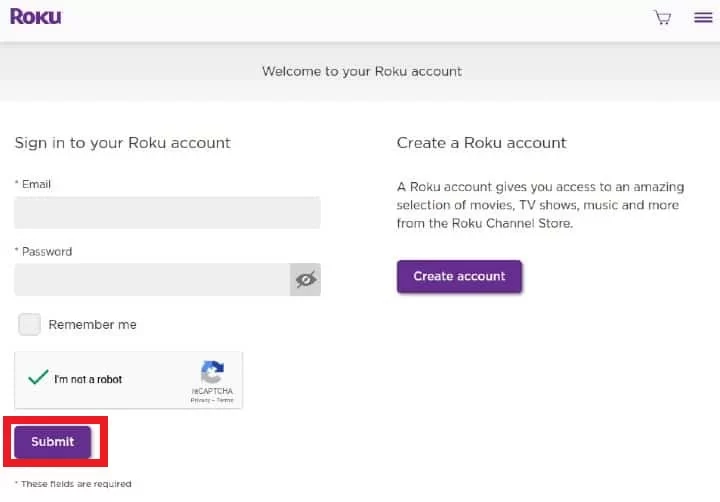
3. Select Manage your Subscriptions from the menu and go to My Subscriptions.
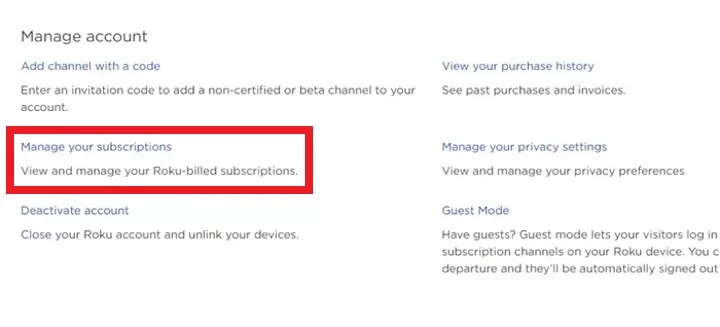
4. Pick Hulu from the list of subscribed channels.
5. Click the Unsubscribe button next to the Hulu app to remove the subscription on Roku.
How to Cancel Hulu Subscription from Official Website
In case you have purchased the Hulu subscription on the official website, then you can only cancel it only on its official website.
1. Go to the Hulu official website using the web browser on your smartphone or PC.
2. Select Sign In or Log In and provide the account details.
3. Tap on the Profile menu from the top and click on the Account option.
4. Click on Cancel near Cancel your Subscription.
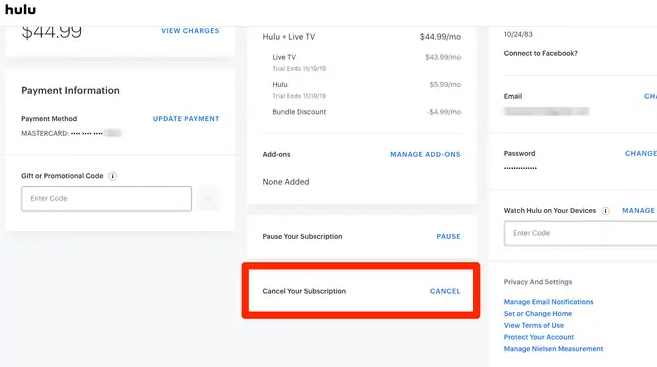
5. Next, click on the Continue to Cancel option and select the Cancel Subscription option.
6. Now, you have successfully canceled the Hulu subscription on Roku.
FAQ
You can log out of Hulu on Roku by clicking the Account icon → Log out → Confirm it to remove your Hulu account from Roku.
