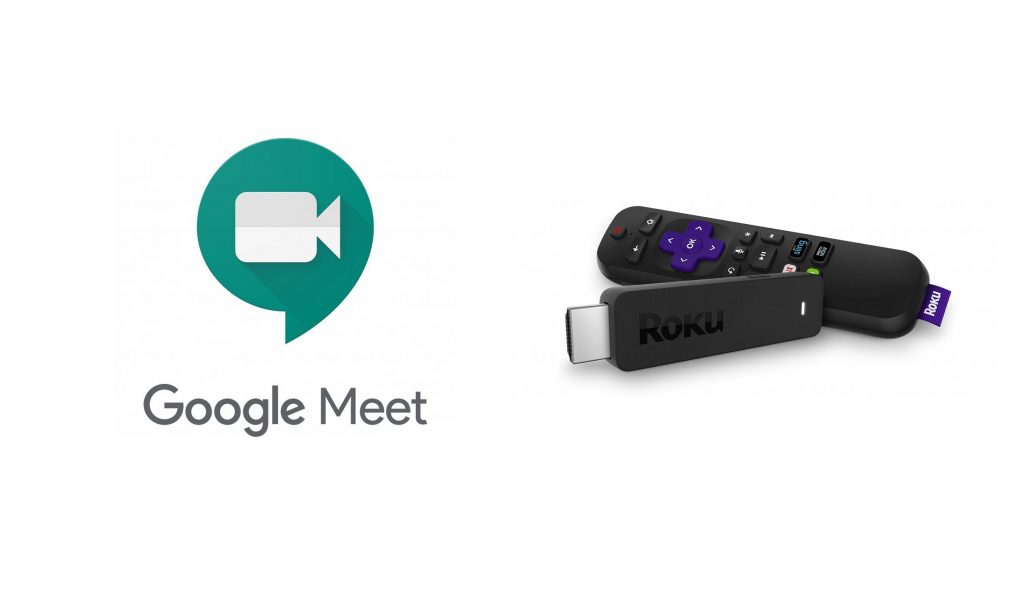Key Points:
- Google Meet does not have a stand-alone app for Roku.
- Indeed, you can screen mirror the app from a smartphone or PC to a Roku-connected TV or Roku TV.
Google Meet is an official video communication service by Google that helps you conduct conferences and online meetings. Unfortunately, the Google Meet app is not available on the Roku Chanel Store for Roku devices. So, you can screen mirror the app from your Smartphone or PC to your Roku TV.
You can conduct meetings for one hour with 100 participants at no cost. If you want to extend the hours and the number of participants, you need to buy a subscription to Google Meet. The basic plan starts from $6/month.
In this article, we have explained the ways to stream Google Meet on Roku.
How to Screen Mirror Google Meet on Roku from Android / Windows
It is important to turn on the screen mirroring permission on your Roku device. So, you must enable the Screen Mirroring option on Roku before proceeding further.
From Android Smartphone
1. Connect your Roku and Android devices to the same WiFi network.
2. Download and install Google Meet on your Android smartphone from the Play Store.
3. Go to the Notification Panel and select Cast.
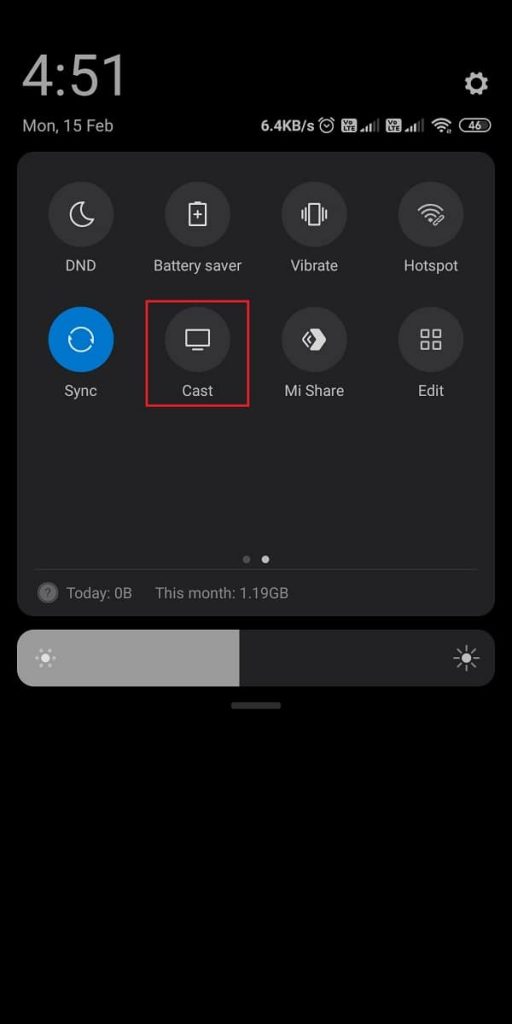
4. Choose your Roku device to connect.
5. Now, launch the Google Meet app and sign in to your Google account.
6. To stop the mirroring, click the Cast icon on the Notification Panel and tap the Disconnect button.
7. If you conduct any conference on the Google Meet app, it will simultaneously play on your Roku TV.
From Windows PC
1. Visit the Google Meet official website on your PC.
2. Click login and provide Google account details to log in.
3. Start or join the meeting on your PC.
4. Now, press the Windows + K keys simultaneously.
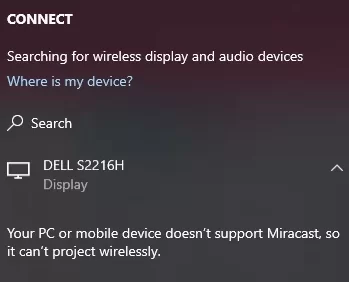
5. Select your Roku device from the available device to stream the selected content.
Now, your meetings will stream on your Roku TV via mirroring.
How to Screen Mirror/AirPlay Google Meet on Roku from Apple Devices
Make sure that you have enabled the AirPlay option on Roku before getting into the screen mirroring instructions.
From iPhone/iPad
1. Ensure you connect your iPhone, iPad, and Roku to the same WiFi network.
2. Launch the App Store and install the Google Meet app.
3. Go to the Control Center and tap the Screen Mirroring icon.
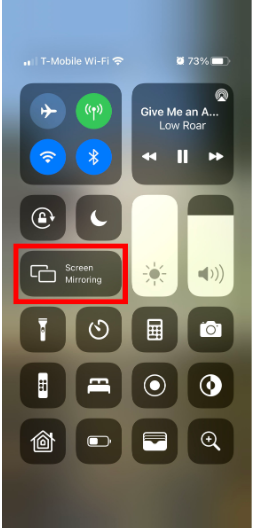
4. Now, choose your Roku device from the available devices list.
5. Launch the Google Meet app and start the meeting to stream on Roku.
6. To stop the mirroring, tap the Screen Mirroring icon and unselect the Roku device.
From Mac PC
1. Connect your Roku to the WiFi network and make sure that your Mac device is also connected to the same network.
2. Visit Google Meet’s official website on your Mac PC.
3. Launch Google Meet on your Mac PC and start or join the meeting.
4. From the top menu bar on your Mac, click the Control Center icon.
5. Click the Screen Mirroring icon and choose your Roku device from the available devices.
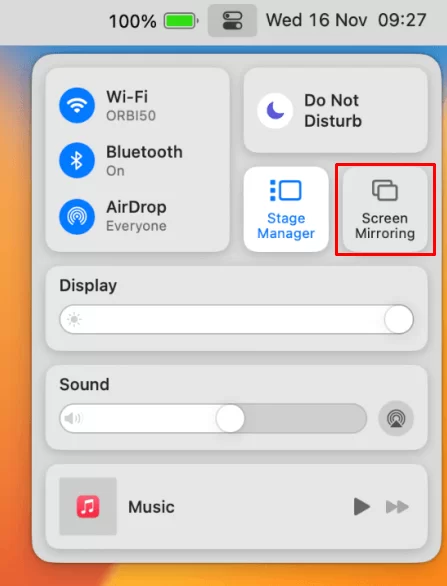
6. Finally, your Mac’s screen is projected onto your Roku-connected TV to view the conference or meeting.
Frequently Asked Questions
No. There is no built-in videoconferencing or add-on software/hardware available on Roku devices. So, you can connect your smartphone, tablet, or PC to your Roku TV via HDMI and mirror the meeting on your TV.
This happens due to temporary bugs or poor internet connection on your Roku device. Check the internet connectivity, and restart your Roku device to fix the black screen.