Key Points:
- The DirecTV Stream app is officially available on the Roku Channel Store.
- To stream the contents of DirecTV on Roku, you need to buy a subscription from the app’s official website.
- Additionally, you can screen mirror the DirecTV app from your smartphone to Roku-connected TV.
DirecTV is one of the popular streaming services to watch movies, TV series, and on-demand content you love. It is officially available on the Roku Channel Store. You can directly install the DirecTV app on Roku. Alternatively, you can screen the DirecTV app content from your smartphone to Roku TV. This app also provides 150+ live channels and 55,000+ on-demand content. To access these contents on Roku, you need to buy a subscription worth $79.99/month.
In this article, we explain the steps for installing and streaming the DirecTV app on Roku.
How to Install & Watch DirecTV Stream on Roku
1. Turn on Roku and go to the home screen by pressing the Home button on the remote.
2. Scroll down and select Streaming Channels in the menu.
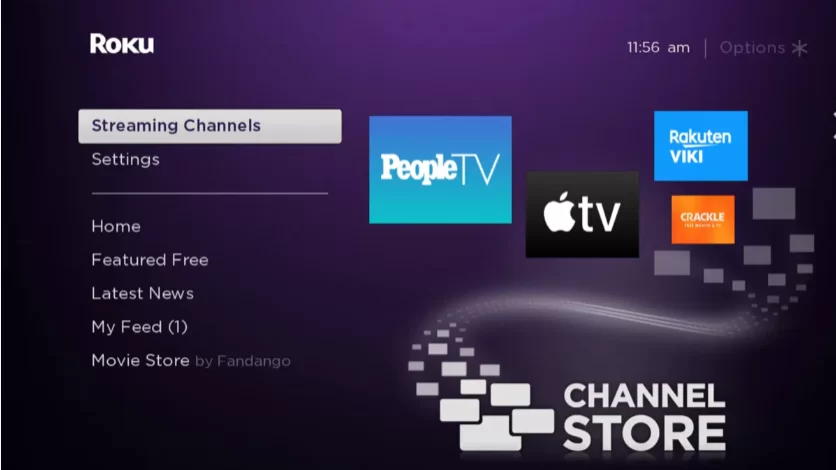
3. Select the Search Channels option and enter DirecTV Stream using the remote.
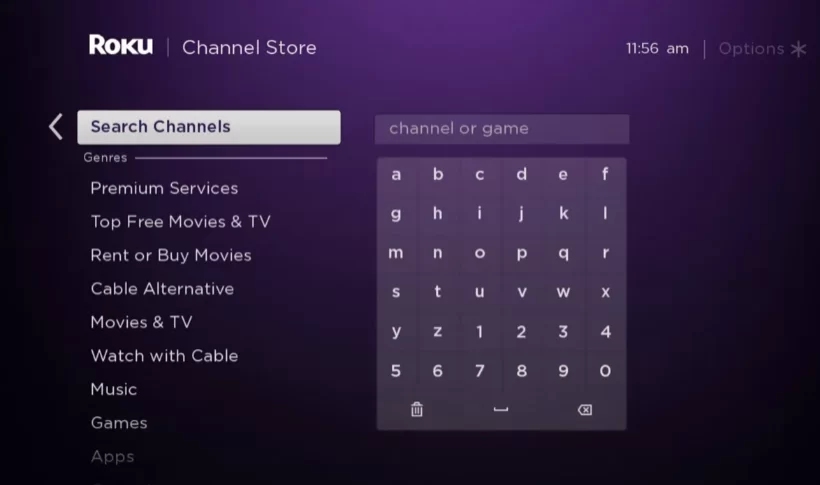
4. Next, press the OK button on your remote and pick DirecTV Stream from the suggestion list.
5. Click Add Channel to download the app on Roku.
6. Next, select the OK button from the prompt.
7. On the next screen, select the Go to Channel option to launch the DirecTV Stream app.
8. After launching the app, Sign In with your DirecTV Stream account credentials.
9. Now, you can watch your desired sports, TV shows, etc. on your Roku TV.
How to Fix DirecTV Not Working on Roku
If the DirecTV app is not working on your Roku TV or device, you can easily fix the issue with the simple troubleshooting tips listed below.
- Make sure that your Roku device is getting a stable internet connection.
- Close the app on Roku and open it after a while.
- Clear the cache files on Roku and try again.
- Reboot the Roku device to fix the lagging and not loading issues.
- Sign out of the account and log in again. If needed, activate the app again to fix the issue.
- If you are using the older version of Roku, update your Roku device to fix the compatibility issues.
- Delete the app on Roku and install it again to delete the cache files stored in it.
- As a last solution, contact customer support to fix the issue immediately.
How to Screen Mirror/AirPlay DirecTV Stream on Roku from Apple Devices
If you use an Android phone to screen the app, enable the Screen Mirroring option on Roku. Meanwhile, iPhone users must have enabled the AirPlay option on Roku before getting into the screen mirroring instructions.
1. Connect Roku to a stable WiFi network, the same as your smartphone.
2. Install the DirecTV app on your smartphone from the App Store or Play Store.
3. Go through the sign-in process and play the content you want to stream.
4. Scroll up/down the Notification Panel and hit the Cast icon on your Android Phone. Navigate to the Control Center and hit the Screen Mirroring Icon on your iPhone.
5. Now, choose your Roku device from the list of available devices.
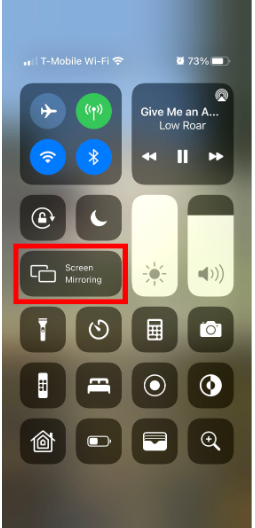
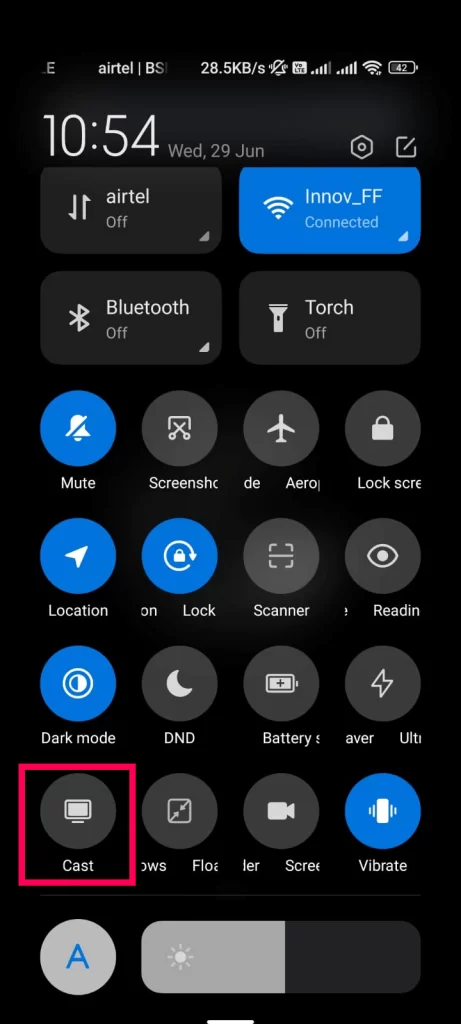
6. The selected content will play on your TV after a few seconds.
FAQ
You can use the DirecTV Stream 5-day free trial to watch the app content for free.
Verify the input signals on Roku because non-sync audio issues mostly happen due to improper audio and video signals. You can also check the volume level and mute settings on the Roku-connected TV to fix the issue.
